Explore key tools, smart features, and expert insights...
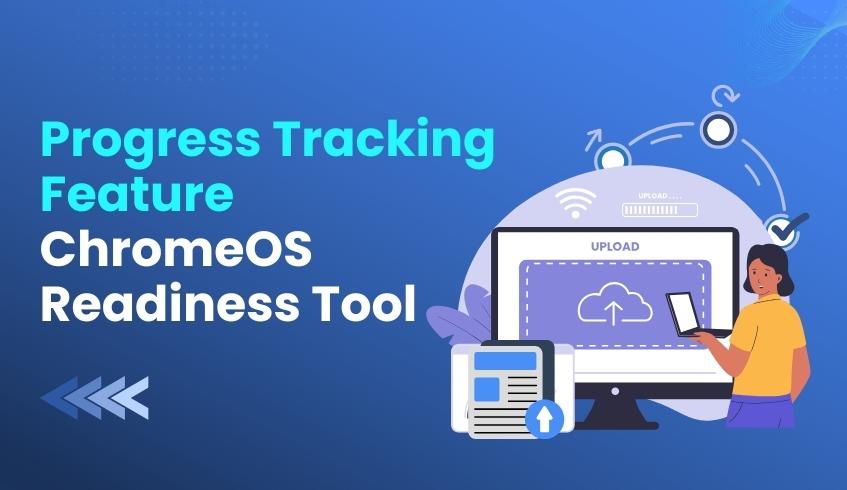
In fast-paced enterprise migration projects, visibility is everything. Today, we’re introducing a major upgrade to the ChromeOS Readiness Tool Report Generator: the new Progress Tracking feature. This enhancement gives administrators live, centralized insights into upload activity across their environment, helping teams work with the most accurate, complete data during migration planning.
As the ChromeOS Readiness Tool collects device insights and application usage logs, this information is temporarily stored on user machines before being securely uploaded to a designated storage location.
The new Progress Tracking feature enables real-time monitoring of whether device data files are being successfully uploaded to the designated storage locations, either a network shared folder or Google Cloud Storage (GCP).
With this visibility, teams can quickly spot issues, avoid incomplete data sets, and keep report generation running smoothly.
Progress Tracking focuses on the upload status of three critical files on each device:
Symmetric Key File
Device Insight Data Log
Common Statistic Log
These files form the backbone of ChromeOS readiness reporting, and the new feature makes it easy to confirm they are successfully delivered.
Each device is now assigned one of three straightforward statuses:
Success – All three files have been successfully uploaded within the defined time period.
Pending – The upload process for one or more of the files is still ongoing.
Failed – After the Symmetric Key file is uploaded, if either the Device Insight Data Log or the Common Statistic Log is not uploaded within the next two days, the status is marked as Failed.
This clear classification system helps IT teams act quickly and maintain data completeness throughout the collection phase.
The Progress Tracking feature is fully available in English and Japanese, aligning with the ChromeOS Readiness Tool’s expanded Full Japanese language support across its components. This makes it easier for global organizations, especially teams operating in Japan, to manage their ChromeOS migration confidently.
The new Real-Time Progress Tracking capability turns what was once a blind spot into a transparent, actionable workflow. With immediate clarity on which devices have successfully submitted their readiness data and which need intervention, IT teams can maintain momentum and build toward a smoother, more predictable ChromeOS transition.
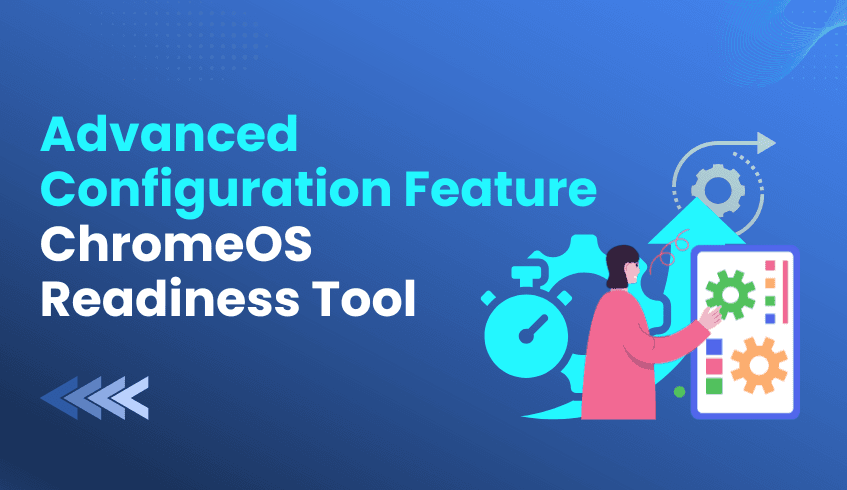
A successful ChromeOS migration starts with a clear understanding of your enterprise application portfolio. The ChromeOS Readiness Tool performs this essential evaluation, typically classifying Windows applications as Chrome Ready, Possibly Ready, Blockers, and Unknown.
However, some applications, especially in-house, legacy, or niche software, may appear with an Unknown status. This temporary classification remains in effect while the ChromeOS Readiness Tool team continues to expand its compatibility database with new solutions and updates.
For IT administrators, 'Unknown' applications create a planning blind spot. To address this, the ChromeOS Readiness Tool now includes a Custom Readiness Status feature in the Report Generator, giving you the power to define readiness for these applications using your specialized knowledge.
The Custom Readiness Status feature allows administrators to manually assign ChromeOS readiness statuses to in-house or organization-specific applications marked as Unknown. By doing so, you ensure accurate categorization that reflects your organization’s actual compatibility landscape.
This means devices reliant on these applications will have a precise readiness status, such as Ready to Switch, Ready with Verification, or Blocked from Switching, which improves migration planning and decision-making.
How to Apply Custom Statuses (Step-by-Step)
Custom status settings become available in the Report Generator after the data collection period ends and the report data is ready. Follow these steps:
Enable the Feature: Click on the “Regenerate” option and check the box labeled “Set Custom Readiness Status.”
Access the Customization Screen: The tool will display a list of organization-specific applications identified as Unknown.
Define Status: Use the dropdown menu in the Status column to assign each application a status: Ready, Blocker, or leave as Unknown.
Assign Priority: Use the dropdown in the Priority column to set a priority level: High, Mid, or Low. This helps focus migration efforts on the most critical applications first.
To streamline administration, the feature includes simple controls for managing priority levels:
Save Your Settings: Lock in your configured priorities for future reports.
Load Previous Settings: Apply priority levels from earlier report generations or assessment rounds to maintain continuity.
Reset Priorities: Revert to previously saved priority levels if adjustments are needed.
These tools allow administrators to manage readiness data strategically, without having to redo manual settings each round.
While setting custom statuses, you may have the option to contribute data to improve the ChromeOS Readiness Tool database. You can consent to share the Process Name of unknown applications.
Importantly, no personal data or application usage information is shared, keeping your organization’s security and privacy intact.
By leveraging the Custom Readiness Status feature, IT teams can transform previously unknown applications into actionable, precise data points. This ensures migration strategies are fully informed, organization-specific, and strategically prioritized, reducing uncertainty and enabling a smoother transition to ChromeOS.
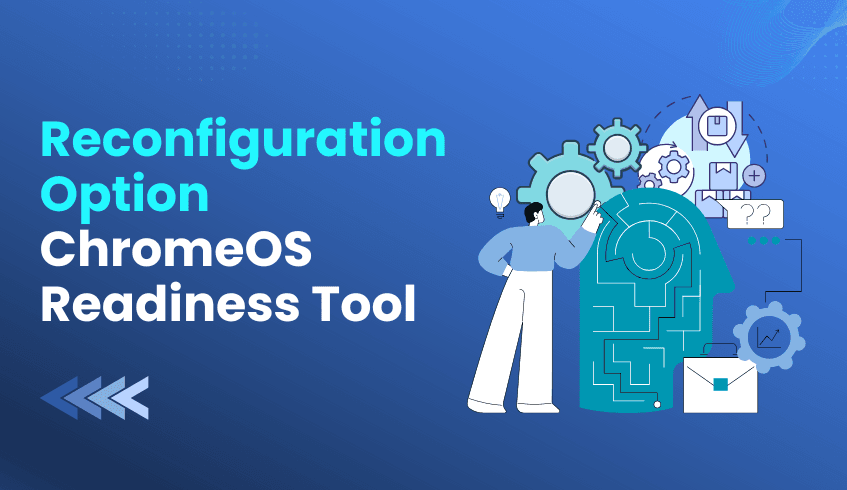
The ChromeOS Readiness Tool helps organizations assess their readiness for ChromeOS migration. But once your initial assessment period ends and remediation actions are complete, you might need updated insights to measure progress or continue your analysis.
Good news: you don’t need to start from scratch. The ChromeOS Readiness Tool allows administrators to reconfigure the tool and initiate a new round of data collection with just a few steps.
Here’s how to initiate a seamless second assessment round using the built-in reconfiguration process.
Step 1: Start the Reconfiguration
Open the existing ChromeOS Readiness Tool Installer. On the initial screen, click “Reconfigure” if you wish to start a new assessment. A confirmation modal will appear in the ChromeOS Readiness Tool. Select “Yes” to proceed. This triggers the setup flow for the next round of data collection.
Step 2: Choose the Storage Media
During reconfiguration, you can select your preferred data storage option, based on how your organization originally deployed the tool.
The ChromeOS Readiness Tool supports multiple deployment methods, including:
Active Directory–based deployment
Other deployment options (If the organization is using UEMs)
Depending on your setup, you can choose where your new assessment data will be stored. The available storage options include:
GCP Storage only
Network Shared Folder only
Network Shared Folder + GCP Storage (hybrid)
Here’s how each option works:
🔹 If you select GCP Storage only(This option is available if you select Othe other Deployment option),
You’ll be prompted to connect your GCP storage bucket. This ensures all assessment data is securely stored and accessible via the ChromeOS Readiness Tool web dashboard. Once connected, click “Next” to proceed.
🔹 If you select Network Shared Folder only
You’ll need to create and connect a network shared folder that will act as your data repository. Enter the folder path in the tool and verify the connection before continuing.
🔹 If you select Network Shared Folder + GCP Storage
In this case, you’ll connect both: Your GCP bucket (for dashboard access and cloud backup), and. Your network shared folder (for local accessibility and redundancy). Once both connections are validated, click “Next.”
This flexible setup allows administrators to maintain continuity with their preferred deployment model while ensuring secure, organized data storage.
Step 3: Authenticate and Confirm Company Details
Next, sign in with your Google account to link your organization data.
If you use the same account as the previous setup, your company information will auto-populate. The tool will also display whether the earlier round’s data collection is complete or still in progress. Review and click “Next.”
Step 4: Configure Assessment Settings
You can now customize your new assessment round:
Assessment Duration: Choose the data collection duration of your preference.
Browser Insights: Enable this option if you’d like to include browser-related analytics.
Tray Icon Visibility: Decide whether to show or hide the tray icon on client PCs.
Step 5: Export Keys and Prepare for Redeployment
Once the reconfiguration finishes, export the private key and store it in a secure place.
Private Key File – Needed to view assessment details in the Pro or Partner Dashboard.
Wrapping Up
By following these reconfiguration steps, IT teams can easily launch a second assessment round of the ChromeOS Readiness Tool ChromeOS Readiness Tool gaining fresh, validated insights into app performance, compatibility, and migration progress.
With each new round, your organization stays equipped with up-to-date readiness data, helping you make informed decisions and move confidently toward a ChromeOS-optimized environment.
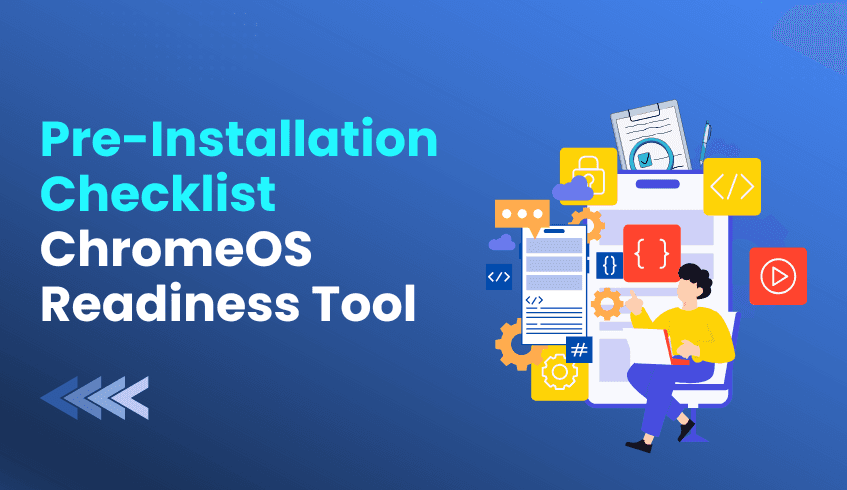
Transitioning your organization to ChromeOS promises efficiency, security, and a cloud-first future. The first step is to assess your environment using the ChromeOS Readiness Tool.
Before running a full assessment, it’s crucial to confirm that your Windows devices are compatible with the tool. The Prerequisite Check Script simplifies this process, helping IT teams avoid deployment errors and start assessments smoothly.
The script verifies critical system requirements upfront, reducing errors, guesswork, and deployment delays. It supports two deployment flows:
Enterprise Flow – Windows Server Active Directory environments
Other Deployment Options Flow – UEM or cloud-based environments
Separate compatibility checklists for each flow are available in the Resource Center.
The script ensures that both server and client machines meet minimum hardware and software requirements for the ChromeOS Readiness Tool.
Client Operating Systems: Windows 11, 10, or 8.1
.NET Versions: .NET Framework 4.8 or higher
Enterprise Flow: .NET runtime 8.0.0 or higher
Other Deployment Options Flow: .NET Desktop Runtime 8 or higher
For Active Directory environments, the script checks:
Compatible Windows Server OS (2025, 2022, 2019, 2016)
Active Directory setup and domain join
Required server roles and features, including Active Directory Domain Services, File and Storage Service, and Group Policy Management
For UEM or cloud-based setups, it confirms:
A supported Endpoint Management tool (e.g., Intune, Tanium, Workspace One)
PowerShell capabilities to run scripts as Administrator
MSI installation support for deploying applications
The latest version of the ChromeOS Readiness Tool introduces a unified deployment package for the Other Deployment Options Flow.
Combines the script and installer into a single setup file, reducing manual steps
Supports Batch execution, making it compatible with UEM tools that don’t support PowerShell
Running the Prerequisite Check Script is like checking the runway before takeoff. It ensures your infrastructure meets all requirements, reducing errors and preparing your environment for a smooth, accurate migration assessment.
By taking this step first, IT teams gain clarity and confidence, paving the way for a successful ChromeOS deployment.
The Prerequisite Check Script helps your organization:
Avoid deployment errors
Validate infrastructure ahead of assessments
Start migration planning with confidence
A successful ChromeOS migration starts with preparation, and the Prerequisite Check Script is the key to getting it right the first time.
Run the check, validate your setup, and move forward with a smooth, secure, and efficient deployment.
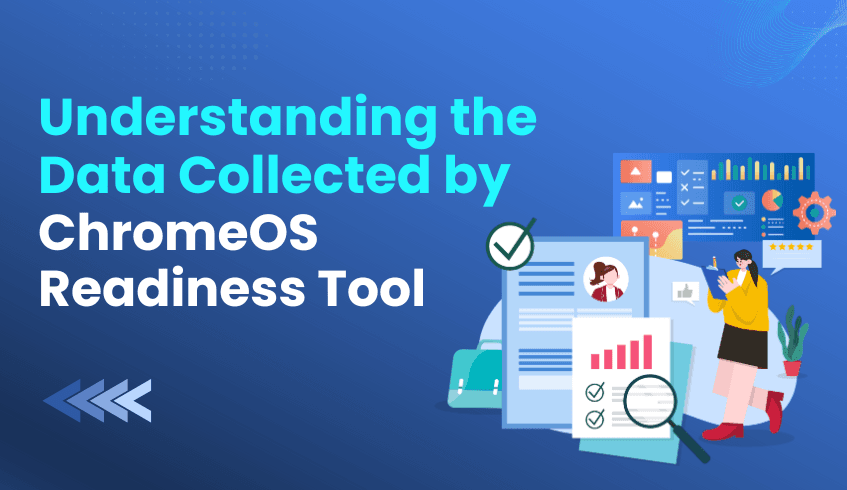
Migrating to ChromeOS marks a major step toward a secure, cloud-first workplace, but it also brings one common question: What data does the readiness tool actually collect?
The ChromeOS Readiness Tool was built to help IT teams evaluate their environment, identify app and device compatibility, and prepare for migration, all while maintaining full transparency and privacy.
This article breaks down what data the tool collects, how it safeguards that data, and why employee activity remains completely private.
The ChromeOS Readiness Tool provides IT teams with actionable visibility across their current environment, focusing on application usage, device readiness, and peripheral integration needed for a ChromeOS migration.
Its Data Collectors operate within a defined time window, tracking usage patterns that support migration planning while aligning with the GDPR principle of Data Minimization.
Application Logs – Records when apps start and end in the foreground and background.
Peripheral Details – Identifies connected devices such as monitors, barcode readers, and printers.
Device Metadata – Captures basic identifiers like device name and domain once per machine.
Device Name, Domain Name – Identify the originating device.
Process ID, Process Name, Product Name – Identify each application instance.
Window Title, Start/End Time – Calculate total usage duration.
Browser Usage and Version Data
Extension Details (which extensions are active, and on which devices)
The ChromeOS Readiness Tool is an IT environment assessment solution, not a user monitoring system.
Usernames or passwords
Keystrokes or mouse clicks
Personal documents or browsing content
Health, financial, or other sensitive information
This separation keeps the focus on operational readiness, never personal behavior.
Every stage of data handling follows a defense-in-depth approach with encryption and controlled access.
All data is protected with AES and RSA encryption, both in transit and at rest.
Log files are encrypted locally using AES keys.
Those keys are then encrypted with the server’s RSA public key and decrypted only by its private key.
Only authorized administrators can view readiness results.
The web dashboard requires the private key created during deployment, available only to the deployer.
Collected data remains securely inside the organization’s boundary.
The ChromeOS Readiness Tool adapts to your preferred deployment method.
Deployment Flow | Infrastructure Focus | Data Storage Location |
Enterprise Flow | Active Directory / On-prem | Network Shared Folder or GCP Cloud Storage (or both) |
Other Deployment Options Flow | Cloud / UEM infrastructure | Direct upload to GCP Cloud Storage |
During collection, logs stay temporarily on the user’s device. After encryption, they upload automatically after midnight; if the device is offline, the upload resumes once it’s back online.
Think of the ChromeOS Readiness Tool as a secure digital consultant. It quietly observes which apps run, how long they’re active, and which devices they rely on while remaining blind to private content.
Its design philosophy is simple: gather operational insights, protect personal boundaries, and foster organizational trust.
Every data point the ChromeOS Readiness Tool collects supports one purpose: helping your organization move to ChromeOS with confidence. Built on transparency, minimal data collection, and strong encryption, it empowers IT teams to make informed migration decisions without compromising employee privacy.
In the era of digital transformation, the ChromeOS Readiness Tool proves that readiness and responsibility can move forward together.
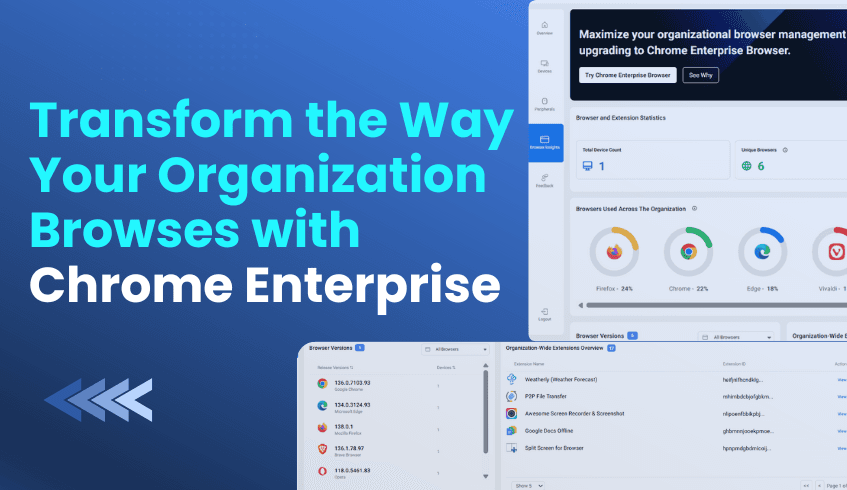
In the modern digital workplace, browsers are the front door to every online activity, from accessing cloud platforms to handling internal systems. Yet, with so many different browser types and versions running across multiple devices, it can be difficult for IT teams to maintain consistency, security, and control.
The ChromeOS Readiness Tool solves this challenge with its Browser Insights section in the web dashboard. It provides organizations with a complete view of browser activity across their fleet, showing which browsers and versions are in use, what extensions are installed, and how browsers are distributed across devices and domains. This clarity helps teams identify outdated browsers or potentially risky extensions and take quick action to maintain compliance and security.
All data collected by the tool is fully encrypted, never includes personal or privacy-sensitive information, and is accessible only to authorized users. The platform is also SOC 2 certified, ensuring that every piece of data is managed with enterprise-grade security standards.
Many companies still rely on unmanaged browsers like the free versions of Chrome or Edge. While these are suitable for everyday users, they lack the advanced controls and protection features needed for enterprise environments. Over time, that gap in management and security can expose organizations to malware, phishing, and other browser-based attacks.
A great example comes from Snap Inc., which adopted Chrome Enterprise and its managed Chrome browsers to support its global workforce. By using built-in extension controls, Snap was able to block unverified or high-risk add-ons and allow only trusted extensions. The company also implemented Chrome’s zero-trust access model, ensuring that corporate web applications could only be accessed through compliant, secure browsers and devices. This proactive approach significantly reduced exposure to browser-borne threats and streamlined IT management.
Another study by Forrester Consulting revealed that enterprises using Chrome Enterprise avoided millions of dollars in breach costs and compliance fines. Organizations that had previously used unmanaged browsers struggled to maintain visibility, leaving them open to data leaks and phishing attempts. Chrome Enterprise changed that by providing centralized management, policy enforcement, and automatic security updates, closing the door to many of the attacks that exploit outdated browser versions.
These stories show how stronger browser management directly improves security and productivity, and how using a readiness tool like yours helps organizations identify where they currently stand and what needs to change.
The Browser Insights section of the ChromeOS Readiness Tool doesn’t just present data; it empowers decision-making. IT teams can instantly see which browsers are outdated, which extensions are being used, and which devices are out of compliance. Based on this analysis, the tool even recommends upgrading to the Chrome Enterprise Browser, guiding organizations toward a more secure and manageable environment.
For companies planning a move to Chrome Enterprise or ChromeOS, this data is invaluable. It allows them to clearly understand their current browser landscape, prioritize updates, and plan a smooth transition to a secure, cloud-ready ecosystem.
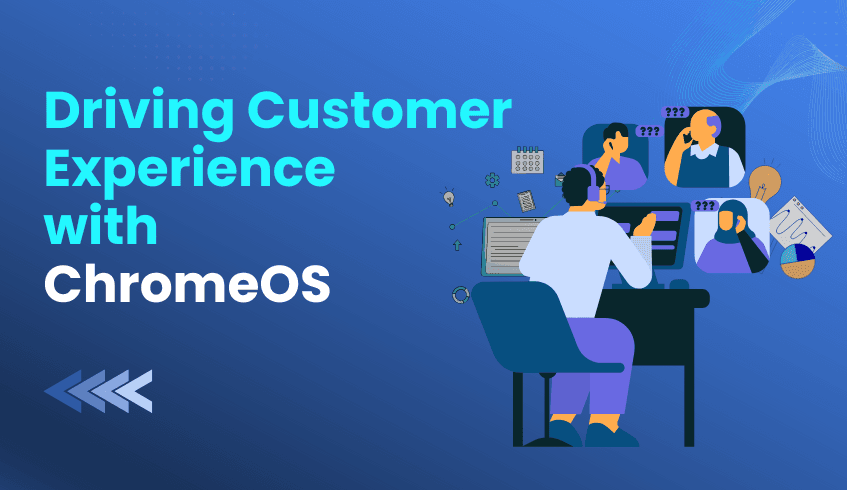
In the modern business landscape, the contact center serves as both the frontline of customer satisfaction and a vital engine of productivity. Businesses are moving from restrictive legacy systems to agile, cloud-native platforms that empower teams and safeguard data. This shift to ChromeOS modernizes infrastructure while elevating customer experience (CX) through faster logins, secure cloud operations, higher agent productivity, and AI-enhanced support.
Industry leaders such as Korean Air, Wayfair, and TELUS have transformed their contact center operations with ChromeOS.
Every second an agent spends waiting for technology is a second lost in serving customers. Legacy systems caused long delays, forced updates, and frequent downtime.
Korean Air: At its largest contact center in Seoul, outdated devices took minutes to boot. With ChromeOS, agents start in seconds, saving valuable time for customer service.
Wayfair & TELUS: Legacy endpoints slowed Google Workspace and Gemini adoption. ChromeOS reduced login times to mere seconds, improving productivity and enabling high-volume call handling. TELUS achieved logins three times faster than before, a crucial gain for customer agents.
Contact centers handle sensitive data daily. ChromeOS strengthens protection without adding complexity.
Korean Air & Wayfair: Built-in protections such as automatic updates, sandboxing, and verified boot removed the need for manual patching or antivirus software.
TELUS: Using TELUS Desktop Stream with Chrome Enterprise Premium, context-aware access controls and data loss protection created a zero-trust framework, securing hybrid work without VPNs.
ChromeOS allows IT teams to focus on innovation while agents gain reliable tools.
Streamlined Operations: Wayfair eliminated over 5,000 annual VDI support tickets and unlocked millions in projected savings within six months. TELUS avoided costly infrastructure refreshes by combining ChromeOS with Cameyo, enabling more calls per hour.
Agent Empowerment: Korean Air improved workspace design using compact Chromebox devices, supporting multi-monitor setups for complex customer interactions, leading to higher call throughput and satisfaction.
ChromeOS integrates seamlessly with Google Workspace and Gemini to empower agents.
Korean Air: Second-level agents handling complex cases now receive AI-driven real-time assistance.
Wayfair & TELUS: Wayfair uses Gemini and NotebookLM for knowledge sharing. TELUS enables AI-enabled workflows via Cameyo, giving agents browser-based access to all critical apps regardless of device or location.
Every migration journey starts with assessment and planning. The ChromeOS Readiness Tool provides data-driven clarity before deployment, evaluating IT environments to determine readiness.
Ensuring Smooth Transition: The tool classifies Windows applications as ChromeOS-ready, Possibly Ready, Unknown or Blockers. It recommends virtualization solutions, including Cameyo for “Possibly Ready” or “Blocker” apps, ensuring seamless operation of legacy systems like TELUS and Korean Air.
Data-Driven Security & Efficiency: The tool identifies potential challenges early, saving time and resources. All data remains secure within the organization using AES and RSA encryption. Only authorized users access readiness insights via private keys, aligning with zero-trust principles and ChromeOS’s security-first design.
By leveraging the ChromeOS Readiness Tool, organizations can confidently transition to ChromeOS by minimizing disruptions, ensuring virtualization success, and maximizing the return on investment through higher agent productivity and streamlined IT management.
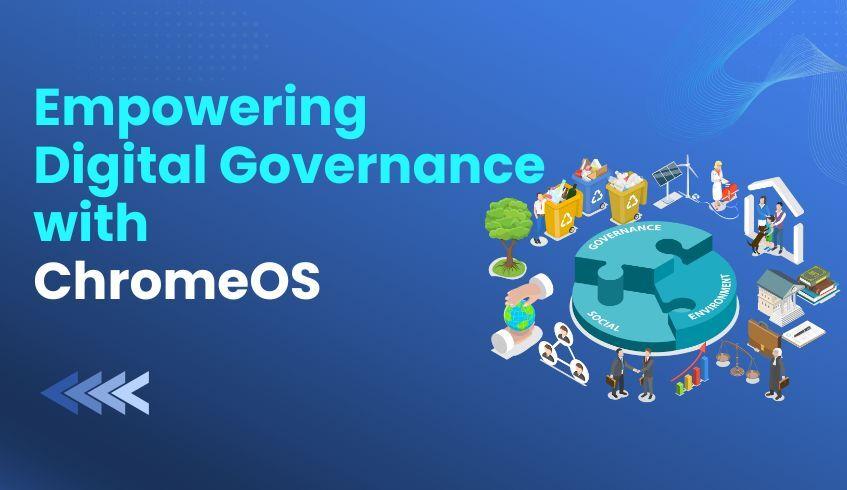
In today’s rapidly changing public sector landscape, governments are expected to deliver greater value to citizens while managing shrinking budgets and evolving responsibilities. For the town of Hamina, Finland, this challenge became a catalyst for transformation. By embracing a cloud-first approach powered by ChromeOS, Google Workspace, and Google Cloud, Hamina not only modernized its IT environment but achieved remarkable gains in efficiency, simplicity, and cost reduction, cutting operational expenses by an impressive 60%.
Hamina’s IT team recognized that maintaining outdated systems and depending on external support was unsustainable. Their mission was clear to drive: Cost Reduction, Simpler IT Management, Remote Access, and Efficient Digital Governance.
The transformation began in the education department, where ChromeOS devices immediately reduced support tickets and boosted productivity. Inspired by the results, Hamina expanded deployment across its entire administration, now equipping an 800-person workforce with approximately 3,700 Acer ChromeOS devices across all municipal departments.
Transformative Results for a Modern Municipality
The move to Google solutions produced measurable, long-term financial impact:
60% Reduction in Local IT Costs: Streamlined operations and a simplified infrastructure drastically reduced server and network expenditures.
Lower Licensing Expenses: Eliminating traditional software licensing led to substantial recurring savings.
In-House IT Support: With fewer technical issues, Hamina dissolved its reliance on a 150-person external support team, bringing IT management back in-house.
Built-In Security Savings: ChromeOS’s integrated security removed the need for additional antivirus and hardware protection solutions, directly reducing operational costs.
ChromeOS gave Hamina’s IT team the agility to focus on innovation instead of maintenance, transforming how digital operations are managed.
Centralized Control: Browser settings, extensions, and security policies are now managed centrally from a single console.
Hands-Free Maintenance: Automatic background updates eliminate downtime and reduce the burden on IT technicians.
Reduced Complexity: By eliminating VPNs and legacy dependencies, the municipality lowered its IT management and security overhead.
The combination of ChromeOS, Google Workspace, and Google Cloud built a flexible, connected, and mobile workforce.
Work-from-Anywhere Capability: Employees can securely access work from any location without VPNs or physical network constraints.
Browser-Based Desktop Environment: Using Google Cloud Platform and partner solutions, Hamina created a browser-based desktop-as-a-service, allowing seamless access to both traditional and cloud-based applications.
Increased Productivity: Employees quickly realized the advantages of ChromeOS devices, which include faster workflows, simplified access, and consistent performance across departments.
Through this approach, Hamina set a new benchmark for digital governance in the public sector, proving that cloud-native solutions can achieve cost efficiency, operational agility, and long-term sustainability.
Every successful digital transformation begins with an accurate understanding of the current IT environment. For municipalities and public organizations planning their move to ChromeOS, the ChromeOS Readiness Tool serves as a critical first step, offering data-driven clarity and confidence before deployment.
Before investing in new devices or migrations, the ChromeOS Readiness Tool analyzes application usage and device and peripheral compatibility. This early visibility prevents costly surprises, delays, and downtime, ensuring a controlled and predictable migration process aligned with budget goals.
ChromeOS Readiness Tool classifies existing Windows applications as ChromeOS-ready, Possibly ready, or Blockers, giving IT teams a clear roadmap for transition. For applications that require virtualization, the tool provides Cameyo Recommendations, helping organizations adopt ChromeOS smoothly just as Hamina simplified operations across its departments.
Public sector security is non-negotiable. ChromeOS Readiness Tool guarantees that all assessment data remains securely within the organization, protected with AES and RSA encryption protocols. Access to readiness dashboards requires a private key generated during deployment, ensuring that only authorized personnel can review migration insights.
The tool provides an overall readiness score and detailed compatibility breakdowns, enabling leaders to make informed, data-backed decisions quickly. This strategic clarity aligns with the principles of transparent, efficient, and future-ready governance.
The ChromeOS Readiness Tool turns the initial migration challenge into a guided, data-driven journey, empowering public institutions to modernize confidently. For towns like Hamina, it reinforces every modernization goal, such as cost reduction, simpler IT management, remote access, and efficient digital governance.
With ChromeOS and ChromeOS Readiness Tool, municipalities can transform legacy infrastructure into a secure, sustainable foundation for the digital future, delivering more value to their citizens while doing more with less.
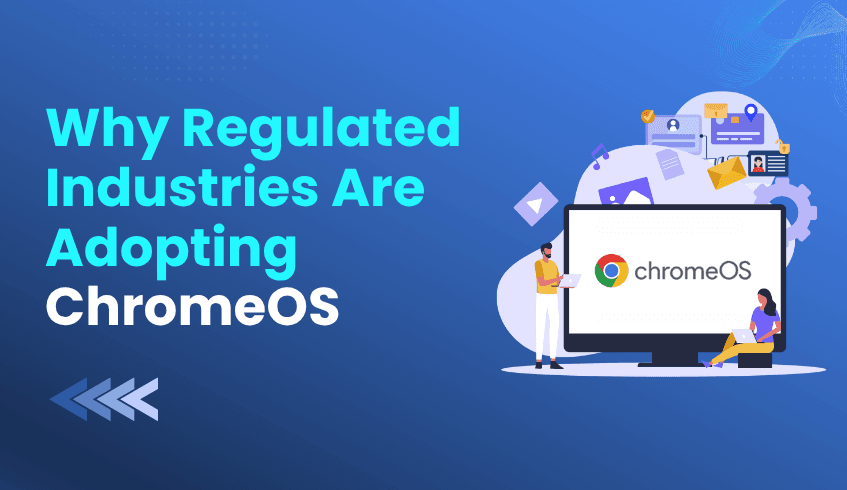
In highly regulated sectors like finance and healthcare, maintaining security and compliance isn’t just an IT objective; it’s a legal and operational necessity. Yet, traditional operating systems often make this mission harder, creating vulnerability gaps, demanding manual oversight, and driving up costs.
Forward-looking organizations are turning to ChromeOS, discovering that a cloud-native, zero-trust environment delivers both built-in compliance readiness and simplified management. By adopting ChromeOS, regulated industries are achieving stronger protection, reduced IT workloads, and a foundation for sustainable digital growth.
ChromeOS transforms enterprise security through an Enhanced Security by Design approach. Its multi-layered defense model features sandboxing, verified boot, and automatic updates, which protect against malware and ransomware by default.
For organizations managing sensitive data, this design is game-changing. ChromeOS operates on a read-only system that blocks unauthorized executables, minimizing ransomware exposure and reducing the attack surface. This inherent protection removes the need for costly third-party antivirus tools, streamlining IT operations while strengthening overall security posture.
Across industries, leaders are leveraging ChromeOS and Chrome Enterprise to operationalize zero-trust security and meet stringent compliance standards without adding administrative complexity.
Case 1: Cake Digital Bank (Finance)
As Vietnam’s largest digital-only bank, Cake Digital Bank faces strict oversight while maintaining rapid growth.
Zero-Trust Architecture: Using Chrome Enterprise Premium, Cake enforces centralized access controls, data loss prevention (DLP), and real-time protection from phishing and ransomware. Context-aware policies based on user identity, device, and network ensure continuous verification and secure access.
Simplified Compliance: The read-only OS has made audits and certifications like ISO and BCIS far easier to achieve.
Data Control: Chrome Enterprise centralizes data management within the browser, preventing local storage and reducing data leakage risks. IT administrators use policy-as-code templates to apply consistent access restrictions across the entire organization.
Case 2: Stallant Health (Healthcare)
At Stallant Health & Wellness, patient care comes first. Technology simply needs to enable it. Their old systems, however, were difficult to secure and maintain, complicating HIPAA compliance and slowing operations.
Security and Compliance: ChromeOS features such as automatic updates, sandboxing, verified boot, and encryption now protect sensitive patient data seamlessly.
Enhanced Protection: Integration with Okta Device Trust and USB security keys streamlined compliance certifications and strengthened authentication.
Financial Benefits: The reduced risk profile from ChromeOS helped Stallant qualify for lower cybersecurity insurance premiums, a tangible cost benefit of improved security infrastructure.
Case 3: Strawberry Hotels (Ransomware Recovery & Business Continuity)
Even outside healthcare and finance, the ChromeOS security model proves critical in regulated and data-sensitive operations.
When a ransomware attack halted most systems, Strawberry Hotels (formerly Nordic Choice Hotels) leveraged ChromeOS Flex to recover in just one weekend, a feat that would have taken weeks with legacy systems.
Rapid Recovery: Over 2,000 devices were converted in 48 hours across 200 hotels, restoring operations with minimal IT involvement.
Resilient Security: ChromeOS Flex provided immediate, built-in protection, reducing dependence on employee vigilance, which is a crucial factor for a global workforce of 17,000 staff speaking 70 languages.
Business Continuity: The deployment underscored how ChromeOS Flex can maintain compliance and operational resilience even during crises.
Security and compliance gains are only part of the equation. For regulated enterprises, ChromeOS also brings a dramatic reduction in IT overhead, freeing teams to focus on innovation and strategic priorities.
50% Less IT Management: Stallant Health cut device management time in half after adopting ChromeOS, allowing clinicians to focus on care, not tech support.
Silent Updates: Automatic background updates minimize disruption for healthcare professionals and financial agents alike.
Measured Efficiency: Independent assessments estimate that ChromeOS reduces IT support costs by over $1.1 million across three years, largely through simplified endpoint management.
Strategic IT Focus: Korean Air’s IT department eliminated antivirus scheduling and update downtime, redirecting resources to higher-value initiatives.
Together, these outcomes show how ChromeOS converts security maintenance from a burden into a business advantage.
While ChromeOS provides the foundation for security and compliance, successful adoption in regulated industries begins with a strategic assessment. The ChromeOS Readiness Tool plays a vital role in this process by helping organizations evaluate, plan, and execute secure migrations with confidence.
The ChromeOS Readiness Tool is a comprehensive readiness assessment solution that analyzes an organization’s devices, applications, and peripherals to determine ChromeOS compatibility. It delivers a data-driven roadmap for migration, helping IT leaders identify blockers before deployment and plan for long-term compliance.
Secure and Private Assessment: All data collected remains safely within your organization, protected by AES and RSA encryption. Local log files are encrypted with AES keys, which are then secured using the server’s RSA public key.
Controlled Access: Only the administrator who deployed the tool and holds the private key, can view readiness results in the web dashboard, ensuring strict data control.
Compliance Documentation: The tool maintains transparency through its GDPR Compliance & Data Security Report, supporting privacy and regulatory assurance.
Strategic Virtualization Planning: ChromeOS Readiness Tool identifies “Blocker” and “Possibly Ready” applications and provides expert recommendations for virtualization solutions like Cameyo. For organizations reliant on legacy ERP or medical systems, this guidance ensures secure access continuity post-migration.
By using the ChromeOS Readiness Tool, financial institutions, healthcare providers, and other regulated organizations can transform migration complexity into clarity, stepping into a secure, compliant, and cloud-ready future with confidence.