Explore key tools, smart features, and expert insights...
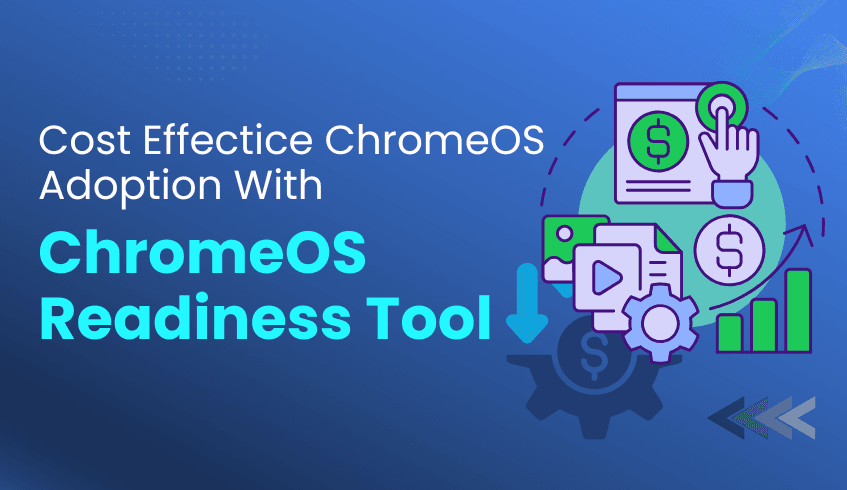
In today’s enterprise landscape, migrating to a cloud-native operating system like ChromeOS offers the promise of agility, efficiency, and long-term value. Yet, many organizations hesitate due to concerns about cost, downtime, and compatibility challenges.
The ChromeOS Readiness Tool eliminates these barriers. It delivers a comprehensive, data-driven assessment that transforms migration planning into a predictable, secure, and cost-effective process.
One of the largest expenses in any IT modernization effort is replacing hardware that may still be functional. The ChromeOS Readiness Tool addresses this challenge by helping organizations extend the value of their existing assets.
Device Readiness Insights reveal which devices can transition seamlessly to ChromeOS or leverage ChromeOS Flex on Windows devices.
This approach reduces the need for costly hardware refresh cycles while minimizing e-waste.
ChromeOS devices are also designed for sustainability, consuming less energy than comparable devices, resulting in lower operational costs over time.
By modernizing without unnecessary hardware replacement, organizations achieve immediate financial and environmental benefits.
Unexpected application failures after migration are one of the most common sources of unplanned IT costs. The ChromeOS Readiness Tool minimizes this risk through precise application analysis.
It categorizes applications into four readiness levels: Chrome Ready, Possibly Ready, Blockers, and Unknown, giving IT teams the foresight to act before migration begins.
Early Identification: Detecting potential blockers well in advance helps organizations avoid downtime and expensive troubleshooting.
Strategic Remediation: The tool also recommends remediation paths for applications requiring virtualization, with support for solutions such as Cameyo. This proactive approach enables IT teams to plan intelligently rather than reactively.
By addressing these compatibility gaps early, businesses can maintain productivity and reduce post-migration costs.
The ChromeOS Readiness Tool streamlines migration and reinforces organizational security, helping IT teams operate with greater efficiency and control.
Operational Efficiency: With clear visibility into device, application, and peripheral readiness, IT teams can plan migrations more efficiently, saving valuable time and resources.
Security by Design: All collected data remains securely within the organization, safeguarded through encryption. Combined with ChromeOS’s built-in security features such as sandboxing, verified boot, and automatic updates, this ensures strong protection without the need for additional third-party security tools.
The result is a faster, more secure migration that reduces complexity and operational overhead.
The ChromeOS Readiness Tool is more than an assessment utility; it is a strategic enabler for cost-effective digital transformation.
By combining deep data visibility, proactive compatibility analysis, and enterprise-grade security, it empowers organizations to modernize confidently and efficiently. The result is a streamlined, sustainable, and economically optimized transition to ChromeOS, turning IT modernization into a measurable business advantage.
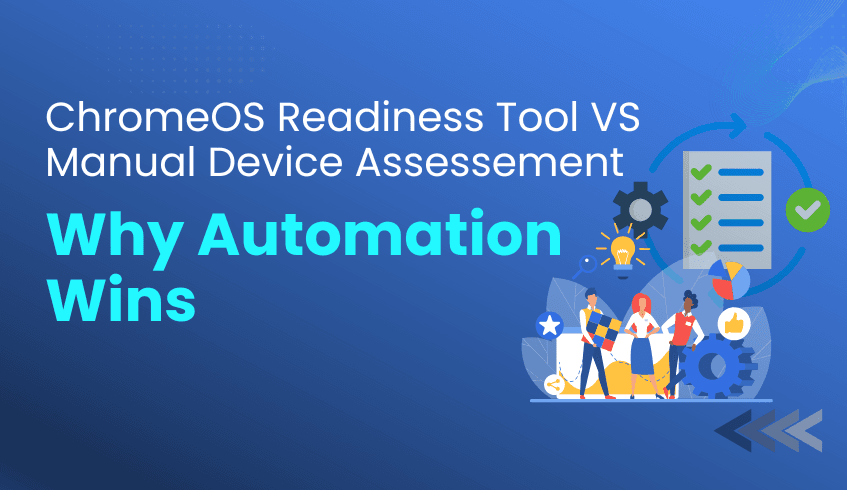
Preparing for a large-scale operating system migration, especially to a cloud-native platform like ChromeOS, is a critical step in an organization’s digital transformation. When assessing hundreds or thousands of devices, IT teams often face a choice: perform manual, error-prone device audits or leverage automation for accuracy and efficiency.
The ChromeOS Readiness Tool provides a data-driven, automated approach that transforms migration planning into a predictable, secure, and cost-effective process. Compared to manual assessments, automation wins by offering superior accuracy and scalability.
Manual assessments rely heavily on static inventories and assumptions about how applications and devices are used. This approach often leads to gaps, missed dependencies, and inaccurate readiness results.
The ChromeOS Readiness Tool eliminates uncertainty by analyzing real usage data across the organization. It provides a holistic view of application and device compatibility, offering precise, actionable insights.
Usage-Based Compatibility: The tool evaluates applications based on actual usage patterns and maps them against ChromeOS compatibility data.
Clear Readiness Classifications: Applications are automatically categorized as ChromeOS Ready, Possibly Ready, Blockers, or Unknown. Devices are similarly grouped as Ready to Switch, Ready with Verification, or Blocked from Switching.
This level of clarity and accuracy, driven by real-world usage, is impossible to achieve through manual auditing.
Manually auditing large environments is slow, resource-intensive, and difficult to maintain. Automation through the ChromeOS Readiness Tool accelerates the process, providing enterprise-grade scalability and precision.
The tool supports flexible deployment models to suit different IT infrastructures:
Enterprise Flow: Ideal for environments using Active Directory and Group Policy Objects (GPOs), enabling centralized and secure deployment.
Other Deployment Flow: Designed for organizations using Unified Endpoint Management (UEM) systems, allowing large-scale deployment without relying on Active Directory.
By automating data collection and analysis, the ChromeOS Readiness Tool reduces manual effort, minimizes human error, and ensures complete visibility across all devices, helping organizations transition with confidence and control.
Traditional manual audits often produce static checklists that require further interpretation and consulting. In contrast, the ChromeOS Readiness Tool generates dynamic, data-backed insights that guide IT teams through each phase of migration.
Actionable Dashboards: The tool’s web dashboards display organization-wide readiness data, helping teams identify blockers, plan timelines, and track progress.
Built-In Recommendations: The tool provides strategic guidance for addressing compatibility challenges, such as recommending virtualization solutions for applications that cannot natively run on ChromeOS.
With the ChromeOS Readiness Tool, IT teams gain a living roadmap for migration rather than a static report. This enables them to move from reactive troubleshooting to proactive transformation.
When it comes to preparing for ChromeOS adoption, automation through the ChromeOS Readiness Tool is the clear advantage.
By replacing manual, assumption-based audits with automated, data-driven insights, organizations gain accuracy, speed, and cost efficiency while empowering IT teams to plan with clarity and confidence.
The result is a faster, more secure, and strategically guided migration that sets the foundation for long-term digital success.
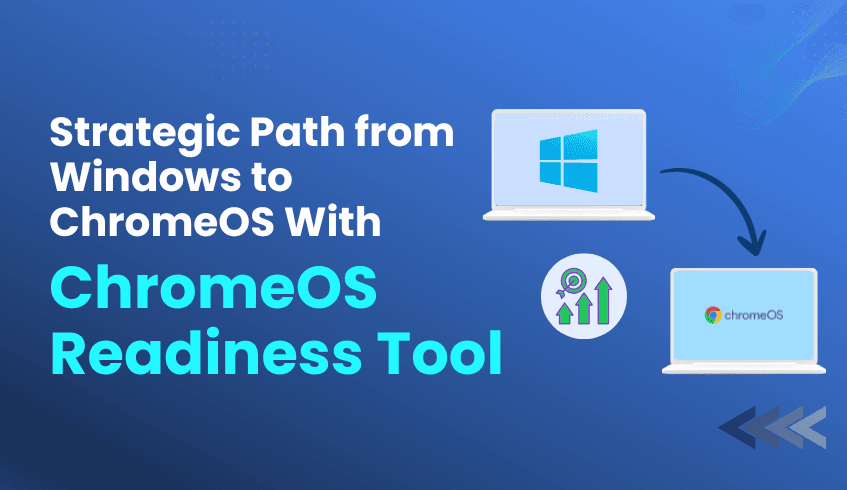
Microsoft's lifecycle policies mean that older Windows versions eventually lose support, leaving organizations vulnerable to security risks and compliance issues. If you're currently running Windows systems approaching end-of-life, you're facing a critical decision point that will impact your organization's productivity, security, and bottom line for years to come.
The question isn't whether you need to migrate, it's how to do it strategically and successfully.
When Windows support ends, the challenges multiply quickly. Security patches stop flowing, compliance frameworks flag unsupported systems as high-risk, and your IT team faces mounting pressure to maintain increasingly vulnerable infrastructure. Many organizations discover too late that their legacy applications, specialized software, and established workflows create migration complexities they never anticipated.
But here's what forward-thinking IT leaders understand: this challenge is also an opportunity to modernize your entire technology stack.
ChromeOS isn't just another operating system; it's a fundamentally different approach to enterprise computing that addresses the core challenges facing modern organizations:
Security by Design: With multi-layered defenses including sandboxing, verified boot, and automatic updates, ChromeOS eliminates many of the vulnerabilities that plague traditional desktop environments. Your security team will appreciate the reduced attack surface and simplified threat management.
Cost Optimization: ChromeOS Flex can extend the life of your existing hardware, dramatically reducing replacement costs while supporting sustainability initiatives. Organizations typically see 50-70% reductions in total cost of ownership compared to traditional Windows deployments.
Cloud-Native Performance: Built for the modern workplace, ChromeOS integrates seamlessly with Google Workspace and other cloud platforms, enabling the real-time collaboration and anywhere-access capabilities your teams need to thrive in hybrid environments.
Simplified Management: Zero-touch enrollment and centralized cloud management eliminate the complexity of traditional desktop deployments. Your IT team can provision and manage devices at scale without the overhead of imaging, patching, and maintaining local software installations.
Here's where many organizations stumble: they approach OS migration tactically rather than strategically. Without comprehensive visibility into their current environment, they encounter unexpected blockers, compatibility issues, and user disruption that could have been avoided with proper planning.
The ChromeOS Readiness Tool transforms this challenge by providing the data-driven insights you need to plan with confidence. This isn't just another compatibility checker; it's a comprehensive assessment platform that evaluates your entire technology ecosystem.
The tool provides three critical layers of insight:
Application Compatibility Analysis: Every Windows application in your environment is classified as ChromeOS-ready, Possibly Ready, Blocker, or Unknown. This granular assessment helps you prioritize migration waves and identify virtualization needs before they become problems.
Device Readiness Assessment: Your hardware is categorized as Ready to Switch, Ready with Verification, or Blocked from Switching. This analysis helps optimize your hardware refresh strategy and identify candidates for ChromeOS Flex deployment.
Browser Insights for Security: The new Browser Insights feature provides comprehensive visibility into browser and extension usage across your organization, helping you identify security risks and streamline your browser management strategy for the ChromeOS transition.
Migration success depends on more than just tools; it requires expertise in enterprise architecture, change management, and technology integration. This is where Codimite becomes your strategic advantage.
As a Google Chrome Service Partner and Google Cloud Partner, Codimite brings deep expertise in ChromeOS migrations and cloud-native transformations. Their team understands the unique challenges facing enterprises migrating from Windows environments and has developed proven methodologies for ensuring successful transitions.
What sets Codimite apart:
End-to-End Migration Support: From initial assessment through post-migration optimization, Codimite provides comprehensive support throughout your transformation journey.
AI-Powered Solutions: Their AI expertise helps organizations leverage advanced automation and intelligent workflows to maximize the benefits of their ChromeOS deployment.
Custom Integration Development: When standard solutions aren't sufficient, Codimite develops custom applications and integrations to ensure business continuity throughout the migration process.
Don't let Windows obsolescence force you into reactive decisions. Take control of your migration timeline with these strategic steps:
Assess Your Current State: Deploy the ChromeOS Readiness Tool across your organization to gain comprehensive visibility into compatibility requirements and migration readiness.
Develop Your Migration Strategy: Use the assessment data to create a phased migration plan that minimizes business disruption while maximizing the benefits of ChromeOS adoption.
Engage Migration Experts: Partner with Codimite to ensure your migration is executed with enterprise-grade expertise and support.
Plan for Success: Develop change management and training programs to ensure user adoption and maximize the return on your technology investment.
Windows obsolescence is inevitable, but the impact on your organization is entirely within your control. Organizations that approach this challenge strategically with comprehensive assessment, expert guidance, and proven migration tools emerge stronger, more secure, and better positioned for future growth.
The ChromeOS Readiness Tool and Codimite's expertise provide everything you need to transform a mandatory migration into a strategic advantage.
Ready to take control of your migration timeline? Visit chromeosreadinesstool.com to begin your comprehensive assessment, and connect with Codimite to discuss how their enterprise migration expertise can ensure your success.
Don't wait until support ends to start planning. Your future-ready technology stack is waiting.
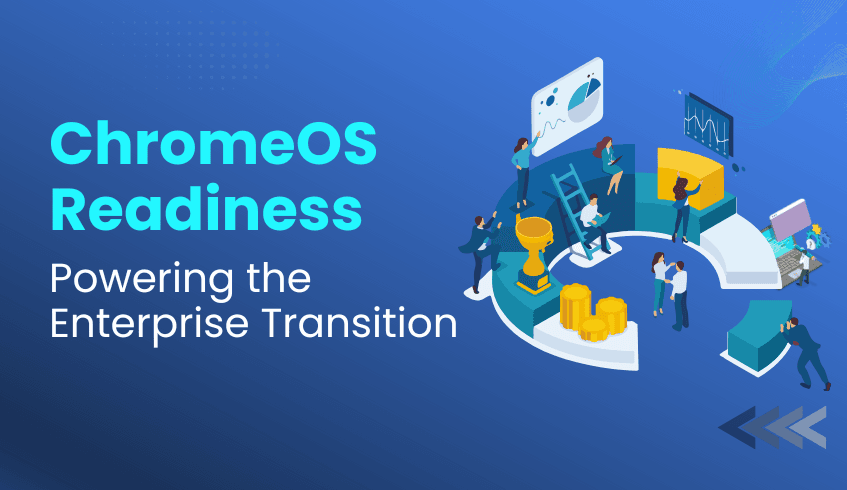
In today's business environment, digital transformation is no longer optional; it’s essential. Enterprises are prioritizing agility, security, and sustainability as they reimagine their IT ecosystems. At the forefront of this transformation is ChromeOS, Google’s secure, cloud-first operating system that redefines how organizations manage devices, users, and data.
Chrome OS empowers businesses to modernize their operations, enhance productivity, and reduce costs. Yet, achieving these benefits requires more than simply adopting a new platform; it demands strategic planning and clear visibility into your current IT landscape. That’s where the readiness tool comes in, offering the insight and assurance IT leaders need for a seamless migration.
ChromeOS has become a preferred choice for organizations looking to modernize securely and efficiently. Its core strengths lie in cost optimization, security by design, and effortless scalability.
ChromeOS allows organizations to extend the life of existing PCs through ChromeOS Flex, avoiding costly hardware replacements and reducing e-waste. It’s not just economical, it’s sustainable. ChromeOS devices consume less energy than traditional systems and receive automatic updates, helping enterprises meet both financial and environmental goals.
Security is embedded at the core of ChromeOS. Its multi-layered defense model, featuring sandboxing, verified boot, and automatic updates, drastically reduces the risk of malware, ransomware, and zero-day exploits. With these protections built in, many organizations can reduce reliance on third-party security tools while maintaining a stronger overall security posture.
ChromeOS delivers scalability without complexity. Using zero-touch enrollment, devices can be shipped directly to employees and automatically configured upon login. Centralized management through the Google Admin Console allows IT teams to apply policies, deploy apps, and monitor performance across the entire fleet in minutes, not hours.
While ChromeOS offers transformative potential, successful adoption depends on strategic preparation. The readiness tool provides the clarity IT leaders need to plan migrations effectively, ensuring compatibility, stability, and a predictable rollout.
The tool analyzes your existing IT environment, including applications, devices, and peripherals, and provides actionable insights to guide your migration strategy. Applications are categorized as Chrome Ready, Possibly Ready, or Blockers, helping teams identify what can be migrated immediately and what requires configuration or virtualization.
For applications that aren’t ChromeOS-compatible, the readiness tool offers guidance and recommends virtualization options such as Cameyo. This ensures that business-critical workloads continue uninterrupted as they transition to a more secure and flexible infrastructure.
The tool integrates seamlessly into diverse IT infrastructures through multiple deployment flows:
Enterprise Flow: Built for organizations using Active Directory and GPOs, ideal for on-premise or hybrid setups.
Other Deployments Flow: Optimized for cloud-based and UEM-managed environments without Active Directory.
Both methods support secure data collection and storage through either a network shared folder or Google Cloud Platform (GCP), depending on organizational preference.
Security underpins every aspect of the readiness tool. All collected assessment data remains within the organization, encrypted using protocols, and access is restricted to authorized personnel. To view results, administrators must authenticate with a private key, ensuring sensitive information remains protected throughout the assessment process.
ChromeOS represents the next evolution of enterprise computing, one that’s faster, safer, and built for the cloud era. The readiness tool empowers organizations to move toward this future confidently, transforming migration from a complex challenge into a strategic opportunity.
By providing clear compatibility insights, secure data handling, and expert recommendations, it ensures that enterprises can embrace ChromeOS without disruption, achieving a smarter, more sustainable, and future-ready IT infrastructure.
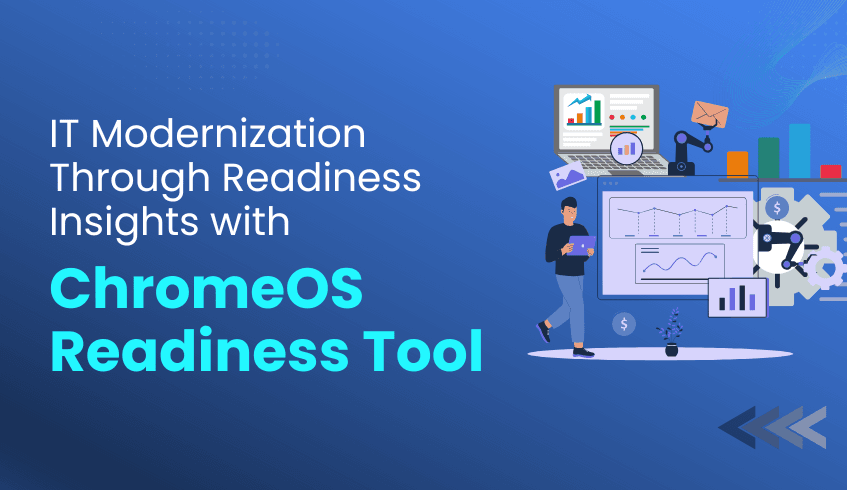
You can’t modernize what you don’t understand, and that’s where readiness insights make all the difference.
In today’s evolving IT landscape, reliable data is the foundation of every successful modernization initiative. The ChromeOS Readiness Tool empowers organizations to understand their current environments in depth, transforming complex compatibility and usage data into clear, actionable insights. With these insights, IT teams can plan, prioritize, and execute modernization strategies with confidence and precision
The ChromeOS Readiness Tool performs a comprehensive assessment of an organization’s IT environment, analyzing application usage, device readiness, and peripheral integration.
Its strength lies in automating data collection and classification, converting raw usage metrics into structured, meaningful categories that drive smarter decision-making and migration planning. This clarity replaces manual guesswork with accurate readiness information the cornerstone for confident modernization.
The tool automatically organizes existing applications into readiness categories that guide planning and execution:
Chrome Ready: Fully compatible and ready for migration.
Possibly Ready: May work with additional configuration or testing.
Blockers: Require virtualization or replacement before deployment.
These classifications enable IT teams to instantly identify which applications can move forward, which need verification, and which require alternate solutions simplifying migration workflows and reducing manual effort.
Using real usage data, the tool evaluates devices and assigns readiness statuses for migration planning:
Ready to Switch: Compatible and ready for ChromeOS.
Ready with Verification: Functional but requires testing.
Blocked from Switching: Dependent on incompatible applications.
This structured insight allows teams to group and deploy devices strategically, optimize resource allocation, and extend hardware lifecycles effectively with ChromeOS Flex compatibility.
Data security is at the core of the ChromeOS Readiness Tool. All collected assessment data remains entirely within the organization’s control.
Using robust encryption protocols, log files are encrypted locally and accessible only with the private key generated during deployment. This ensures both data privacy and integrity, making it safe to integrate readiness insights into broader IT planning and decision-making processes.
Readiness data is more than an evaluation; it’s a strategic asset.
The ChromeOS Readiness Tool equips organizations with accurate, structured, and secure insights that power modernization with confidence. By eliminating uncertainty and providing clear visibility into compatibility and readiness, it helps IT teams make data-backed decisions and plan smooth, cost-effective transitions to ChromeOS.
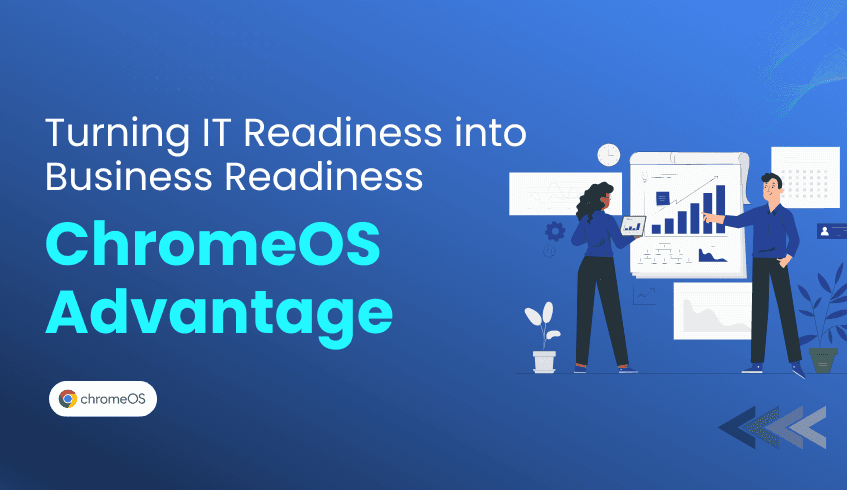
IT transformation has evolved from a technical task to a strategic business priority. Organizations pursuing agility, security, and cost efficiency are increasingly turning to ChromeOS, Google’s secure, cloud-native operating system that enables digital transformation at scale.
However, achieving business impact from this transition requires more than a technology upgrade; it demands a data-driven readiness strategy. This is where the ChromeOS Readiness Tool becomes essential, bridging the gap between IT assessment and measurable business outcomes.
The ChromeOS Readiness Tool provides organizations with the insights needed to make informed, confident decisions before migration begins. Evaluating your IT environment, including application and device compatibility. This eliminates guesswork and identifies potential blockers early.
The tool classifies applications into three categories: ChromeOS-ready, Possibly ready, and Blockers. This proactive visibility allows teams to:
Address critical blockers before migration.
Minimize downtime and unexpected costs.
Access detailed data reports and high-level summaries, helping IT teams to plan effectively with concise, data-backed insights.
Readiness assessments also reveal opportunities to extend hardware lifecycles using solutions like ChromeOS Flex. This helps organizations modernize without replacing functional devices, reducing e-waste, saving capital, and aligning with sustainability goals.
Migrating with ChromeOS unlocks operational agility. Backed by readiness data, IT teams can plan transitions efficiently while taking advantage of ChromeOS’s cloud-native management capabilities.
Streamlined Deployment: With zero-touch enrollment and centralized administration, ChromeOS devices can be deployed rapidly, minimizing manual intervention.
Scalable Growth: Cloud-based device management ensures IT can scale operations seamlessly, supporting workforce expansion and hybrid environments with ease.
Security is at the core of ChromeOS, and readiness data ensures that the migration strengthens, rather than disrupts, enterprise security posture.
All assessment data remains securely under your organization’s control. The tool uses encryption protocols, and access to the readiness dashboard is restricted by a private key generated during deployment, ensuring only authorized users can view results.
Applications flagged as Blockers or Possibly Ready are clearly outlined, with recommendations for solutions like Cameyo for virtualization. This ensures business continuity while maintaining the benefits of ChromeOS’s secure, cloud-first ecosystem.
The ChromeOS Readiness Tool isn’t just about technical compatibility; it’s a strategic enabler of business readiness. By providing a data-driven roadmap, reducing costs, and enhancing operational and security posture, it empowers enterprises to modernize confidently and sustainably.
Organizations that begin their journey with readiness data are better equipped to unlock the full potential of ChromeOS, turning IT transformation into tangible business growth.
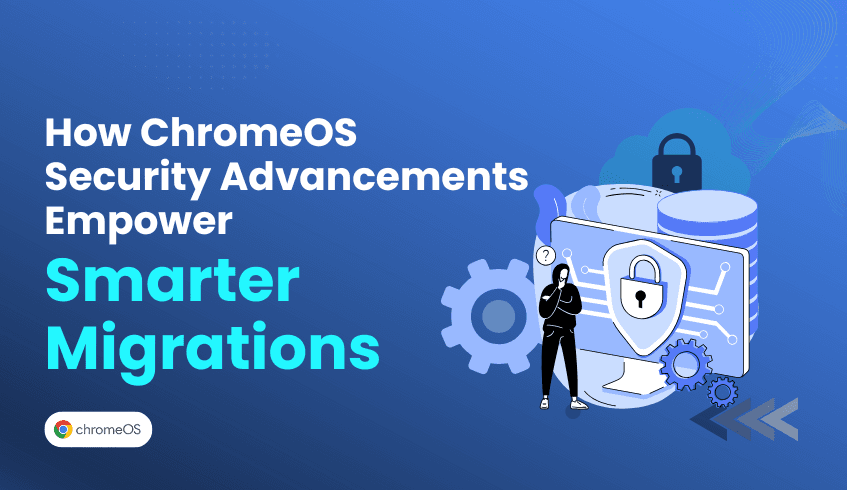
In an era defined by rapid technological growth, enterprise security is no longer just a priority; it’s a baseline requirement. As cyber threats grow more sophisticated, organizations are rethinking their IT ecosystems to minimize risk, reduce management complexity, and strengthen endpoint protection. Google’s ChromeOS is leading this transformation with a security architecture that outperforms Windows 11 right out of the box, according to a competitive analysis.
These findings reaffirm what many IT leaders already recognize: ChromeOS is not just a lightweight operating system; it’s a proactive security platform built around Zero Trust principles, where no user, file, or application is automatically trusted.
But as with any migration, success depends on preparation. That’s where the ChromeOS Readiness Tool plays a pivotal role, helping organizations move confidently into the most secure OS environment with complete visibility and control.
ChromeOS is designed with security at its core, ensuring protection across every stage of operation. Its multi-layered defense includes:
Verified Boot: Ensures that the firmware and operating system haven’t been tampered with, restoring the last known good version automatically if a threat is detected.
No Admin Users: By removing the concept of full administrative control, ChromeOS minimizes the risk of accidental or malicious changes to core system files.
Data Encryption by Default: Every user’s data is stored with unique credentials, ensuring that even on shared devices, information remains private and protected.
These built-in protections mean that ChromeOS devices start up secure every time without the need for additional third-party solutions or manual configuration.
Traditional operating systems rely heavily on manual updates that often go ignored or delayed. ChromeOS eliminates this risk through automatic background updates that ensure all users are protected with the latest patches. Every reboot brings devices back to a verified, secure state, keeping IT maintenance minimal and attack surfaces smaller.
The ChromeOS Readiness Tool supports this proactive protection approach by assessing your organization’s existing device fleet and identifying which systems can seamlessly benefit from ChromeOS’s automatic update model. This helps enterprises transition faster and future-proof their endpoint strategy.
ChromeOS security extends deep into the browser, the frontline of most cyber threats. Each tab, app, and web page operates in its own isolated sandbox, preventing a single infected process from spreading. The Safe Browsing feature also protects more than 5 billion users daily by blocking phishing sites, malware, and unsafe downloads.
Here, the Browser Insights capability of the ChromeOS Readiness Tool becomes critical. It analyzes existing browser and extension usage across your organization, identifying potential risks and compatibility challenges. This allows IT teams to streamline their move to the Chrome Enterprise Browser, where policies and permissions can be centrally managed for consistent security across all endpoints.
With the Google Security Chip (H1) embedded in ChromeOS devices, even advanced brute-force and remote attacks are thwarted. The chip safeguards encryption keys and enforces strict authentication steps to prevent unauthorized access. Combined with the OS-level firewall that blocks malicious service discovery protocols, ChromeOS offers one of the smallest remote attack surfaces in the industry.
The Readiness Tool enhances this defense-in-depth strategy by identifying which existing hardware assets are eligible for ChromeOS Flex, extending enterprise-grade protection to legacy PCs without the expense of hardware replacement.
Security upgrades mean little without proper planning. The ChromeOS Readiness Tool provides organizations with the roadmap needed to ensure that every device, application, and user is ready to benefit from ChromeOS’s unparalleled security posture. Its insights empower IT teams to:
Identify app and device readiness gaps before migration.
Suggests virtualization solutions for legacy applications that pose potential risks.
Provide peripheral device readiness
By pairing ChromeOS’s built-in protection with the Readiness Tool’s data-driven insights, organizations can execute migrations that are both efficient and strategically secure
ChromeOS has redefined what “secure by default” truly means, combining verified boot, automatic updates, encryption, and browser isolation into a seamless, Zero Trust ecosystem. And with the ChromeOS Readiness Tool guiding the migration journey, enterprises can confidently adopt this future-ready platform without uncertainty or disruption.
Security begins with readiness. Prepare your organization to leverage ChromeOS, a secure and reliable platform built for modern work.
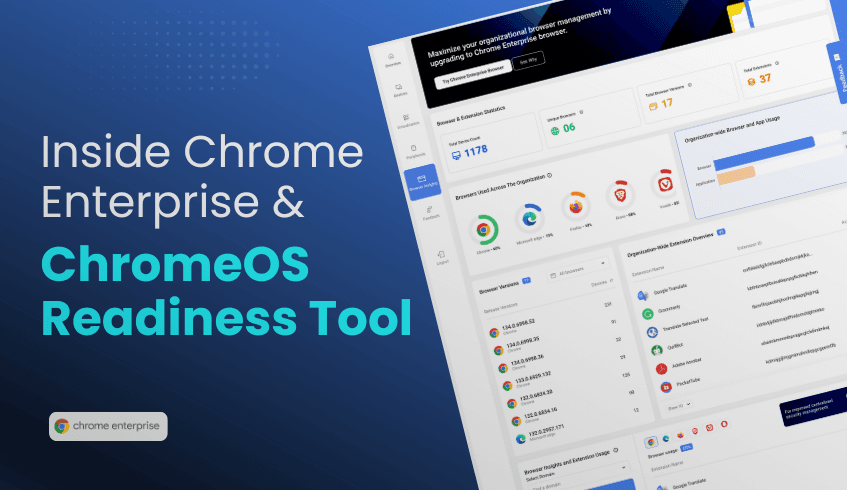
In today’s digital-first workplaces, organizations are under increasing pressure to modernize their IT environments without compromising security, performance, or control. One of the most impactful steps in that modernization journey is moving to the Chrome Enterprise Browser, a secure, manageable, and scalable solution built to support the evolving needs of modern enterprises.
Traditional browsers often pose challenges for IT teams, as inconsistent configurations, unmanaged extensions, and fragmented versions can expose organizations to security risks and reduce productivity. The Chrome Enterprise Browser eliminates these challenges by offering:
Centralized Management: Admins can easily configure and enforce policies across users and devices using the Chrome Enterprise Admin Console.
Enhanced Security: Built-in protection against malicious extensions, outdated plugins, and unsafe browsing activity.
Optimized Performance: A consistent, fast, and reliable browser experience across all devices and operating systems.
Scalability and Control: Seamless deployment and management at enterprise scale, with integration into existing IT ecosystems.
By adopting Chrome Enterprise Browser, organizations can unify browser environments, strengthen data security, and enable employees to work productively from anywhere.
A successful move to the Chrome Enterprise ecosystem starts with understanding your current browser landscape. The ChromeOS Readiness Tool helps IT teams do exactly that, providing a clear, data-driven view of how browsers and applications are used across the organization.
It doesn’t just check compatibility; it delivers actionable insights to help IT leaders plan and execute a smooth, informed migration to Chrome Enterprise.
Within the Readiness Tool’s web dashboard, the Browser Insights feature gives administrators deep visibility into browser usage patterns across the organization. This includes detailed metrics such as:
Browser Types and Usage: Understand which browsers (E.g., Chrome, Edge, Firefox) are most commonly used and by which user groups.
Browser Versions: Identify outdated or inconsistent versions that may pose security risks or performance issues.
Installed Extensions: Review active extensions across all browsers to detect potential vulnerabilities or policy violations.
These insights help IT teams assess their current browser environment, identify areas for standardization, and prepare for centralized management under Chrome Enterprise Browser.
By leveraging the ChromeOS Readiness Tool and its Browser Insights dashboard, organizations can make data-driven decisions that align with real-world browser usage. This ensures a smoother migration, reduced risk, and faster adoption of the Chrome Enterprise Browser.
The result is a secure, unified, and efficient browsing environment, one that enhances productivity, strengthens compliance, and unlocks the full potential of Google’s enterprise platform.
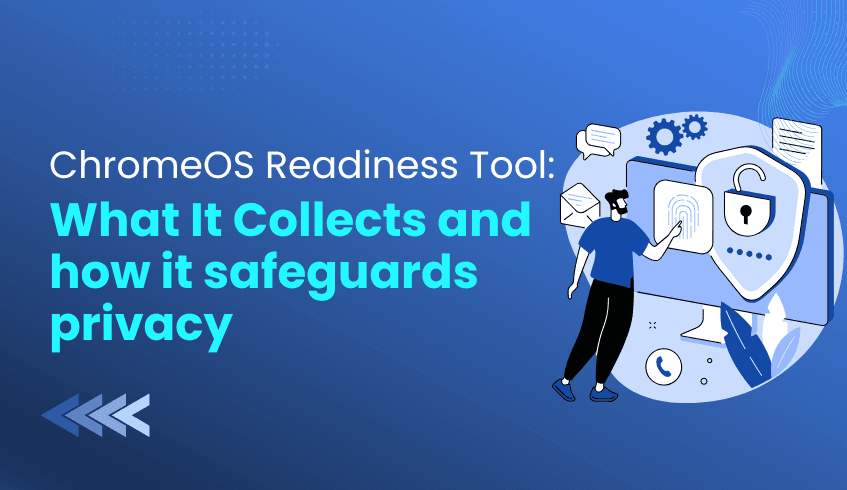
Trust is essential when undertaking major IT transitions like migrating to ChromeOS. Enterprise administrators need assurance that assessment tools are designed with strict privacy and security controls. The ChromeOS Readiness Tool prioritizes this trust by limiting data collection to what is strictly necessary, while employing robust encryption and access controls.
The ChromeOS Readiness Tool is a compatibility assessment tool, designed solely to evaluate whether existing Windows applications and devices are ready for ChromeOS. To achieve this, the tool only collects essential data, including:
Background and foreground app start and stop times
Device ID
Process name
The ChromeOS Readiness Tool tracks the start and stop times of open window applications and predefined background apps, logging only the activity required for migration analysis.
Employee privacy is a foundational principle of the ChromeOS Readiness Tool. The tool does not collect sensitive personal information such as:
Usernames
Passwords
Keystrokes
Mouse clicks
Any other personal activity
By focusing solely on application and device metrics, ChromeOS Readiness Tool provides actionable insights for migration planning without compromising individual or organizational privacy.
ChromeOS Readiness Tool ensures all collected data is protected throughout its lifecycle:
Local Encryption: Data remains within your organization and is encrypted.
Dual Encryption Protocols: Encryption safeguards collected data, ensuring only authorized personnel can access it.
Layered Protection: Log files are encrypted locally.
Data can be stored in a Google Cloud Storage bucket or a network shared folder (Enterprise Flow only), maintaining flexibility while ensuring security.
Access to collected data is strictly controlled:
Admin-Only Access: Only administrators who deployed the tool can access the full dataset. Employees cannot view or alter collected data.
Private Key Requirement: Access to readiness details via the web dashboard requires uploading the private key generated during deployment, ensuring only authorized administrators can view the data.
Restricted Folder Access: If stored in a network shared folder, only personnel with explicit permissions can access the data.
Key Protection: Strict controls prevent unauthorized access to encryption keys.
With the ChromeOS Readiness Tool, privacy and security are built in, not optional. By adhering to strict data collection limits, encryption standards, and access controls, ChromeOS Readiness Tool provides enterprise IT teams with a transparent, reliable foundation for strategic migration planning.