ChromeOS Readiness Tool
Prepare for a hassle-free transition to ChromeOS
Discover your readiness to transition to ChromeOS with our comprehensive compatibility assessment tool.

Ensure Your Device is Ready for the ChromeOS Readiness Tool with This Prerequisite Check Script
Run our quick prerequisite check script to ensure everything is set up for a smooth experience.
Choose the ChromeOS Readiness Tool for secure, flexible, and user-friendly assessment.

Unparalleled Security
Protect your data with strong encryption, whether on Network-shared folders or GCP cloud storage.

Flexibility at Its Best
Tailor data storage to your needs, ensuring the tool fits into your existing infrastructure

User-Friendly Experience
Enjoy intuitive dashboards and a simple installation process, making it easy for anyone to use
Trust the ChromeOS Readiness Tool for a secure, flexible, and user-friendly compatibility assessment
Encryption Process for Secure Storage
- We utilize advanced encryption methods to safeguard your data, whether stored in a network-shared folder or GCP Cloud Storage. Readiness details are encrypted using robust encryption keys, ensuring that only authorized users can access this data securely.
Watch our video tutorials to see the ChromeOS Readiness Tool in action and learn how to maximize its benefits for your organization
Choose the ChromeOS Readiness Tool for a secure, flexible, and user-friendly compatibility assessment
Supports installation via Active Directory
Designed for environments without Unified Endpoint Management (UEM)
Automated data collection agent
On-premise infrastructure
Network shared folder available for storage
GCP Cloud available as a storage location
Pro Dashboard available only with GCP storage
The Partner Dashboard is available only with GCP storage and if you have a CSP
Designed for Installation without Active Directory
Optimized for Unified Endpoint Management (UEM) systems
Data collection agent requires manual setup
Cloud-based infrastructure
Storage through a network-shared folder is not applicable.
GCP Cloud is available as a storage location
Pro Dashboard included by default
Partner Dashboard available with a service provider
This feature offers a comprehensive view of browser and extension usage across your organization, helping IT teams make informed and confident decisions.

Centralized Visibility
View browser and extension data across all managed devices in one place.
Improved Security Posture
Identify unauthorized extensions to reduce risk.
Operational Efficiency
Simplify browser management and streamline decision-making for IT teams.
Transition Readiness
Assess your current setup to support a smoother move to ChromeOS and Chrome Enterprise Browser.
Admin-Controlled & Compliant
Data collection is transparent and policy-driven, with admin approval required.

Explore the web dashboards that provide detailed insights into device readiness for ChromeOS , offering a clear view of compatibility status and assessment results
Overview
Gain a complete snapshot of the company’s overall readiness.

Devices
View the readiness status of each device across the organization.

Virtualization
Explore virtualization solutions for applications classified as Blocker or Possibly Ready to improve accessibility.

Experience our support and resources designed to ensure your success with the ChromeOS Readiness Tool

Advanced Monitoring
Monitors activity and software usage of all related systems more accurately.

Detailed Reports
Access compatibility assessments in multiple formats, including PDF and Excel, tailored to suit your data analysis and sharing needs.

Expert Recommendations
Get tailored advice and recommendations based on your specific needs.
Follow these simple steps to get started with the ChromeOS Readiness Tool and ensure a smooth setup process.


Discover how our tool assesses if your devices are ready to seamlessly transition to ChromeOS
Windows Server Active Directory Flow Compatibility Prerequisite Checklist
Other Deployment Options Flow Compatibility Prerequisite Checklist
Looking for answers? Below you'll find solutions to common questions about our application. If you need further help, feel free to reach out to our support team.

Stay ahead of the curve with expert tips, best practices, and real-world stories to help your organization transition smoothly to Chrome OS.
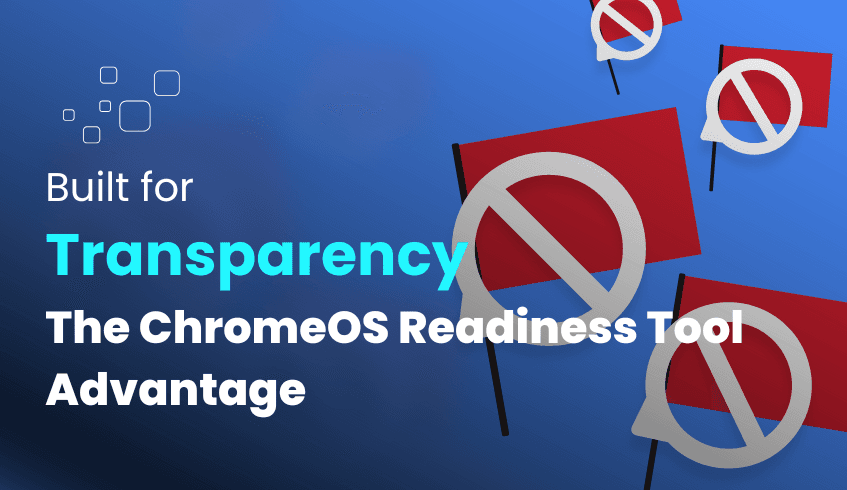
Setting the Standard: Transparency and Data Control with ChromeOS Readiness Tool
In today’s digital landscape, transparency and data control are critical when adopting enterprise IT solutions. As organizations evaluate tools to support their migration to ChromeOS, they need assurance that their sensitive data is being handled securely and responsibly. The ChromeOS Readiness Tool not only provides a detailed assessment of device and application compatibility, but it also sets a high benchmark for transparency in how data is collected, stored, accessed, and protected throughout the migration journey.
What Does Transparency Look Like in the ChromeOS Readiness Tool?
Transparency in the context of the ChromeOS Readiness Tool means giving your organization complete visibility and control over its data. You know exactly:
What data is collected
How is it protected
Who can access it
All of this is built into a secure framework designed to minimize risk and build trust throughout your transition to ChromeOS.
Key Pillars of Transparency and Data Security
1. Your Data Stays Within Your Control
All data collected during assessments remains within your organization’s ecosystem.
There is no automatic sharing with external servers or third parties.
Data is first temporarily stored on employee devices, and only then uploaded to your designated storage location, ensuring full control over data flow.
2. Strong Encryption from End to End
Strict internal policies protect the encryption keys themselves, preventing unauthorized access.
3. Controlled and Restricted Access
Only authorized personnel with the right permissions can access the shared folder containing assessment data.
Access to the web dashboard is further protected: users must upload the private key generated during deployment to view readiness details.
This ensures that readiness results can only be accessed by the original deployer of the tool or an authorized partner who possesses the corresponding private key, maintaining strict control over sensitive assessment data.
When using GCP cloud storage, organizations must assign the Storage Object Admin role to the tool’s service account, and public access is explicitly discouraged.
4. Admin-Driven, Policy-Based Data Collection
Features like Browser Insights are entirely admin-controlled and compliant with your organization’s internal policies.
Data collection only begins once approved by an administrator.
Admins can set specific data collection periods based on organizational needs and compliance frameworks.
5. Clear, Accessible Reporting
The tool provides an intuitive web dashboard with:
A high-level readiness overview
Compatibility breakdowns
Device readiness assessments
Application and peripheral insights
This ensures that IT teams have full visibility into the organization’s readiness without needing to interpret raw logs or backend data.
Conclusion: A Transparent Path to ChromeOS Migration
The ChromeOS Readiness Tool goes beyond basic assessments, it provides enterprise-grade transparency and security every step of the way. By ensuring that data is encrypted, access-controlled, admin-managed, and never shared externally without consent, the tool builds confidence among IT decision-makers.
As your organization prepares for a cloud-first future with ChromeOS, you can move forward knowing that your data remains secure, private, and completely under your control. With no red flags and full visibility, the ChromeOS Readiness Tool truly sets the standard for transparency in IT readiness solutions.
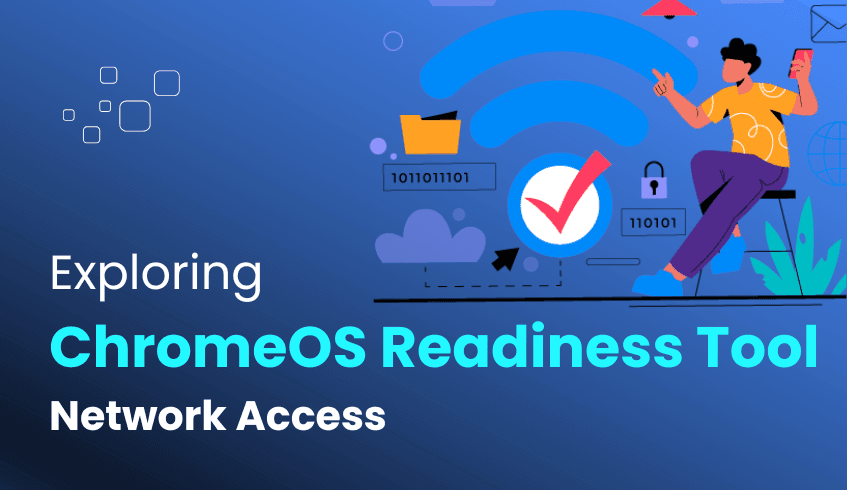
When Do You Need Internet? Exploring ChromeOS Readiness Tool Network Access
When preparing for a large-scale migration to ChromeOS, one common concern among IT teams is how well the tools perform in environments with limited or unreliable internet access. The ChromeOS Readiness Tool is designed with flexibility in mind, enabling local data collection even when immediate connectivity isn't available. This ensures organizations can begin collecting critical readiness data without delay, supporting a seamless transition regardless of network conditions.
How Data Collection Works Locally on Employee Devices
The ChromeOS Readiness Tool functions through a data collection agent installed on employee devices. This agent is designed to track all processes, monitoring the start and stop times of applications. It specifically logs open window applications and predefined background applications.
A key feature for environments with unstable connectivity is that the collected data is temporarily stored directly on employee devices. This local storage mechanism allows initial data acquisition to continue uninterrupted, even when the device cannot immediately connect to a network or the internet.
For instance, the Browser Insights feature, which provides a comprehensive view of browser usage, versions, and extension data, follows the same model. Collected data is temporarily stored on devices before being uploaded to the designated storage. Additionally, the tool ensures security by encrypting log files locally, adding a layer of protection before the data leaves the device.
The Role of Connectivity in Data Upload and Reporting
While initial data collection and local storage do not require connectivity, the next steps, aggregation, encryption, upload, and analysis do require a network or internet connection.
The data service component is responsible for reading the stored logs, encrypting them, and uploading them to the designated storage. The ChromeOS Readiness Tool supports multiple storage options, each with specific connectivity needs:
Network Shared Folder (Enterprise Flow): Results can be stored in an on-premise network shared folder, requiring only an internal network connection.
GCP Cloud Storage Bucket (Enterprise or PowerShell Flows): Uploading to a GCP Cloud storage bucket requires internet access and appropriate permissions (e.g., Storage Object Admin role) granted to the tool’s service account within your GCP project.
If a PC is powered off, data will not upload until the device is powered on and connected to the network or internet.
Accessing Insights: Web-Based Dashboards
Detailed assessment insights are accessible via an intuitive web-based dashboard. To view the data, administrators must upload the private key generated during deployment and sign in using a Google account. As expected, this requires internet access.
The Pro Dashboard is available by default in the PowerShell Flow, and with the Enterprise Flow only when using GCP Cloud storage.
The Partner Dashboard is enabled through a service provider and also requires GCP Cloud storage.
Benefits of a Hybrid Approach
This architecture local collection with centralized reporting offers the following benefits:
Continuous Data Capture: Even with limited connectivity, employee devices collect data locally, reducing operational disruptions.
Secure Data Handling: All data remains within your organization, ensuring full lifecycle security.
Flexible Deployment: The tool works seamlessly across on-premise and cloud-native infrastructures.
Conclusion
The ChromeOS Readiness Tool supports efficient local data collection and temporary on-device storage, making it well-suited for environments with intermittent connectivity. However, full data processing, secure aggregation, and the ability to view readiness reports on dashboards require either an internal network (for shared folder upload) or internet access (for GCP Cloud and dashboard access).
The tool emphasizes data security and operational flexibility, but it does not support a fully offline experience for end-to-end readiness reporting. This design balances local flexibility with centralized intelligence, supporting a smooth and secure ChromeOS migration while accommodating real-world connectivity challenges.
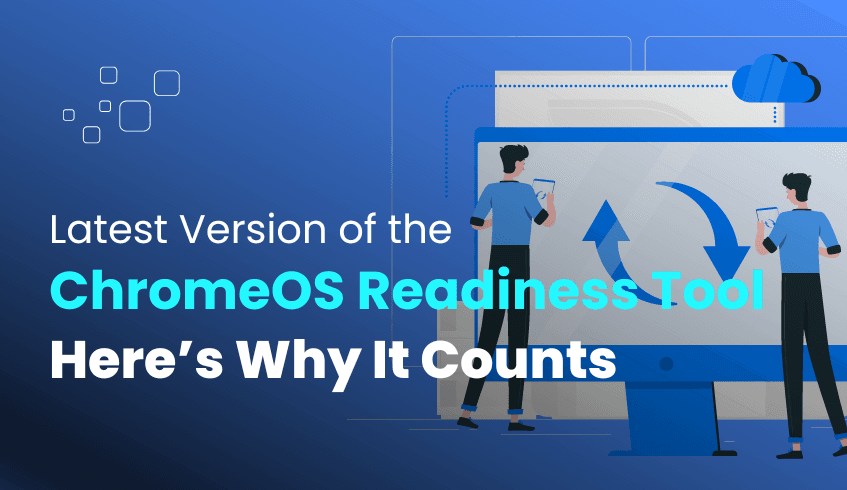
Staying updated: Why the latest version of the ChromeOS Readiness Tool matters
In a fast-moving digital world, tools that adapt and evolve offer a strategic advantage. The ChromeOS Readiness Tool is built not just for one-time assessments but to grow with your organization’s needs. Updating to the latest version isn’t simply about maintenance, it’s about unlocking smarter insights, stronger features, and a smoother migration journey.
How Updates Improve the User Experience
While staying informed is important, implementing the latest updates is what transforms the actual usability of the tool. Here’s how updates directly impact your experience:
Smarter Compatibility Detection
Each update enhances the tool’s ability to monitor application activity and device readiness with greater precision. This helps reduce misclassification and gives IT teams better context to prioritize migration plans.
Evolving Dashboards and New Sections
New releases often introduce dashboard enhancements such as the Virtualization section in the Pro and Partner views. This includes Cameyo recommendations to help manage "Blocker" or "Possibly Ready" apps more effectively. These added capabilities provide expanded visibility and decision support.
More Contextual Reporting
Updated versions provide richer reports that surface deeper trends around software usage, peripheral compatibility, and real-time readiness. This enables teams to connect technical assessments to strategic business outcomes.
Why Adoption Matters
Choosing to keep your ChromeOS Readiness Tool updated ensures:
You’re using the most relevant and accurate compatibility standards.
Your dashboards reflect the latest features and usability improvements.
Your team has access to fine-tuned insights aligned with current ChromeOS migration trends.
Built for Forward Momentum
As the tool continues to evolve, each version reflects real-world feedback, user experience refinements, and support for emerging ChromeOS use cases. By staying current, your organization doesn’t just react to change it stays ahead of it.

Wondering if your devices are ready for ChromeOS? Our ChromeOS Readiness Tool simplifies the assessment of your device's compatibility and readiness. Begin evaluating your devices now to determine if they are prepared for a seamless transition to ChromeOS.






