Explore key tools, smart features, and expert insights...
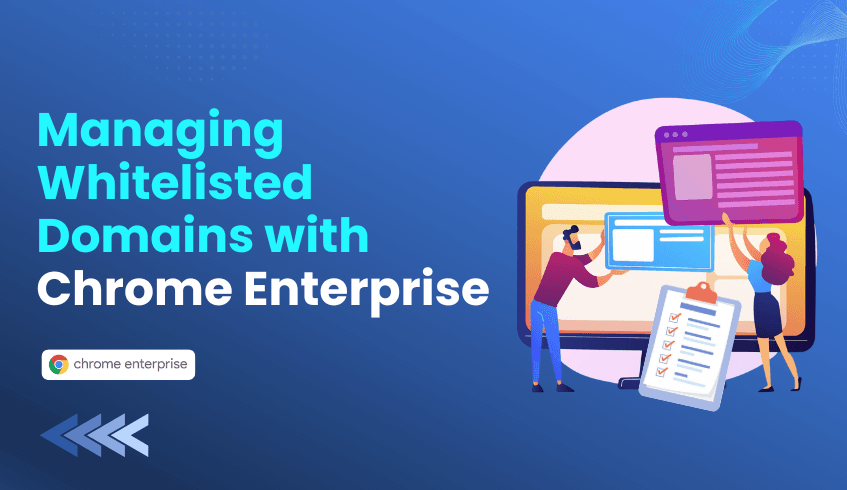
In today’s enterprise, the browser has become the primary gateway to work and risk. As business operations move to the cloud, securing web access is no longer just about blocking obvious threats. It’s about creating a controlled browsing environment where employees remain productive without exposing the organization to harm.
A critical component of this strategy is the careful management of whitelisted domains. While blocking lists prevent broad threats, a thoughtfully curated whitelist ensures essential business sites remain accessible, secure, and free from the disruptions caused by overzealous blocking.
Unsafe websites pose significant threats, including phishing sites designed to steal credentials, malware distribution sites that infect endpoints, and command-and-control domains used by attackers to maintain access to compromised systems.
Modern CEP solutions, often integrated with threat intelligence, block these domains proactively, stopping threats at the browser level before they reach endpoints.
While blacklists are essential, they can inadvertently block legitimate sites critical for business operations, causing lost productivity and administrative burden.
A whitelist list of trusted domains explicitly allowed in CEP offers a precise security approach. It ensures business continuity by keeping critical SaaS apps and internal portals accessible, maintains a smooth user experience with fewer frustrating block pages, and allows policy precision, balancing access with protection.
Effective whitelisting requires a strategy beyond listing the main corporate sites.
Start with a comprehensive audit of all web properties employees need to access. Identify which SaaS applications are business-critical, such as CRM and HR platforms, as well as vendor or support sites required for software updates and licensing. Internal resources, like private intranet portals, also need inclusion to ensure uninterrupted access.
Pro Tip: Review workflows of your most productive teams to ensure no critical third-party integrations, like payment gateways or content delivery networks, are missed.
Not all users or domains require identical access. Implement user- or group-specific policies, granting domain access only to those who need it, for example, marketing platforms only for the Marketing team. Limit access to necessary subdomains instead of full root domains whenever possible, reducing exposure.
Wildcards (e.g., *.trusted-site.com) can simplify management for large platforms but may introduce risk. Only apply them to domains fully controlled by your organization, and avoid generic wildcards that could inadvertently expose users to compromised content on third-party services.
Whitelists should evolve as tools are adopted or retired. Establish a clear request process for employees to propose new domains, complete with business justification and IT review. Conduct regular audits to remove obsolete or unused domains, minimizing the attack surface.
Data-Informed Whitelisting with ChromeOS Readiness Tool
Building an effective whitelist requires validated usage data, and the ChromeOS Readiness Tool supports this process for organizations transitioning to ChromeOS and the Chrome Enterprise Browser.
Identify Critical Browser Applications: The tool collects usage logs showing which browser-based applications are actively used, providing a data-backed list of critical domains for whitelisting.
Assess Browser Security Posture: It captures all active browser extensions across your fleet. IT teams can identify unauthorized or high-risk extensions and enforce secure policies alongside domain whitelisting.
By turning insights into action, the ChromeOS Readiness Tool transforms whitelisting from guesswork into a proactive, data-informed security policy, maintaining business continuity, strengthening browser security, and supporting a seamless move to the Chrome Enterprise environment.
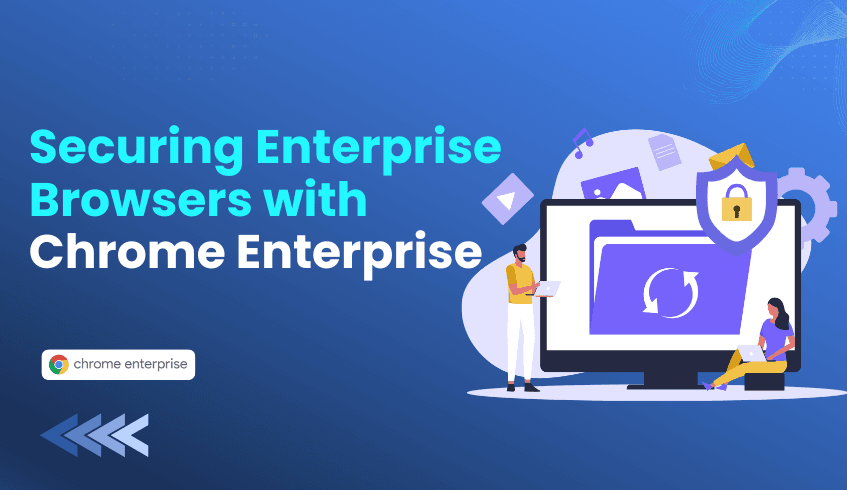
Browser extensions can be a double-edged sword. They enhance productivity by adding custom features and streamlining workflows, but they also expand the browser attack surface, making enterprise data vulnerable.
Risk doesn’t only come from overtly malicious extensions. “Over-powered” extensions, those requesting far more permissions than needed, pose an equally serious threat.
Suspicious Extensions: Designed to steal data, hijack sessions, or log keystrokes. Some slip through store vetting or are installed via sideloading, bypassing official controls.
Over-Powered Extensions: Even a simple tool might request access to all your data on all websites. If compromised, it can gain full access to corporate applications and networks.
Shadow IT: Unapproved employee-installed extensions create a hidden, unmanaged inventory where the majority of risk lives.
Chrome Enterprise enables a proactive, zero-trust approach to extension management through allowlists and permission-based policies.
The most effective control is to block all extensions by default and only permit vetted, business-critical tools:
Block all (*): Use the ExtensionInstallBlocklist policy.
Allowlist approved extensions: Use ExtensionInstallAllowlist or ExtensionInstallForcelist to specify exactly which tools are allowed.
This approach shifts control to IT, reducing exposure to unknown or risky extensions.
Granular permission controls prevent overpowered extensions from gaining dangerous access:
Cookies or identity access: Prevents session hijacking and credential theft.
System-level APIs or USB access: Reduces risk from extensions with excessive privileges.
Search or homepage modifications: Stops malicious redirection.
This smart filtering mitigates risks even from benign-looking extensions.
For advanced protection, Chrome Enterprise Premium provides:
Extension auditing and reporting: Real-time visibility into every installed extension, its permissions, and user installs.
Risk-based enforcement: Categorizes extensions as High, Medium, or Low risk, allowing automatic warnings or blocks.
Request workflows: Users submit extensions for IT review instead of self-installing, curbing Shadow IT.
Before applying policies, IT must understand the current environment. The ChromeOS Readiness Tool (CRT) supports this with Browser Insights:
Uncover Shadow IT: Generates a complete inventory of installed extensions across all devices.
Inform the Allowlist: Usage data highlights which extensions are essential for business workflows.
Identify High-Risk Extensions: Spot low-use or overpowered extensions for blocking or permission restriction.
By combining CRT insights with Chrome Enterprise controls, IT teams move from guesswork to data-driven extension management, creating an allowlist that is both secure and functional.
Browser extensions are a prime pathway for malware and data loss. By implementing an Allowlist, restricting high-risk permissions, and leveraging the ChromeOS Readiness Tool for discovery, IT teams can significantly reduce the browser attack surface.
The browser is the new enterprise endpoint. Controlling extensions is no longer optional is foundational security.
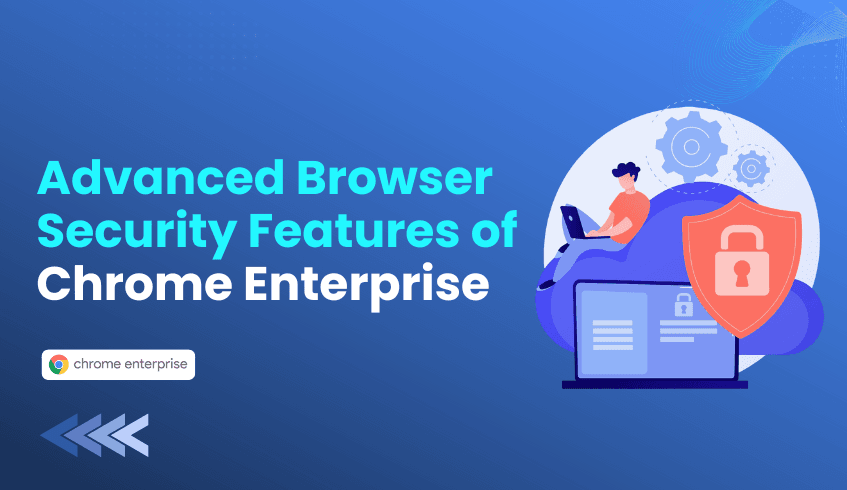
In today’s distributed work environment, the browser has evolved from a simple application into the primary workspace for the enterprise. SaaS platforms, identity providers, internal dashboards, and sensitive workflows all flow through this single surface. As a result, the browser has effectively become the new endpoint and securing it is now a strategic priority for IT teams.
Chrome Enterprise provides a unified security framework that strengthens the browser layer with modern controls, policy enforcement, and deep visibility. Below are the key features every IT administrator should integrate into their security posture.
Zero Trust is now the guiding framework for modern security, and Chrome Enterprise extends this model directly to the browser session.
Context-Aware Access allows IT teams to define who can access what based on real-time conditions:
Device posture: Access can be gated by OS version, management status, disk encryption, and compliance checks via identity partners like Okta or Cisco Duo.
Location and risk signals: If a user logs in from an unusual geography or network, access to high-sensitivity tools can be restricted.
Many of these capabilities operate through agentless deployment, especially with Chrome Enterprise Premium, making them simpler to roll out across mixed environments, including BYOD scenarios.
Data movement inside the browser is one of the fastest-growing enterprise risks. Chrome Enterprise embeds DLP rules directly into the browsing workflow.
Key controls include:
Copy/paste rules that prevent transferring internal content into personal apps.
Print and download limitations for confidential files.
Screenshot restriction on sensitive pages.
With Chrome Enterprise Premium, real-time content scanning detects PII, financial data, or proprietary terms during uploads, downloads, and sharing actions, blocking risky transfers before they happen.
Extensions increase productivity but can also introduce high-impact vulnerabilities. Chrome Enterprise gives administrators tight control over what is installed and how it behaves.
Core capabilities:
Approved and blocked lists configured directly in the Admin Console.
Permission-based controls that automatically block extensions requesting sensitive access (e.g., webcam, microphone, or full-site data).
Extension risk scoring that highlights high-risk or suspicious plugins across your fleet.
These features transform extension governance from reactive cleanup into proactive risk management.
Chrome’s security foundation is built on Google Safe Browsing. Enterprise features expand this protection with real-time intelligence.
Enhanced Safe Browsing enforcement: Always-on, real-time checks against Google’s global threat intelligence.
AI-driven detection: Machine-learning models analyze URLs and file behavior to stop zero-day phishing and malware attempts.
Password safety alerts: Users receive immediate warnings if their corporate credentials appear in known breach datasets.
These protections keep users safe even when attackers attempt to bypass traditional network controls.
Managing browser security across Windows, Mac, Linux, and mobile devices requires unified oversight. Chrome Browser Cloud Management (CBCM) delivers that control through the Google Admin Console.
Administrators gain:
Central policy deployment for hundreds of browser configurations across users and groups.
Mandatory updates to maintain the latest Chrome security level across the fleet.
Security reporting dashboards showing high-risk domains visited, blocked actions, and data-related events.
CBCM brings consistency and clarity to an environment where browser behavior varies widely across users and devices.
Securing the Chrome browser is a strong start, but many organizations aim to move toward an inherently secure platform: ChromeOS. The ChromeOS Readiness Tool helps IT teams evaluate their current device fleet and identify where a transition to ChromeOS or ChromeOS Flex can strengthen long-term security.
Its insights directly reinforce the browser-security strategies outlined above:
Centralized visibility into extension usage: The tool captures browser and extension activity across assessed devices, helping IT teams identify high-risk or unnecessary extensions before broader policy rollout.
A path toward Zero Trust by default: ChromeOS is built on hardware-backed security and verified boot, aligning with the same Zero Trust principles applied in the browser. The Readiness Tool reveals which users and workflows are ready for that shift and where compatibility gaps remain.
By combining Chrome Enterprise’s browser protections with a strategic move toward ChromeOS, IT teams can turn the browser from a point of exposure into a powerful, policy-driven security front line, strengthening the entire enterprise environment from the first click to the last.
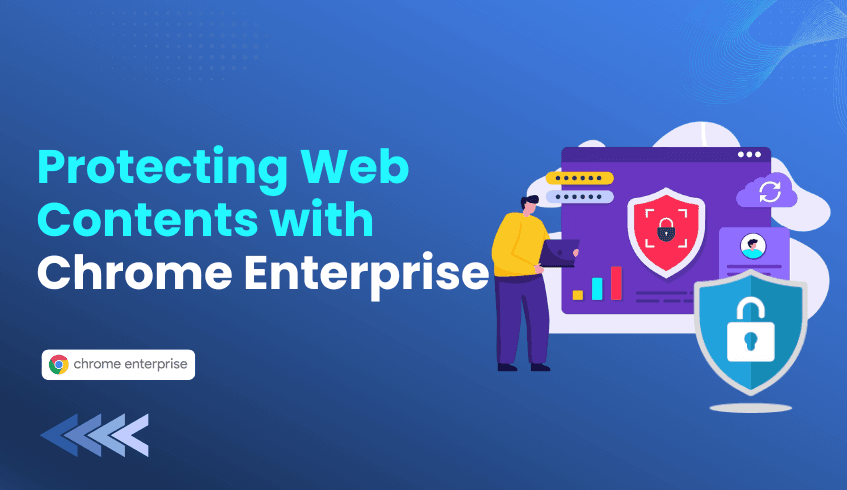
Modern work happens inside the browser. Employees shop, bank, collaborate, and handle sensitive workflows online every day. And while most users know to look for HTTPS or a padlock icon, those indicators only address the security of the connection. They don’t protect against what happens inside the page once it loads.
This gap is where attackers operate. Seemingly legitimate sites can host invisible threats that target the browser environment directly, leading to data breaches, stolen credentials, or unauthorized access. As these attacks grow more sophisticated, organizations need security layers that reach into the page itself. One of the most effective of these layers is Content Security Policy (CSP).
A website can appear secure while still exposing users to dangerous client-side threats. These threats often hide in scripts, iframes, or third-party resources the browser loads automatically.
XSS remains one of the most common and damaging browser-based attacks. By injecting malicious JavaScript into a trusted page, an attacker can execute code directly in a user’s session. This allows them to:
Capture session cookies and hijack accounts
Record keystrokes or steal form entries
Redirect users to phishing pages
Because the browser treats injected code as legitimate site content, users rarely notice anything unusual.
Websites often load analytics, ad scripts, or social media widgets from third-party domains. If one of those third-party resources is compromised, attackers can silently inject harmful code across thousands of sites. This is how digital skimming (such as Magecart attacks) frequently occurs, often leading to stolen billing or payment data.
Clickjacking hides malicious elements beneath legitimate UI components. A user may think they’re clicking a familiar button, but they’re actually authorizing a transfer, changing critical settings, or downloading malware without realizing it.
These attacks thrive because browsers, by default, trust code loaded by a site. CSP changes that model.
Content Security Policy gives developers a way to define exactly which content a browser may load or execute. Instead of allowing every script, frame, or connection that appears on a page, CSP replaces implicit trust with explicit permission.
A strong CSP can:
Block unauthorized scripts that power XSS attacks
Prevent compromised third-party resources from running
Stop malicious iframes or framing attempts used for clickjacking
Restrict outbound connections, reducing data exfiltration pathways
By limiting execution to trusted sources such as 'self' and approved domainsCSP turns the browser into an active participant in security, not a passive display engine.
Even if a vulnerability exists, the attacker’s injected code is far less likely to run. CSP adds a much-needed guardrail at the content layer.
While CSP strengthens the security of the web content itself, organizations also need to protect the platform that runs the browser. This is where the ChromeOS Readiness Tool becomes valuable.
The ChromeOS Readiness Tool helps IT teams evaluate their environment’s compatibility with ChromeOS and the Chrome Enterprise Browser, two platforms built around strict, modern security principles. As part of this assessment, the tool highlights one of the most significant client-side risks: unauthorized or high-risk browser extensions.
Platform Transition for Stronger Security: Migrating to ChromeOS gives organizations a secure-by-default foundation where policies like CSP operate reliably and consistently.
Browser Insights: The tool provides clear visibility into browser activity, including all installed and used extensions across devicesa critical factor since malicious extensions can insert scripts, modify content, or intercept data.
Reduced Attack Surface: By surfacing suspicious extensions early, IT teams can take action before these add-ons introduce vulnerabilities that bypass or complicate CSP protections.
Together, CSP and the ChromeOS Readiness Tool offer a layered defense model: one protects the web content, while the other protects the client environment that renders it.The Path to Safer Browsing
As web applications become more complex and interconnected, security must extend beyond encrypted connections. Enterprises need control over what runs inside the browser and CSP delivers that control.
For developers, adopting a strong CSP is essential in reducing client-side vulnerabilities. For organizations, using platforms and tools that prioritize secure environments, such as ChromeOS and the ChromeOS Readiness Tool, creates a stronger, more resilient security posture.
In a world where browser threats hide in plain sight, explicit permission is the safest policy.
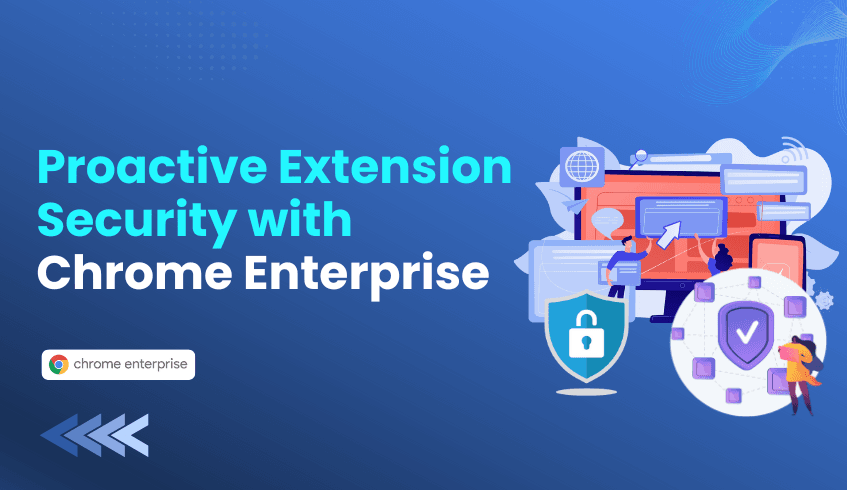
The modern enterprise increasingly operates inside the browser, making extensions a key productivity tool but also a significant security risk. Auditing installed browser and application extensions, including those in Custom Endpoint Platform (CEP) environments, is essential to protect sensitive data, maintain compliance, and reduce operational disruption.
Regular extension auditing mitigates several major threats:
Malicious or Suspicious Extensions:
Some extensions request excessive permissions like reading all website data, accessing microphones, or viewing local files far beyond their stated function. Malicious extensions can act as spyware or adware, logging keystrokes, capturing screenshots, injecting harmful code, or exfiltrating sensitive corporate data.
Supply Chain Attacks:
Even legitimate extensions can be compromised. Attackers may acquire popular extensions and later release malicious updates, potentially spreading malware across the enterprise. Without auditing, these attacks can go unnoticed.
Shadow IT and Unsanctioned Software:
Employees often install extensions without IT approval. These unvetted tools can introduce zero-day vulnerabilities or bypass corporate security controls, creating hidden attack surfaces.
Data Leakage and Compliance Violations:
Many extensions track user behavior and share data with third parties. In regulated industries like HIPAA, GDPR, or PCI DSS, unauthorized extensions can cause direct data leakage and heavy compliance penalties.
Performance and Stability Issues:
Poorly coded or unoptimized extensions can drain resources, slow systems, or cause crashes, impacting business continuity.
Auditing is only effective if combined with enforcement. Blocking unsanctioned or high-risk extensions within CEP environments is essential for maintaining a least privilege security model:
Enforcing Least Privilege: Restricting extensions that request excessive permissions ensures users only have access necessary for their role.
Targeted Remediation: Auditing identifies high-risk extensions, enabling security teams to implement blocking policies across all endpoints instantly, minimizing exposure.
Continuous auditing is vital, but manually assessing every endpoint is inefficient and error-prone. While primarily designed to assess compatibility for a transition to ChromeOS, the ChromeOS Readiness Tool offers Browser Insights, a feature that transforms risk into actionable intelligence:
Centralized Visibility:
The tool aggregates browser and extension data from all managed devices, providing IT and security teams with a single dashboard. This eliminates the Shadow IT risk by making all extensions visible and auditable.
Identifying High-Risk Extensions:
Browser Insights helps teams spot unauthorized, suspicious, or overly permissive extensions. This supports least privilege enforcement and reduces the enterprise attack surface before threats can cause damage.
Streamlining Remediation:
Collected data empowers precise action. Security teams can implement targeted blocking policies via Group Policy or UEM systems to instantly disable non-compliant or risky extensions across the organization.
Supporting Managed Migration:
For organizations planning a move to Chrome Enterprise Browser, the tool ensures security posture is maintained. Insights from the ChromeOS Readiness Tool support a smooth, secure transition to a policy-driven environment, simplifying management in the long term.
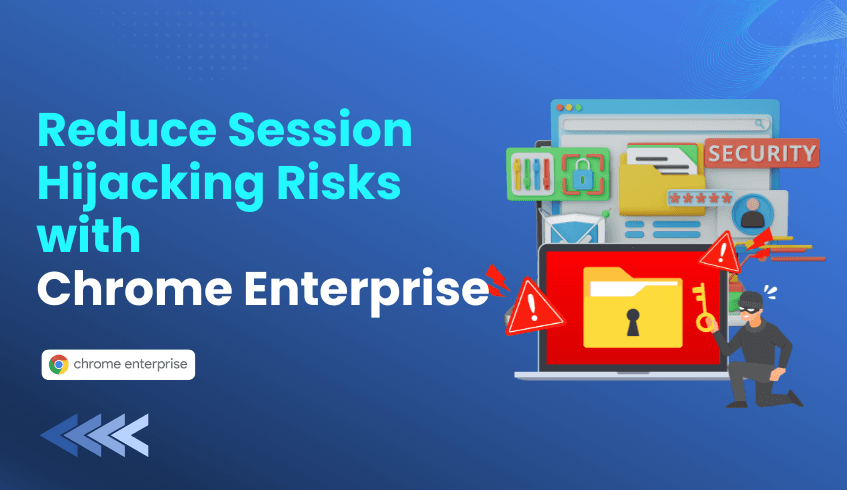
The enterprise browser is now the primary gateway for nearly every workflow. SaaS platforms, identity providers, and confidential data all flow through a single point: the browser. This convenience comes with increased risk, as attackers increasingly target browsers using malicious extensions or stolen tokens to hijack active sessions. Traditional network defenses cannot protect this layer, making session hijacking one of today’s most damaging and hard-to-detect threats.
Organizations are responding with a browser-centric, Zero Trust approach, leveraging Device-Bound Session Credentials (DBSC) and Chrome Enterprise Premium governance to reinforce security where work actually happens.
Session hijacking exploits a simple weakness: most authentication tokens act as bearer tokens. If stolen, they can be replayed from any device, bypassing passwords or multi-factor authentication..
DBSC replaces portable tokens with a private key stored securely on each device:
Unique to the device
Non-exportable
Protected by hardware-backed storage
The browser periodically proves possession of this key to maintain the session. Stolen tokens cannot be reused, shifting session security from “whoever has the token gets in” to “only the device with the key can authenticate”. This aligns directly with Zero Trust principles by validating both identity and device state.
DBSC secures the session, but browser governance prevents risky interactions and local attack paths. Chrome Enterprise Premium addresses this in two key ways:
Extensions remain a common attack vector, often requesting access to:
All URLs
Network traffic interception
Cross-service visibility
Premium lets IT teams:
Block dangerous permissions automatically
Allow only approved extensions
This reduces the paths attackers can exploit to steal session data.
Even if an extension behaves unexpectedly, attackers still need to send data externally. Chrome Enterprise Premium enforces URL governance:
Blocks known malicious domains
Prevents suspicious extension communication
Restricts activity to trusted destinations
Removes compromised extensions automatically
These policies support a Zero Trust mindset, limiting what malware can do even if activated.
Combining DBSC and Chrome Enterprise Premium creates layered defenses at the intersection of identity, applications, and data:
Verify explicitly: DBSC validates identity and device ownership continuously
Use least-privileged access: Extension policies restrict unnecessary capabilities
Assume breach: URL controls limit external communication from suspicious activity
Understanding your environment is the first step to stronger browser security. The ChromeOS Readiness Tool helps IT teams assess current conditions before applying policies or planning OS transitions.
Session hijacking often begins with risky extensions. The tool provides Browser Insights that show:
All active extensions across the fleet
Unauthorized or high-risk extensions
This enables IT teams to enforce policies based on actual data.
Chrome Enterprise Premium strengthens security on any OS, but pairing it with ChromeOS Flex maximizes protection. The tool evaluates fleet compatibility, helping organizations modernize legacy hardware with:
Built-in ransomware resistance
Default sandboxing
Native support for DBSC and enterprise policies
This step transitions security from the browser to the device itself.
Shadow ITapplications used without IT oversight can disrupt workflows when strict policies are applied. The ChromeOS Readiness Tool automates discovery while protecting privacy, generating an inventory of applications and browser extensions.
Key actions for IT teams:
Audit applications: Identify critical apps and whitelist their domains.
Audit extensions: Whitelist required host domains to maintain functionality.
Plan virtualization: Ensure legacy apps running through virtualization platforms have the necessary domain access.
This ensures whitelists are data-driven, reducing disruption while maintaining security.
By combining DBSC, Chrome Enterprise Premium, and ChromeOS Readiness Tool insights, organizations can reduce session hijacking risk, enforce Zero Trust principles, and maintain operational continuity. Security no longer starts at the network perimeter; it starts in the browser, reinforced by device-level protections and real-world usage visibility.
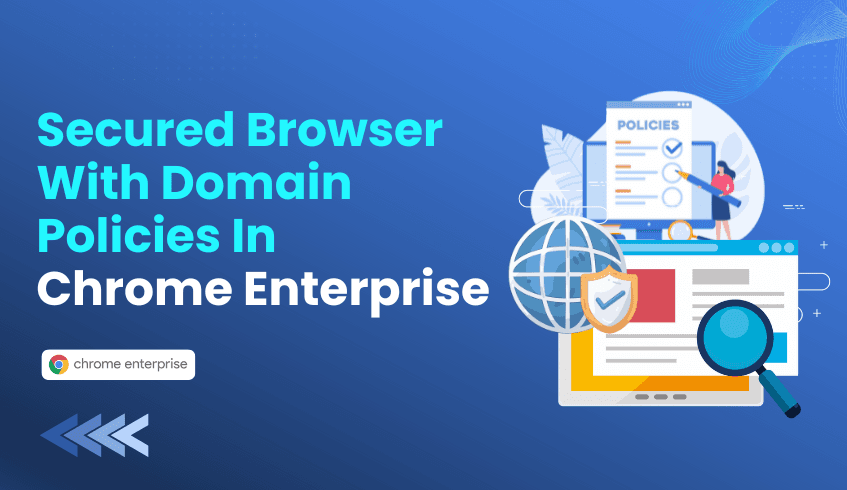
The enterprise browser has become the center of work. It is where employees access SaaS tools, identity platforms, shared data, and internal services. As this shift has accelerated, the browser has also become a leading attack surface, especially for threats delivered through unsafe websites, malicious scripts, phishing domains, and proxy-based evasion. This is where domain-level governance evolves from static lists into a more intelligent model powered by Chrome Enterprise Premium.
Before adopting advanced capabilities, administrators need a solid baseline using the static controls available in Chrome Enterprise Core. These policies form the “hard perimeter” for predictable risks.
This policy blocks access to specific URLs or domains outright. When it’s useful:
Preventing access to known unsafe sites
Blocking non-work destinations that decrease productivity
Shutting down outdated internal portals still bookmarked by users
When triggered, the browser presents the standard “Blocked by Administrator” message, clearly signaling the restriction.
This serves as the override mechanism. In a “default deny” scenario, the blocklist covers all domains (*), while the allowlist explicitly defines business-critical sites.
Where it shines:
Kiosks
High-security workstations
Contractor or temporary devices
Environments with narrow workflow requirements
Chrome evaluates policies by specificity, so a precise allow rule always outranks a broad block rule.
While static lists are essential, they cannot keep up with the constantly evolving threat landscape. Millions of new domains appear every day, many of them malicious, short-lived, and designed to bypass outdated filters.
Chrome Enterprise Premium introduces an intent-driven, context-aware, real-time approach to domain governance.
Maintaining large blocklists is challenging. Category policies dramatically reduce that burden.
Google continuously categorizes the web using its global crawling infrastructure. Administrators simply apply policies that block entire high-risk categories, such as:
Malware and phishing
Newly registered or unclassified domains
Proxies and anonymizers
Adult or inappropriate content
This shifts domain governance from manual list maintenance to automated safety intelligence.
Traditional filter lists are reactive. They may be outdated by the time a user loads a risky link.
Enterprise Real-Time URL Check analyzes pages using Google’s threat intelligence at the moment the user attempts to load them. This blocks fast-moving phishing sites, often created and dissolved within minutes, before they can compromise credentials.
Not every risk requires blocking an entire domain. Some sites are valuable for business but risky for data handling.
Chrome Enterprise Premium allows administrators to:
Block file uploads
Prevent copy/paste of sensitive data
Control high-risk actions on otherwise permitted domains
Example: Allow browsing on linkedin.com but block sensitive data uploads that could lead to accidental exposure.
A successful domain-protection plan uses layered controls:
Layer 1 Baseline (Core Policies) Block known static domains using URLBlocklist.
Layer 2 Broad Safety (CEP Filtering) Apply category filters to neutralize entire classes of unsafe content.
Layer 3 Real-Time Protection Activate Enterprise Real-Time URL Check for zero-day phishing defense.
Layer 4 Granular DLP Rules Allow productive tools but restrict risky actions within them.
For gray-area cases, a warning page interrupts the session, signals caution, and lets the user decide whether to proceed. This reduces helpdesk tickets while still discouraging potentially unsafe browsing.
Strong domain policies require visibility. The ChromeOS Readiness Tool provides exactly that through its Browser Insights module.
1. Detect Extension-Based Bypass Attempts Users often install anonymizer extensions to escape domain filters. The tool reveals these extensions across your environment so administrators can address them proactively.
2. Map Legacy Dependencies Blocking a domain without understanding dependencies can break critical workflows. The tool highlights the real applications and browser-based services your workforce relies on.
3. Confirm Management Readiness Chrome Enterprise Premium domain policies depend on properly managed browser environments. The tool lists OS/browser versions, so the IT teams can proactively look into the types of versions used across the enterprise.
→ Recommended Action: Run the ChromeOS Readiness Tool. Use the insights to shape your initial allowlists, identify risky extensions, and validate that devices can fully support Chrome Enterprise Premium protections.
You can’t protect what you can’t see. Chrome Enterprise Browser delivers the controls, but the ChromeOS Readiness Tool gives you the visibility to apply those controls confidently without disrupting legitimate workflows or overlooking hidden risks.
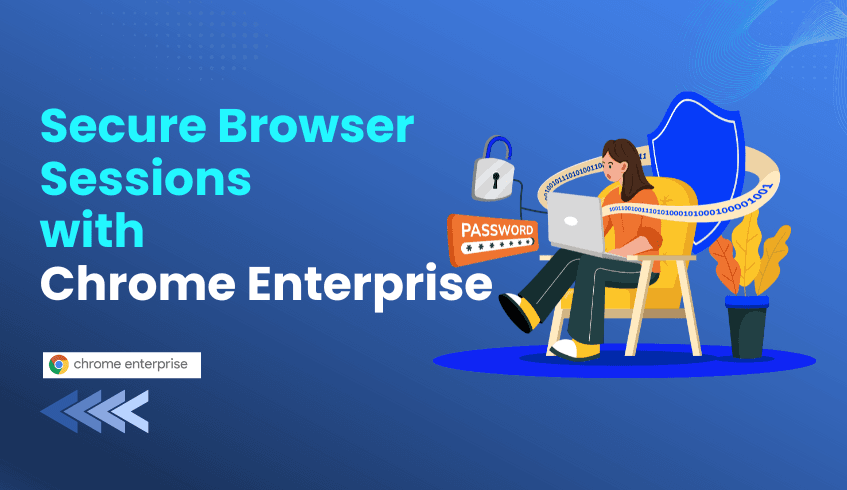
The Chrome Enterprise browser has become the center of modern work. With organizations increasingly relying on SaaS applications, web-based workflows, and identity-first security models, the browser has become the primary access point to corporate data. This shift brings flexibility, but it also introduces new risks, especially when attackers target session cookies and tokens inside the browser.
One of the most impactful threats today is session hijacking, where an attacker steals a user’s active session token and uses it to impersonate them. Because bearer tokens grant access to whoever holds them, these attacks bypass passwords, multi-factor authentication, and most forms of network security. This is why the industry is moving toward identity-centric and Zero Trust-aligned protections that focus on the browser itself. This is where Device-Bound Session Credentials (DBSC) play a critical role.
Traditional session tokens are powerful, but they come with a fundamental weakness: they can be copied, reused, and replayed on any device.
In many organizations, the most common sources of token theft come from:
Over-privileged or compromised browser extensions
Extensions with wildcard URL access
Code capable of reading cookies or intercepting network traffic
Malicious clones that imitate legitimate extensions
Because extensions operate inside the browser’s security context, they often have visibility into cookies, headers, or Authentication tokens. This level of access turns them into high-value targets for attackers. Once a token is stolen, attackers can log in remotely and maintain persistent access without detection.
The reality is clear: Multi-factor authentication alone cannot stop a stolen session token.
Device-Bound Session Credentials introduce a fundamental upgrade to session security by attaching every login session to a cryptographic private key stored directly on the user’s device.
This private key is:
Created locally
Non-exportable
Protected by device hardware
Because the key never leaves the device, it cannot be copied or reused. Even if an attacker steals a cookie or token, they cannot authenticate without also possessing the private key.
This creates a major shift in security:
Stolen tokens no longer grant remote access
Replay attacks are blocked at the protocol level
Session integrity becomes continuously validated
Attackers lose their primary pathway into SaaS applications
DBSC effectively removes the value of exfiltrated browser cookies.
While DBSC provides the cryptographic foundation, Chrome Enterprise Premium brings the policy-based controls needed to apply it across an organization.
Admins can build rules that grant access only when:
The session is device-bound
The browser passes key-binding checks
The device meets security requirements
This creates a strong alignment with Zero Trust by validating both identity and session authenticity during every access attempt.
Chrome Enterprise Premium also addresses one of the biggest drivers of token theft: over-privileged extensions. Admins can:
Block extensions requesting high-risk permissions
Build controlled allowlists
Remove shadow extensions from the environment
This reduces the chance of local compromise and minimizes exposure to malicious or cloned extensions.
Even when defenses are strong, organizations must still prepare for potential compromise. Chrome Enterprise Premium supports this with URL governance controls that stop malicious outbound communication.
With network egress rules, admins can:
Block known malicious domains
Stop access to command-and-control servers
Limit data exfiltration attempts
Restrict browsing to approved destinations
When an attacker cannot send stolen data out of the device, the attack chain collapses.
Combining DBSC with Chrome Enterprise Premium allows organizations to redesign the browser as a Zero Trust-aligned endpoint.
Together, they deliver:
Session integrity through device-bound authentication
Least privilege through extension controls
Assume breach through network egress restrictions
As session hijacking grows in frequency and sophistication, these layers offer a strong, practical defense for enterprise environments. They strengthen identity, protect the browser, and support safer access to sensitive applications.
Transitioning to a Zero Trust browser environment requires more than just policy updates; it requires visibility into your current infrastructure. Before you can effectively lock down extensions or enforce Device-Bound Session Credentials (DBSC), you need to know exactly what is running on your endpoints.
The ChromeOS Readiness Tool serves as a critical diagnostic bridge for this transition:
Audit Extension Risks: The tool’s Browser Insights feature provides a centralized view of browser and extension usage across your managed devices. This allows IT teams to identify the exact "over-privileged" and "shadow" extensions mentioned above before they become an attack vector.
Validate Device Compatibility: DBSC relies on device hardware capabilities. ChromeOS Readiness Tool assesses your current fleet’s compatibility to transition to ChromeOS, an operating system that natively supports the hardware-backed security and verified boot processes required for a robust Zero Trust architecture.
By running a readiness assessment, organizations can identify vulnerable endpoints and unauthorized extensions, laying the necessary groundwork for a successful Chrome Enterprise Premium deployment.
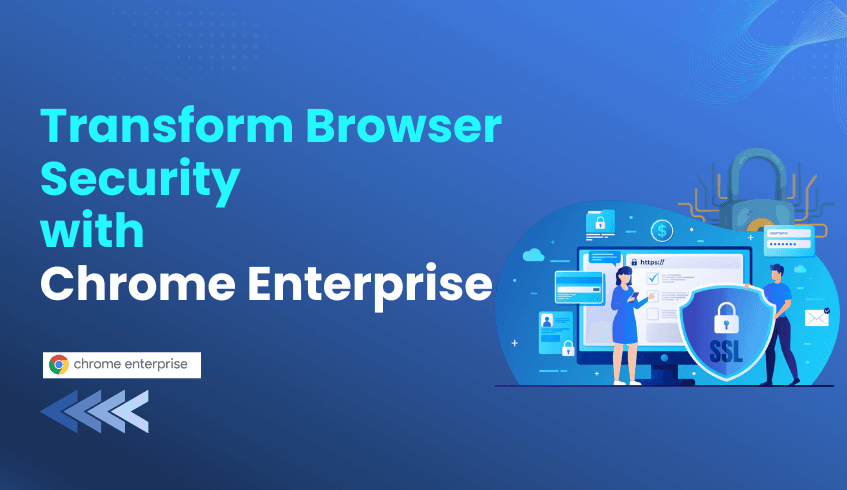
Google Chrome is already one of the most popular web browsers in the world, but for businesses and large organizations, Chrome Enterprise unlocks a new dimension of control, security, and productivity. Chrome Enterprise takes the familiar, fast browser users already know and builds in powerful management and protection features that go well beyond what the free version of Chrome offers.
At its core, the free Chrome browser is designed for individual use: fast updates, sandboxing, Google Safe Browsing, and a simple install. But it lacks centralized administrative control, detailed reporting, and enterprise-grade data protection.
In contrast, Chrome Enterprise gives IT and security teams the ability to apply and enforce hundreds of policies across their organization: controlling extensions, managing updates and rollbacks, limiting which URLs can be accessed, and gathering browser telemetry. That makes a big difference for companies that need to govern a fleet of devices, whether these devices are fully managed or even employee-owned (BYOD).
Google offers two versions of Chrome Enterprise: Core and Premium.
Chrome Enterprise Core is free to deploy. It includes centralized browser management, policy controls, and reporting capabilities. You get basic malware and phishing protection through Safe Browsing, and you can manage extensions and user settings from the cloud.
Chrome Enterprise Premium, on the other hand, is a paid upgrade (around US$6 per user per month, according to Google) for organizations that require stronger security. Premium adds advanced protections like deep malware scanning, real-time phishing defense, data loss prevention (DLP), and context‑aware access controls (i.e., Zero Trust policies that adapt based on user identity, device health, or location). Enterprise also offers richer security reporting and visibility so IT can more proactively detect, investigate, and respond to threats.
Enhanced Security: With Premium, companies can prevent sensitive data leaks through DLP, enforce context-aware access, and integrate threat signals from the browser into their security operations.
Centralized Control: IT admins gain control over hundreds of policies. They can manage which extensions are allowed, enforce versioning, and deploy settings across all users from a cloud console.
Zero Trust Access: Premium allows for intelligent, context-aware access control, for example, letting only “trusted” devices or locations access certain internal web apps.
Scalable Insights: Organizations can monitor risky behavior, see where data is being transferred, and integrate browser data into broader security operations.
Lower Risk for BYOD and Hybrid Teams: Whether employees use corporate laptops or personal devices, Chrome Enterprise helps ensure security policies are uniformly enforced.
Conclusion: For individual users, the free version of Chrome is more than sufficient. But for businesses, especially those that care deeply about data security, regulatory compliance, and centralized management, Chrome Enterprise (Core or Premium) is a smart investment. Premium, in particular, offers powerful, enterprise-grade protection without forcing users to switch browsers. With Google’s backing, it’s not just about browsing; it’s about making the browser itself a frontline of defense.