Explore key tools, smart features, and expert insights...
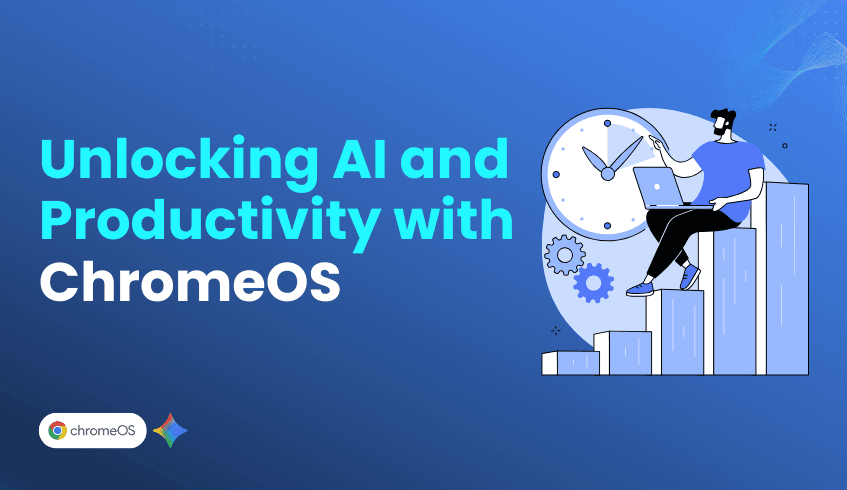
In today’s rapidly evolving enterprise landscape, digital transformation is no longer optional. It's the essential path to agility, competitive advantage, and security. For decades, organizations have relied on bulky hardware and complex legacy systems that slowed innovation and increased management overhead. Now, a cloud-native ecosystem built on ChromeOS is redefining how enterprises modernize operations, reduce costs, and empower their employees with next-generation AI tools.
Transitioning from legacy endpoints to a cloud-first, secure environment requires more than just new devices. It demands a cohesive, modern platform. ChromeOS, Google’s cloud-native operating system, acts as the foundation of this transformation.
By integrating ChromeOS with Google Workspace, employees gain seamless collaboration through real-time editing, secure file sharing, and unified communication across tools like Gmail. The result is a dynamic workspace designed for hybrid and remote teams worldwide.
A major barrier in modernization is maintaining access to critical yet outdated applications. This is where virtualization plays a transformative role. By virtualizing traditional software to run securely in the browser, Cameyo allows enterprises to retire costly legacy VDI infrastructure while maintaining continuity for essential business tools like ERP or contact center applications. Through the ChromeOS Readiness Tool, you can now check the application compatibility for Chrome Blocked or Possibly Ready applications easily.
The shift to ChromeOS and Workspace provides the lightweight, cloud-native infrastructure needed to fully embrace Artificial Intelligence (AI) and achieve measurable productivity gains.
Legacy devices often caused long login times and frequent IT interventions. ChromeOS eliminates these pain points, reducing boot-up and login times from minutes to seconds. Across a composite organization, this improvement alone returns an estimated 90,000 hours of productive time per year reinvested in meaningful, customer-facing work.
Korean Air uses Gemini, integrated within Google Workspace, to assist second-level agents in handling complex customer issues. Gemini enables instant information search across Google Drive, drafts professional responses, and translates inquiries in real time, empowering agents to serve with greater confidence.
TELUS, meanwhile, experienced three times faster login speeds after deploying its ChromeOS-based enterprise computing stack with Chrome Enterprise Premium and Cameyo. This improvement directly translates to more calls handled per hour, improving both employee satisfaction and customer experience.
TELUS, managing digital workplaces for nearly 60,000 global team members, built an integrated enterprise stack using ChromeOS, Google Workspace, Cameyo, and Chrome Enterprise Premium. This allowed them to retire their expensive Virtual Desktop Infrastructure (VDI) and avoid a $15 million infrastructure refresh. Their new TELUS Desktop Stream, a zero-trust, browser-based app streaming solution powered by Cameyo, enables access to over 100 applications securely through the browser. The result: login speeds three times faster, significantly improved employee satisfaction, and higher operational efficiency across call centers.
As one of the world’s leading airlines, Korean Air strategically adopted ChromeOS to move away from legacy dependencies like Active Directory. In its 24/7 Seoul contact center, slow devices once took five to seven minutes to boot, creating productivity bottlenecks and security risks. By deploying Chromeboxes running ChromeOS, Korean Air achieved instant speed and reliability, freeing IT resources for innovation. Building on this success, the airline introduced Google Workspace with Gemini for complex issue handling and is now expanding company-wide adoption using Cameyo to seamlessly support legacy ERP and Office applications.
The town of Hamina, Finland, achieved a remarkable transformation by deploying ChromeOS, Google Workspace, and Google Cloud across municipal departments. Their browser-based desktop-as-a-service model enabled secure remote work and eliminated the need for VPNs. The outcome: a 60% reduction in local IT costs, fewer support tickets, and simplified management. Freed from maintenance tasks, IT teams now focus on high-value projects that continue to drive digital innovation across public services.
Every successful migration begins with a clear roadmap. The ChromeOS Readiness Tool provides that clarity, offering a data-driven foundation to plan your transition confidently.
The ChromeOS Readiness Tool is a comprehensive compatibility assessment solution that evaluates your IT environment to determine readiness for ChromeOS. It analyzes devices, applications, and peripherals to produce actionable insights that guide a smooth and secure migration.
Eliminates Guesswork: ChromeOS Readiness Tool classifies existing Windows applications into ChromeOS-Ready, Possibly Ready, Blocker, and Unknown categories, helping teams prioritize resources and anticipate challenges early.
Identifies Virtualization Needs: The ChromeOS Readiness Tool dashboard highlights applications requiring virtualization and recommends trusted solutions like Cameyo, ensuring business continuity even for legacy software.
Ensures Security and Compliance: Using AES and RSA encryption protocols, ChromeOS Readiness Tool safeguards all collected data within your organization. Access is restricted via a private key, aligning with zero-trust security principles.
By using the ChromeOS Readiness Tool as a first step, organizations like TELUS, Korean Air, and Hamina can begin their transition with confidence in reducing risk, minimizing disruption, and unlocking the full potential of ChromeOS, Workspace, and AI tools like Gemini to drive productivity and innovation.
As enterprises continue to evolve, the shift to cloud-native, AI-enabled infrastructure represents more than an IT upgrade. It's a strategic reimagining of how work gets done. With ChromeOS, businesses are not just replacing systems; they’re building smarter, faster, and more secure workplaces where employees thrive and innovation never slows.
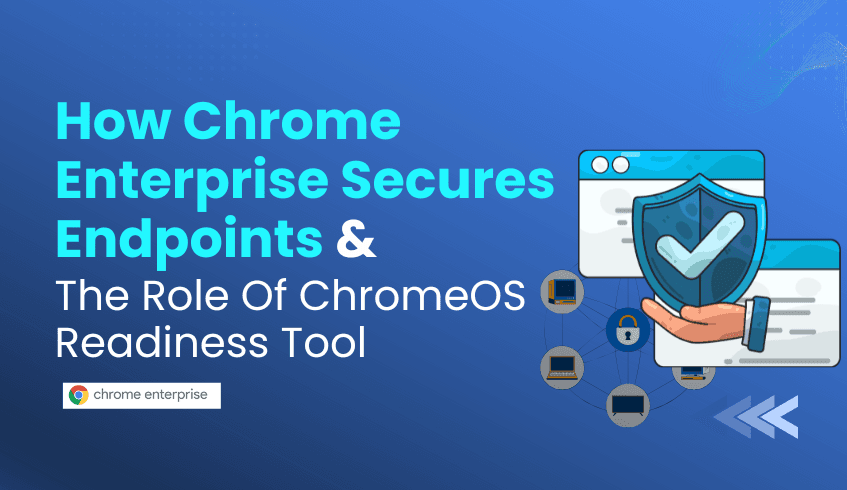
Modern browsers are the new perimeter. As employees use web apps, SaaS platforms, and browser extensions, the browser itself becomes the primary attack surface, and protecting it is now a core part of enterprise security. Google’s Chrome Enterprise Secure Browsing brings browser-first protections that make this surface far safer, and when you combine those protections with an upfront assessment from the ChromeOS Readiness Tool, you get a clear, low-risk path to adopt Chrome Enterprise at scale.
Chrome Enterprise builds multiple browser-centered protections into one platform so IT teams can reduce risk without piling on agents or complex tooling:
Threat protection at the browser layer. Chrome Enterprise blocks phishing and malware at the browser, surfacing risks before they reach endpoints. This reduces the window of exposure for zero-day attacks.
Policy-driven control and centralized management. Admins can apply fine-grained policies (browser settings, extension controls, site access) from the Google Admin Console to enforce consistent behavior across the fleet. That central control reduces configuration drift and speeds remediation.
Integrated data-loss and access controls. The platform supports contextual controls and integrations that help stop data exfiltration from the browser and enable secure access patterns for SaaS and internal apps.
Less complexity, faster fixes. Because Chrome is updated automatically and centrally, security fixes and policy updates roll out fast, shrinking the time attackers can exploit vulnerabilities. This lowers the overall endpoint risk profile.
Chrome Enterprise moves security closer to where users work, the browser, and lets IT enforce modern controls at scale without heavy endpoint agents.
These browser protections are powerful, but rolling them out successfully across an enterprise depends on knowing three things in advance:
Which browsers and extensions users actually run. Third-party browsers or unmanaged extensions can bypass policies unless the dependency is understood and remediated.
Without accurate inventory and browser insights data, security teams risk breaking workflows, increasing help-desk load, or leaving gaps where policies don’t apply.
The ChromeOS Readiness Tool enables organizations to transition smoothly to a secure, managed Chrome Enterprise Browser environment by providing visibility, compatibility insights, and strong data protection.
1. Browser & Extension Visibility: The Browser Insights feature offers a clear view of browser types, versions, and extensions in use across the organization. This visibility helps IT teams identify risky or unsupported add-ons and plan remediation before enforcing Chrome Enterprise policies, ensuring a seamless migration.
2. Application & Workstyle Analysis: By classifying applications as ChromeOS-ready, possibly ready, or blockers, the tool helps IT determine where browser-first policies can be applied and where virtualization is needed. This clarity minimizes disruptions and strengthens security during rollout.
3. Secure Data Management: Assessment data stays securely under your organization’s control, stored in your network share or GCP bucket, protected by encryption, and accessible only to authorized administrators with the private key.
In essence, the ChromeOS Readiness Tool bridges IT assessment and secure browser adoption, giving enterprises the visibility, confidence, and control needed to modernize securely.
Chrome Enterprise Secure Browsing gives organizations a modern, browser-centric security foundation, but to realize its benefits without disruption, you need hard data. The ChromeOS Readiness Tool supplies that data: what browsers and extensions your users run, which apps are blockers, and which devices are ready to be managed, enabling a measured, low-risk rollout of Chrome Enterprise’s security capabilities. Together, they reduce the attack surface, simplify enforcement, and allow IT to move fast with confidence to ChromeOS.
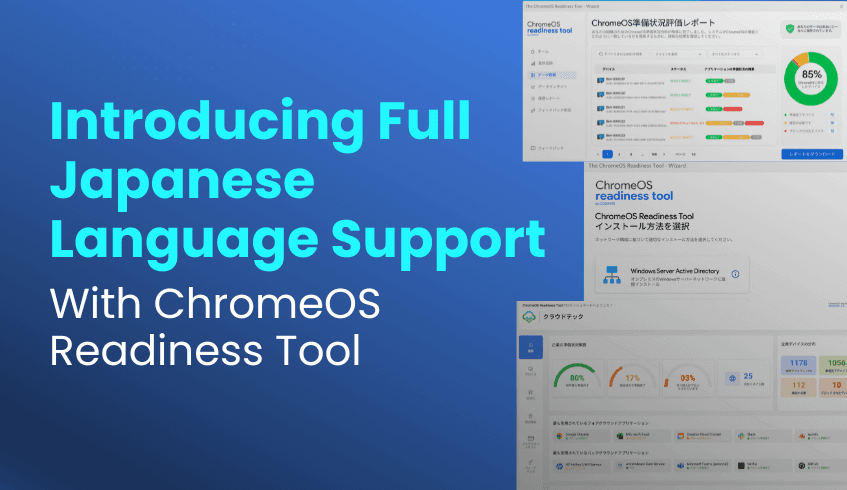
In today’s hyper-connected global economy, the shift to a cloud-native, secure, and flexible IT environment isn't just an advantage; it's a necessity. Organizations worldwide are embracing this transformation to boost productivity, improve security, and simplify management. At the forefront of this movement, Japan stands as a global leader in technological innovation and operational efficiency. However, for any global enterprise, the final barrier to adopting a new platform is often language. A tool that isn't fluent in the local team's language adds friction, creates ambiguity, and slows down strategic planning.
We believe that data-driven decisions should be clear and accessible to everyone. That’s why we are proud to announce a significant milestone in our commitment to global accessibility: The ChromeOS Readiness Tool now offers full, native Japanese language support. This isn't just a simple translation of the user interface. It's a deep localization effort designed to empower Japanese-speaking IT professionals, managers, and technology leaders to plan their migration to ChromeOS with unparalleled confidence and precision. This update removes linguistic barriers, ensuring that our partners in Japan can leverage the full power of the CRT's insights, natively and intuitively.
This update provides a complete, seamless experience for our users in Japan. This is not just a translation of a few top-level menus; it is a comprehensive localization of the entire platform. This effort extends beyond the software interface itself to include all of our supporting user guides and technical documentation. We focused on ensuring that every piece of data, every configuration setting, and every report is now fully accessible in Japanese.
IT professionals can now interact with all critical components of the ChromeOS Readiness Tool natively. This includes:
The Client Applications (Installer and Report Generator): From the very first step of configuration, the experience is native. The Installer Application now guides Japanese-speaking administrators through every critical choice in their native language, from selecting the deployment flow and storage options to configuring the data collection period. Subsequently, the Report Generator application presents its comprehensive organizational overviews, device-specific insights, and downloadable reports entirely in Japanese, making local data analysis faster and more intuitive.
The Centralized Web Dashboards: Data clarity is paramount. Both the Pro Dashboard and the Partner Dashboard are fully localized. This means all readiness overviews, device and peripheral lists , Browser Insights, and even virtualization recommendations are presented in Japanese, allowing for instant analysis without translation.
The ChromeOS Readiness Tool Official Website: The journey starts with information, and that information is now fully accessible. The official website, the primary public resource for the tool, is localized. This allows IT leaders and potential partners in Japan to schedule demos, learn how the tool assesses compatibility, access the Resource Center, and even begin the partner journey in their preferred language.
The ChromeOS Readiness Tool is designed to be a secure, flexible, and user-friendly solution for assessing your application ecosystem, device compatibility, and peripheral integration. By providing a complete, native-language experience, we are making that solution significantly more powerful and intuitive for one of the world's most vital technology markets.
The true value of this update lies in the removal of friction. When an IT team analyzes complex data, any language barrier acts as a "translation tax," like a constant mental burden that slows down comprehension and can lead to misinterpretation. By localizing the entire data pathway, we remove this tax and enable clearer, faster decision-making.
This localization effort extends to the most granular parts of the assessment, including domain readiness visuals and application categorization. When your IT team reviews your organization's application stack, every label, category, and status is now presented clearly in Japanese. This provides several immediate, powerful benefits:
Simplified Result Interpretation: Teams no longer need to pause to confirm the meaning of a specific technical term or category. The data is instantly understandable, allowing for more rapid and accurate conclusions.
Seamless Collaboration: The localized "Assessment Summaries" (reports) can be shared directly with Japanese-speaking stakeholders, department heads, and executives who prefer the Japanese language. This streamlines the approval process and makes sure everyone is aligned on the migration strategy.
Reduced Risk of Error: With all "Configuration Options" in Japanese, the risk of misconfiguring an assessment or misinterpreting a critical data point plummets. This leads to higher-quality data and, ultimately, a more successful deployment.
By removing the language barrier, Japanese IT teams can now focus 100% of their energy on what truly matters: the data itself. This allows them to move more quickly from analysis to insight to a concrete, actionable migration plan, all while using the same powerful, secure assessment trusted by organizations worldwide.
This launch is more than just a new feature; it's a reflection of our core belief that digital transformation should be accessible to everyone. The ChromeOS Readiness Tool enables organizations to build a modern, secure, and sustainable IT future. By providing full Japanese language support, we ensure that users in Japan can lead the charge without compromise.
We are excited to see how this enhancement will empower more organizations in Japan to unlock the full potential of their data, align their technology strategy with their business goals, and confidently embrace the security, speed, and simplicity of ChromeOS.
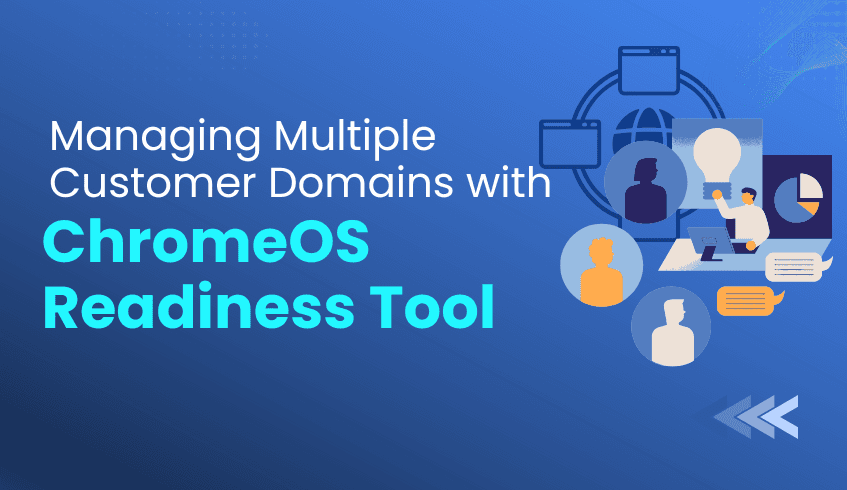
For service providers and resellers, efficiently assessing readiness for ChromeOS migration across multiple customer environments is critical to scaling business and ensuring client success. The ChromeOS Readiness Tool empowers partners to manage compatibility assessments across multiple organizational domains using a centralized Partner Dashboard.
This approach streamlines multi-client assessments into a high-value, simplified service.
Service providers use a specific setup and workflow to manage multiple customer domains efficiently:
Partners will gain access to the Partner Portal and should complete mandatory training and achieve certified partner status. Upon completing the certification, the partners will receive a partner-specific setup file, which must be shared only with customers. Data collected via generic setup files will not appear on the Partner Dashboard.
Assessment data must be stored in GCP Cloud (Storage Bucket) for the Partner Dashboard to display it. Partners and customers can choose:
Partner Storage: Data stored in the partner’s shared GCP bucket.
Customer Storage: Data stored in the customer’s own GCP bucket.
Note: Data stored on-premises (e.g., Network Shared Folder) will not appear on the Partner Dashboard.
ChromeOS Readiness Tool uses encryption. Partners access each customer’s detailed readiness reports using the private key generated during the customer’s initial deployment, ensuring secure and authorized access. Note: The partner can access the readiness data only if the customer shares the private key. Without the private key, the partner will not be able to view any data.
The Partner Dashboard offers a consolidated view across all managed domains:
Domain Management: Partners enter individual encryption keys to access specific companies and view domains.
Readiness Overview: Displays company readiness status, device counts, and distribution.
Drill-Down Capabilities: View device readiness, ChromeOS Flex readiness, and application status. Filters allow sorting by readiness level.
Strategic Recommendations: Provides insights on peripherals and virtualization, including the Cameyo Recommendation for applications marked as 'Possibly Ready' or 'Blocker'.
Browser Insights: When enabled, it displays browser and extension usage across the organization.
By leveraging the ChromeOS Readiness Tool’s specialized deployment flow and the Partner Dashboard, service providers can deliver secure, scalable, and expert-driven ChromeOS migration assessments, reinforcing their role as strategic enablers of digital transformation.
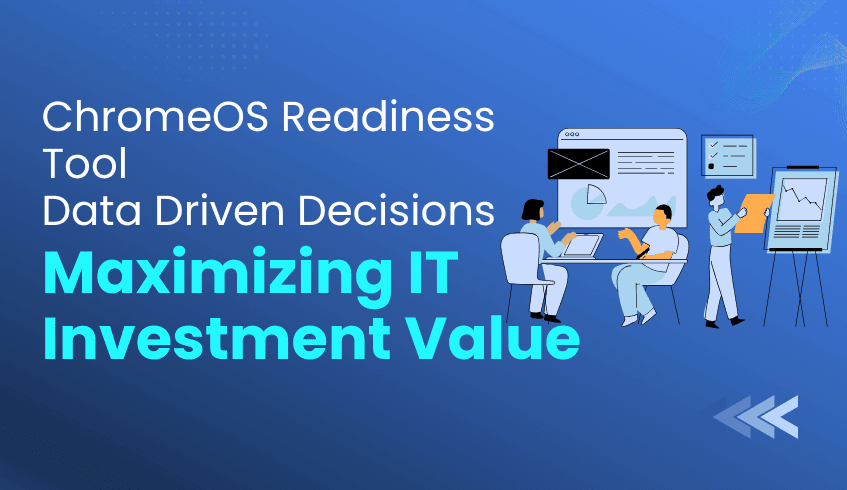
Migrating to a cloud-native operating system like Chrome Operating System is a strategic decision, but success requires precise planning. Modern information technology investment is not just about deploying new technology; it is about making data-driven decisions that deliver cost savings, reduce risk, and create future-ready infrastructure. The ChromeOS Readiness Tool goes beyond compatibility checks to become a powerful enabler of strategic information technology decision-making.
The ChromeOS Readiness Tool evaluates an organization’s environment by analyzing application usage, device compatibility, and peripheral compatibility, providing actionable insights for information technology leaders.
The Chrome OS Readiness Tool eliminates guesswork, offering granular data that guides informed information technology investment:
Application Readiness Insights The ChromeOS Readiness Tool categorizes applications into clear readiness statuses:
Chrome Ready: Fully compatible applications.
Possibly Ready: Applications that may require configuration or adjustments.
Blockers: Applications with significant issues preventing use on the Chrome Operating System.
Unknown: The Unknown application readiness status indicates that the ChromeOS Readiness Tool team is continuously working on enhancing the tool.
By identifying Blockers early, IT teams can proactively plan budgets, avoiding costly delays and unexpected migration challenges. Device Compatibility and Optimization The ChromeOS Readiness Tool evaluates device readiness using statuses such as Ready to Switch, Ready with Verification, or Blocked from Switching based on the application readiness of each device. Also, the ChromeOS Flex compatibility status allows organizations to extend the lifecycle of compatible devices with ChromeOS Flex, reducing new hardware costs, minimizing electronic waste, and supporting sustainable information technology practices.
The ChromeOS Readiness Tool provides actionable insights across multiple dimensions:
Virtualization Recommendations: For applications classified as Blocker or Possibly Ready, the tool identifies virtualization needs and provides solutions such as Cameyo recommendations, ensuring information technology spending is focused on essential tools.
Browser Insights: The tool analyzes browser usage, version distribution, and extension details by helping IT teams to focus on ;
Enhanced Security: Identify outdated browser and extensions.
Smooth Migration: Prepare the organization for the ChromeOS and the Chrome Enterprise Browser transition.
The ChromeOS Readiness Tool makes data accessible and meaningful for leadership:
Web Dashboards: Access detailed readiness data via the Professional Dashboard (for single organizations) or Partner Dashboard (for multiple clients). Data is encrypted and secured with a private key generated during deployment.
Executive Summary: Provides a concise, professional overview of readiness status, critical applications, and strategic recommendations, enabling executives to make informed decisions quickly.
Raw Data Reports: Exportable in Microsoft Excel and compatible with Tableau, Microsoft Power Business Intelligence, or Looker, allowing information technology teams to build custom dashboards and derive deeper insights.
The ChromeOS Readiness Tool transforms information technology planning from reactive problem-solving to proactive strategy. By providing a clear roadmap and actionable insights, the tool ensures that your ChromeOS migration is secure, scalable, cost-efficient, and strategically aligned, maximizing business value from every information technology investment.
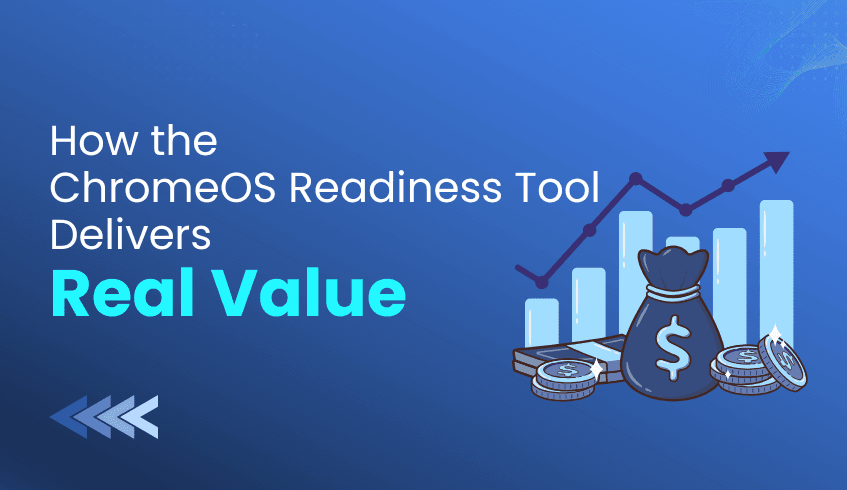
Migrating to a new operating system like ChromeOS can be complex. Enterprises often struggle to calculate the Return on Investment due to the costs of compatibility testing, managing legacy hardware, and mitigating application blockers. The ChromeOS Readiness Tool removes this uncertainty by providing data-driven insights that help IT leaders measure, optimize, and maximize the value of their migration investment.
ChromeOS Readiness Tool enables organizations to maximize hardware value and reduce costs:
Extend Hardware Life with ChromeOS Flex: ChromeOS Readiness Tool identifies existing Windows PCs that can successfully run ChromeOS Flex, reducing the need for costly replacements and minimizing e-waste.
Energy Efficiency: ChromeOS devices consume less energy than comparable devices, lowering operational expenses.
ChromeOS Readiness Tool provides clarity, helping IT teams focus efforts efficiently:
Streamlined Migration: By assessing device and application readiness, ChromeOS Readiness Tool removes guesswork and enables a smooth migration process.
Reduced Downtime: Early identification of 'Blocker' or 'Possibly Ready' applications prevents delays and ensures predictable migrations.
Focused Effort: Device readiness statuses highlight which devices and apps are fully ready and which require remediation, optimizing IT resource allocation.
ChromeOS Readiness Tool ensures critical business applications continue to function post-migration:
Identify Blockers: Applications are categorized as 'Chrome Ready,' 'Possibly Ready,' or 'Blockers.'
Plan: ChromeOS Readiness Tool recommends virtualization solutions, such as Cameyo, to maintain access to legacy apps, shifting IT planning from reactive troubleshooting to proactive management.
ChromeOS Readiness Tool translates technical insights into strategic decisions:
Executive Summaries: Professionally formatted reports provide high-level readiness overviews and strategic recommendations for executives and IT leaders.
Detailed Dashboards: Web-based dashboards offer a readiness score with breakdowns by device, application, and compatibility status.
Customizable Data: Raw data can be exported to Excel and integrated with tools like Tableau, PowerBI, or Looker for tailored ROI tracking.
By combining technical assessment, risk mitigation, and executive-ready reporting, the ChromeOS Readiness Tool transforms migration into a predictable, measurable, and cost-effective initiative, ensuring organizations realize the full ROI of their ChromeOS adoption.
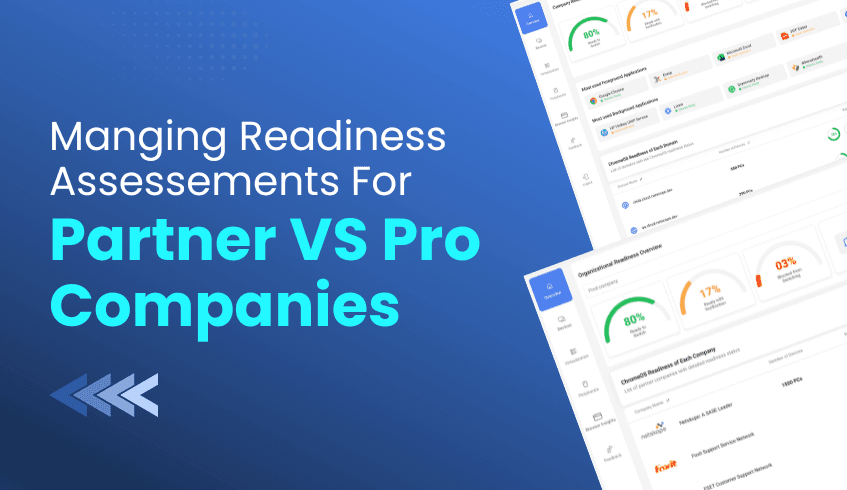
For service providers and large enterprises managing multiple domains, visibility and control are crucial for a seamless ChromeOS migration. The ChromeOS Readiness Tool offers two specialized web dashboards, the Partner Dashboard and the Pro Dashboard,d tailored to different management needs.
This guide explains how service providers can leverage the Partner Dashboard to efficiently manage multiple customer environments and streamline ChromeOS readiness assessments.
The ChromeOS Readiness Tool provides two dashboard experiences based on the user’s role and deployment type:
Pro Dashboard (Single Organization) Designed for IT admins managing a single organization, the Pro Dashboard offers a comprehensive view of ChromeOS readiness within one environment. It displays insights such as company readiness summaries, application readiness statuses, and device distribution.
Partner Dashboard (Multi-Tenant Management) Created for service providers. This dashboard supports multi-customer management through secure, key-based access. It enables partners to monitor multiple client environments, review readiness data, and manage migration progress from a centralized interface.
To view a customer’s readiness data, partners must use their customer-specific encryption key:
Login & Authentication: The partner logs in using their Google account.
Data Access: The partner uploads the customer’s private encryption key to unlock the readiness reports.
Progress Monitoring: The dashboard displays assessment progress, duration, and completion percentage in real time.
The Partner Dashboard simplifies navigation across multiple clients and domains:
Company Selector: Partners can switch between customer organizations via a drop-down menu.
Domain Filtering: Within each company, they can filter devices by domain for focused analysis.
For partners to access customer reports successfully, the deployment must use Google Cloud Storage (GCP).
Supported Storage Options:
Partner-Managed Cloud Storage:
Customers use a shared bucket maintained by the partner organization.
Ideal for centralized visibility across all customers.
Customer-Managed Cloud Storage:
Customers create and manage their own GCP bucket, maintaining independent control of their data.
Important Notes:
Partner Dashboard access is not available for deployments using only on-premise storage (Network Shared Folders).
Partners must distribute a partner-specific setup file with customer companies to ensure collected data maps correctly to their Partner Dashboard. Using generic setup files will prevent customer data from displaying.
The Partner Dashboard transforms ChromeOS migration assessments into a scalable managed service. By offering centralized oversight, partners can:
Deliver detailed, data-backed readiness reports across multiple clients.
Support faster, more confident ChromeOS migration planning.
Maintain a consistent view of deployment progress and outcomes.
The ChromeOS Readiness Tool’s Partner Dashboard empowers service providers to move beyond single-organization visibility, enabling multi-tenant, data-driven ChromeOS readiness management. Whether you’re overseeing a few clients or a large portfolio, the Partner Dashboard ensures every migration is tracked, secure, and optimized for success.
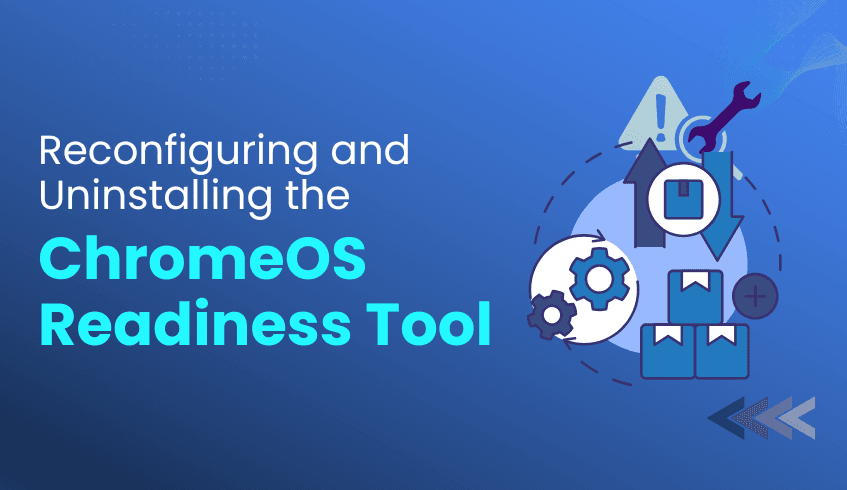
The ChromeOS Readiness Tool delivers data-driven insights to support smooth and confident ChromeOS migrations. But readiness doesn’t end after one assessment; maintaining up-to-date data and ensuring proper tool management is key to ongoing IT hygiene and security.
This guide outlines the best practices for reconfiguring the ChromeOS Readiness tool to run a new assessment and uninstalling it cleanly once your evaluation is complete.
When you need to refresh your readiness data, the ChromeOS Readiness Tool’s Reconfigure option makes it simple to start a new assessment round without reinstalling the tool.
Reconfiguration ensures that your reports accurately reflect the current environment, capturing the latest insights from apps, devices, and browsers.
Open the Installer: Launch the original ChromeOS Readiness installer.
Select “Reconfigure”: Choose this option and confirm to begin.
Authenticate: Sign in with your Google account to validate access.
Update Company Data: Review and confirm your company details.
Connect Storage: Enter your designated cloud storage bucket name and proceed once verified, only if you select the storage option with GCP storage.
Configure Deployment:
Set the desired assessment duration.
Optionally enable Browser Insights.
Choose to hide the tray icon on client devices if needed.
Complete & Export: Finalize the setup, then download the new private key and deployment package to roll out on client machines.
Note: Previous assessment results remain available in the History Reports section of the updated Report Generator.
When your assessment is complete, uninstalling ChromeOS Readiness Tool properly ensures all related components are removed from user devices.
The provided uninstallation package includes a script to automate this process efficiently and securely.
Locate the Script: Use the uninstallation package supplied with the tool. You can download it from the website’s resources section.
Run as Administrator: Execute the script in PowerShell with admin privileges.
Automatic Removal: The script will:
Delete all ChromeOS Readiness Tool files and logs.
Remove Task Scheduler entries and registry values.
Erase all locally stored assessment data.
For large-scale environments, deploy the uninstallation script through your Unified Endpoint Management solution for bulk removal.
While the uninstallation script cleans local systems, administrators must take one final step for complete data security and compliance.
After removing ChromeOS Readiness Tool from user machines, manually delete any stored data in your organization’s shared folders or Google Cloud Storage buckets. This ensures full control and permanent removal of all assessment-related information from your environment.
Properly maintaining and removing the ChromeOS Readiness Tool is essential to keeping your IT environment clean, secure, and audit-ready. By following these best practices, IT administrators can confidently manage readiness cycles, ensuring that each assessment begins with a clean slate and ends with complete data control.
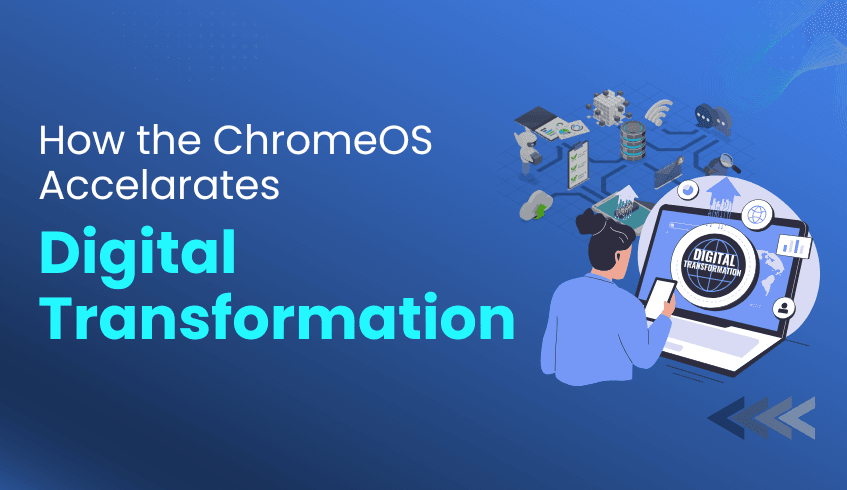
The pace of digital change shows no signs of slowing down. For organizations aiming to stay ahead, adapting isn’t optional; it’s mission-critical. By adopting cloud-native platforms such as ChromeOS, businesses can unlock greater flexibility, enhanced security, and the scalability needed to thrive in an unpredictable landscape.
However, a successful transition requires more than just intent; it demands insight. The ChromeOS Readiness Tool provides that foundation. It enables data-driven decision-making, helping IT teams plan, optimize, and execute migration strategies with confidence and precision.
The ChromeOS Readiness Tool is a comprehensive compatibility assessment platform that evaluates your organization’s applications, devices, and peripherals against ChromeOS requirements. It eliminates uncertainty and replaces assumptions with actionable data.
Application Readiness: The tool categorizes applications into Chrome Ready, Possibly Ready, or Blockers. This allows teams to identify and resolve potential compatibility issues before migration begins.
Device Readiness: Devices are classified as Ready to Switch, Ready with Verification, or Blocked from Switching, providing a clear view of which devices can seamlessly transition to ChromeOS or ChromeOS Flex.
These insights form a data-backed roadmap that guides IT teams through every phase of migration.
The ChromeOS Readiness Tool transforms raw data into actionable intelligence, enabling cost-effective, efficient migration planning.
Predictable, Controlled Migration: By uncovering challenges early, the tool minimizes downtime, delays, and unexpected expenses, helping organizations manage resources efficiently.
Hardware Modernization: Through solutions like ChromeOS Flex, the ChromeOS Readiness Tool identifies opportunities to extend the life of existing hardware. This not only reduces e-waste but also aligns with financial and sustainability goals.
With clearer insights, IT teams can make smarter investments, streamline workflows, and accelerate transformation at scale.
Security is foundational to every stage of the ChromeOS Readiness Tool’s process.
All collected data remains within the organization, secured with encryption protocols to ensure only authorized access.
Beyond assessment, the tool prepares organizations for future innovation:
Virtualization Insights: For applications marked as Possibly Ready or Blocked, the ChromeOS Readiness Tool highlights virtualization options and supported solutions, empowering proactive planning instead of reactive troubleshooting.
Cloud Agility: By laying the groundwork for cloud-first infrastructure, the ChromeOS Readiness Tool supports scalability through ChromeOS’s cloud-based management and Virtual Desktop Infrastructure (VDI) capabilities.
The ChromeOS Readiness Tool is far more than a compatibility checker; it’s a strategic enabler of digital transformation.
By combining intelligent insights, operational efficiency, and embedded security, ChromeOS Readiness Tool helps businesses transition to ChromeOS with confidence, unlocking the full potential of a modern, cloud-native IT ecosystem.