Explore key tools, smart features, and expert insights...
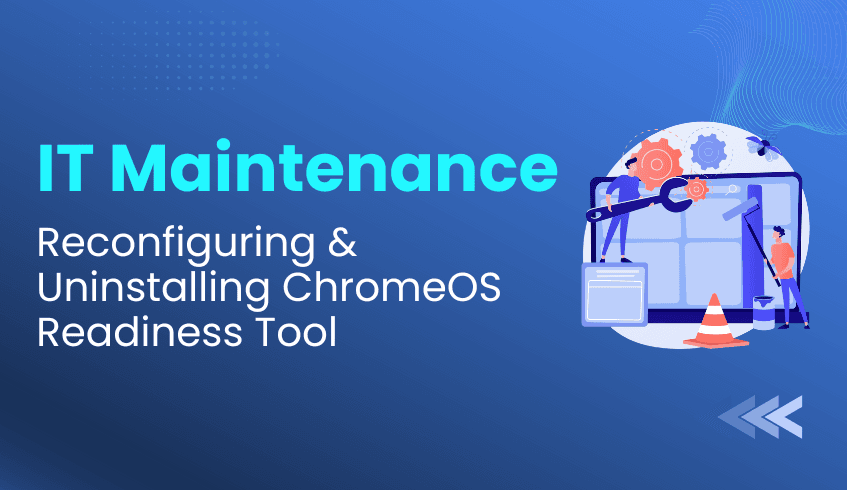
The ChromeOS Readiness Tool is a powerful solution for assessing organizational readiness before migrating to ChromeOS. However, IT teams often need to either restart data collection after environment changes or fully remove the tool once assessments are complete. This guide outlines the key maintenance processes, reconfiguration, and uninstallation to ensure flexibility and security throughout your migration journey.
When it’s time to start a new round of data collection, the Reconfigure option lets administrators reset the assessment without a full reinstall.
Steps to reconfigure:
Launch the installer on the admin machine and select Reconfigure.
Sign in with your Google account for authentication.
Update company information, if needed.
Connect to your cloud storage (verify with the green check mark).
Define the data collection period and enable additional options such as Browser Insights or hiding the tray icon.
Download the updated deployment package and private key, then roll out to client devices.
Tip: All previous assessments remain accessible under History Reports in the reporting dashboard.
Once migration assessments are complete, the ChromeOS Readiness Tool can be removed cleanly using the provided uninstallation script.
The script performs:
Component cleanup: Removes all ChromeOS Readiness Tool files, registry entries, and scheduled tasks.
Automated execution: Run in PowerShell with admin privileges, requiring no additional manual steps.
For larger environments, the script can be deployed across devices using your Unified Endpoint Management (UEM) platform.
The uninstallation script deletes all the data stored in the Network shared folder, but any assessment data stored externally, Google Cloud Storage bucket, must be removed manually by the administrator. This ensures data security remains under IT’s direct control.
The ChromeOS Readiness Tool is built not only to streamline migration planning but also to support flexible, secure maintenance. Whether reconfiguring for updated assessments or performing a full removal, IT teams can manage the process confidently while retaining full control of sensitive data.
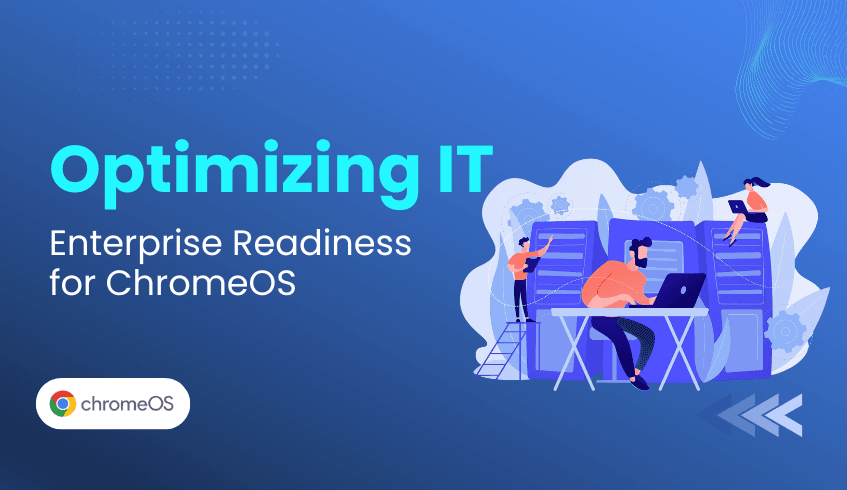
In today’s rapidly growing business environment, organizations are under pressure to modernize IT while keeping costs and risks under control. ChromeOS, Google’s cloud-native operating system, is a proven enabler, helping enterprises enhance productivity, strengthen security, and streamline IT operations.
However, the journey to ChromeOS success depends on strategic readiness. Migrating without a clear view of your IT landscape risks delays, hidden costs, and disruptions. This is where the ChromeOS Readiness Tool becomes essential.
The ChromeOS Readiness Tool provides enterprises with a clear roadmap for a smooth and predictable migration. Evaluating applications, devices, and browser environments, it eliminates guesswork and enables data-driven decision-making.
Applications: Categorizes Windows apps as Chrome Ready, Possibly Ready, or Blockers, ensuring IT teams can plan for replacements or virtualization in advance.
Devices: Label hardware as Ready to Switch, Ready with Verification, or Blocked from Switching, making it easy to identify which devices can transition to ChromeOS or which device models are compatible with ChromeOS Flex.
The ChromeOS Readiness Tool adapts to different enterprise infrastructures with two streamlined installation methods:
Enterprise Flow: For Active Directory-based environments, leveraging on-premise infrastructure.
Other Deployment Flow: Optimized for Unified Endpoint Management (UEM) systems in cloud-first environments.
All data collected remains securely within your organization. The ChromeOS Readiness Tool uses encryption to safeguard sensitive information, with strict access controls ensuring only authorized administrators can view results.
Results are presented in an intuitive web-based dashboard with:
A high-level readiness score and detailed breakdowns.
Device assessments, including ChromeOS Flex compatibility.
Identification of apps requiring virtualization with recommended solutions (e.g., Cameyo).
Browser Insights: Full visibility into browser versions and extensions to reduce risks.
By leveraging the ChromeOS Readiness Tool, enterprises gain:
Streamlined Migration: Hassle-free migration with data-driven decisions.
Cost and Time Efficiency: Early identification of challenges avoids unnecessary expenses.
Future-Readiness: A secure, scalable IT foundation aligned with cloud-first strategies.
The ChromeOS Readiness Tool transforms migration planning into a strategic advantage. By combining compatibility insights, strong security, and clear dashboards, it enables enterprises to adopt ChromeOS confidently, unlocking agility, efficiency, and innovation.

In today’s competitive landscape, moving to a cloud-native platform like ChromeOS is essential for security, agility, and cost efficiency. But attempting migration without proper planning exposes organizations to hidden costs, security vulnerabilities, high IT support expenses, and productivity disruptions.
The ChromeOS Readiness Tool provides more than a compatibility check, it delivers the strategic clarity needed to identify risks early, uncover savings, and ensure a smooth migration journey.
Unmanaged applications and legacy systems increase vulnerability to malware, data breaches, and compliance risks. The ChromeOS Readiness Tool addresses this proactively,
Secure Data Handling: Assessment data remains within your organization, protected by encryption, ensuring sensitive insights are only accessible to authorized personnel.
Browser Insights: The tool analyzes browser and extension usage to flag unauthorized or risky add-ons, helping IT teams reduce threats before the transition.
By exposing risks upfront, the ChromeOS Readiness Tool enables stronger security postures and reduces reliance on costly third-party solutions.
High IT support costs often come from aging hardware and post-deployment surprises. The ChromeOS Readiness Tool helps contain these costs by:
Device Readiness Statuses: Classifying devices as Ready to Switch, Ready with Verification, or Blocked, giving IT teams a clear upgrade roadmap.
Hardware Lifecycle Extension: Identifying opportunities to repurpose devices with ChromeOS Flex, reducing hardware replacement costs, cutting e-waste, and supporting sustainability initiatives.
This foresight transforms what could be major expenses into long-term savings.
Discovering an application or peripheral incompatibility mid-migration can stall operations. The ChromeOS Readiness Tool eliminates this risk by:
Identifying Blockers Early: Applications are categorized as ChromeOS Ready, Possibly Ready, Blockers,or Unknown ensuring no surprises during deployment.
Virtualization Recommendations: The tool highlights apps that need virtualization and suggests solutions like Cameyo, enabling continued access without disruption.
With blockers resolved in advance, organizations avoid downtime and maintain user productivity throughout the transition.
The ChromeOS Readiness Tool shifts IT planning from reactive problem-solving to proactive innovation. By delivering a clear view of your IT environment, it helps organizations:
Strengthen security posture
Reduce costs and extend device lifecycles
Maintain productivity and continuity
With ChromeOS Readiness Tool, migration becomes not just a technology switch, but a strategic step toward a secure, cost-efficient, and future-ready IT ecosystem.
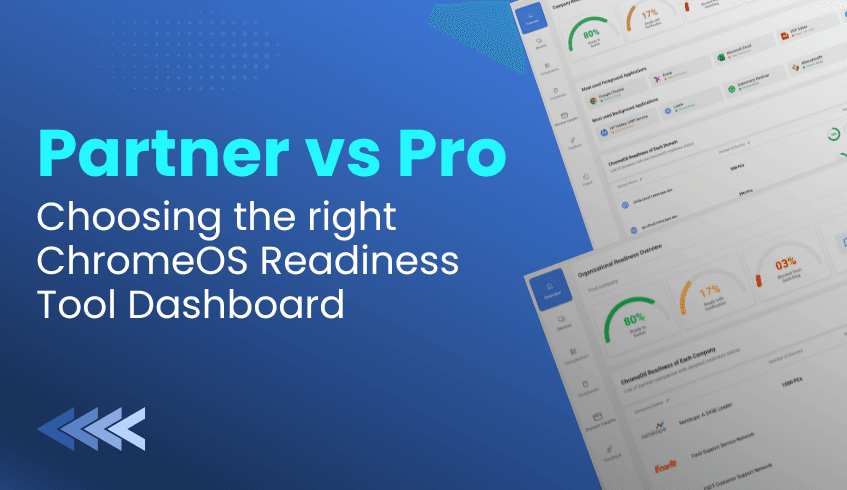
Adopting ChromeOS is more than just a technical upgrade, it is a strategic move toward modernizing IT infrastructure. A successful migration depends on gaining deep, actionable insights into the existing environment, and the ChromeOS Readiness Tool provides exactly that.
The ChromeOS Readiness Tool offers two distinct web dashboards, the Pro Dashboard and the Partner Dashboard. Each is designed for different users and deployment scenarios. Understanding how these dashboards differ is essential for choosing the right one and ensuring a secure, smooth transition.
Both dashboards deliver highly detailed compatibility assessments, but they serve different purposes. The Pro Dashboard is focused on a single organization, while the Partner Dashboard is designed for multi-client management.
The Pro Dashboard is tailored for internal IT teams and administrators managing one organization. It provides a clear, detailed view of readiness, including company-level insights, domain counts, device distribution, and application usage patterns.
Access depends on the deployment method:
With the Other Deployment Flow, the Pro Dashboard is included by default. This flow is optimized for Unified Endpoint Management (UEM) and cloud infrastructure.
With the Enterprise Flow, access is only possible if results are stored in Google Cloud Storage (GCP bucket). In this setup, the organization must create and manage its own storage bucket and grant the necessary permissions.
This structure ensures that Pro dashboard users maintain full ownership and control of their data while unlocking the depth of insight needed for internal migration planning.
The Partner Dashboard is built for certified partners and service providers who manage multiple customer companies. It offers a centralized view across client environments, making it possible to monitor progress, track readiness scores, and compare domains across different organizations.
Access requires stricter conditions:
For the Enterprise Flow, partners must use GCP Cloud Storage and be recognized as a Cloud Service Provider (CSP).
It is also accessible through the Other Deployement Flow when deployed with a service provider.
Partners can only unlock client data after entering the customer’s encryption file (private key). Depending on the setup, assessment results may be stored in a shared Partner GCP bucket or in a customer-managed bucket, giving flexibility in how data is secured and accessed.
Despite their differences, both dashboards share core features that make them indispensable tools for ChromeOS migration planning:
Comprehensive Readiness Overview: Each dashboard provides a snapshot of overall readiness, detailed breakdowns of compatibility statuses, and application usage trends.
Device and Peripheral Insights: Administrators can view device readiness, filter by categories, and analyze connected peripherals to ensure full compatibility with ChromeOS Flex.
Virtualization Planning: Both include a Virtualization section with Cameyo recommendations, helping identify which applications marked as “Blocker” or “Possibly Ready” can be virtualized.
Secure and Restricted Access: To maintain strict data privacy, access to readiness results always requires uploading the private key generated during deployment. This ensures only authorized users can view collected data.
The choice between the Pro and Partner dashboards depends entirely on the migration context:
Use the Pro Dashboard if you are an internal IT team focusing solely on your organization’s readiness. It offers precise, company-level insights and ensures full control over your assessment data.
Use the Partner Dashboard if you are a service provider or CSP managing readiness across multiple clients. It allows centralized oversight, secure client-by-client access, and flexible data management options.
By selecting the right dashboard, organizations and partners can unlock the full strategic value of the ChromeOS Readiness Tool, turning raw assessment data into actionable insights and enabling a secure, confident move toward a cloud-first IT strategy.
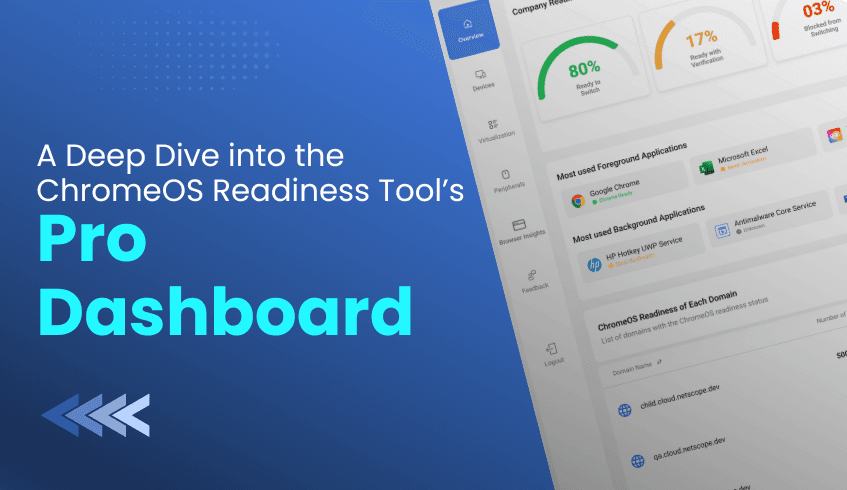
As organizations modernize their IT infrastructure and prepare to transition to ChromeOS, data-driven insights and centralized control become essential. For IT leaders managing a single organization, the Pro Dashboard of the ChromeOS Readiness Tool serves as the command center for assessing compatibility, monitoring readiness, and planning a smooth migration.
The Pro Dashboard is designed specifically for single organizations, giving IT administrators a clear and detailed view of their company’s readiness for ChromeOS adoption.
A strict security protocol protects access:
Administrators must sign in with a Google account.
The private key generated during tool deployment must be uploaded.
This ensures that only the deploying user with the corresponding private key can access the collected data, keeping readiness insights highly secure.
Dashboard access depends on the installation method and storage setup:
Other Deployement Flow – The Pro Dashboard is included by default with this flow, optimized for Unified Endpoint Management (UEM) and cloud-based infrastructure.
Enterprise Flow – Available only if results are stored in Google Cloud Storage (GCP bucket).
Independent Pro Users – Must set up and manage their own Google Cloud Storage bucket, granting the storage object admin role to the provided service account.
The Pro Dashboard transforms raw assessment data into actionable intelligence for IT leaders.
Administrators receive an instant snapshot of organizational readiness, including:
Current readiness statuses and percentages
Domain counts
Device distribution across the company
This high-level view helps prioritize actions and accelerate migration planning.
Granular visibility supports proactive decision-making:
Application Usage: Foreground and background apps are categorized by readiness.
Device Management: Device-level details include ChromeOS Flex readiness, overall status, and app readiness. Filters enable drill-down into specific devices or applications.
Domain Readiness: Readiness is broken down per domain, showing device counts and readiness percentages.
The Virtualization section identifies applications that may require alternative solutions:
Flags apps marked as “Possibly Ready” or “Blocker.”
Provides Cameyo recommendations for virtualization.
Offers filtering by usage (High/Low) and tooltips for compatibility clarity.
Specialized insights extend beyond applications and devices:
Peripheral Readiness: Displays detailed information such as device type, model, and readiness status.
Browser Insights: Provides usage data, browser versions, and extension details, helping IT mitigate risks from unauthorized or non-compliant extensions.
The Pro Dashboard is more than an assessment tool, it is a strategic enabler for IT modernization. By combining secure access, comprehensive reporting, and virtualization guidance, it allows organizations to:
Optimize existing IT investments
Extend device lifecycles with ChromeOS Flex
Strengthen compliance and security
Execute a confident, cloud-first migration strategy
When readiness clarity matters most, the Pro Dashboard delivers the visibility, precision, and control required for a seamless transition to ChromeOS.
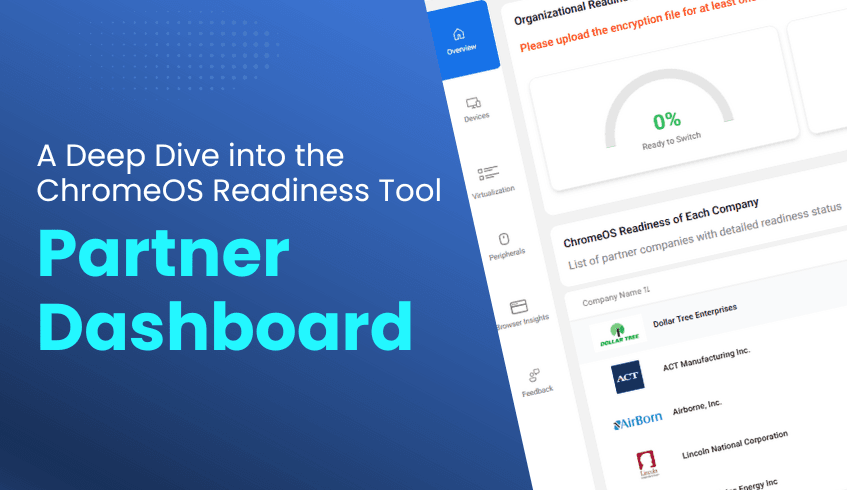
For service providers and certified partners navigating the complex landscape of client IT migration, visibility and control are essential. The ChromeOS Readiness Tool Partner Dashboard acts as a centralized command center, designed to help partners efficiently monitor readiness assessments, provide detailed migration insights, and deliver strategic guidance to clients transitioning to ChromeOS.
The Partner Dashboard is a dedicated web interface that serves as a powerful tool for managing readiness assessments across multiple customer companies.
It is primarily used by certified partners or service providers who assist organizations in transitioning to ChromeOS. To access this specialized tool, partners must first receive entry to the Partner Portal using the email address provided in their application. Successful completion of the mandatory training modules within the portal is required to become a ChromeOS Readiness Tool certified partner and receive official certification.
Access to the Partner Dashboard depends on the customer’s deployment method and is secured via encryption.
Deployment Flow: The dashboard is available to partners when the ChromeOS Readiness Tool is installed using the Other Deployement Flow (optimized for UEM systems) with a service provider. In the Enterprise Flow (for environments using Active Directory/GPOs), assessment results must be stored in the GCP Cloud (Storage Bucket), and the partner must be a CSP (Cloud Service Provider). If a customer chooses Enterprise Flow but stores data only in a Network Shared Folder (on-premise), their data will not display on the Partner Dashboard.
Access Security: To view detailed readiness data for a customer company, the partner must enter the customer's encryption file (the private key generated during deployment). Partners are also required to use a partner-specific setup file when deploying the tool, as only data generated with this file will appear on the dashboard.
The Partner Dashboard provides a clear and detailed view of migration readiness across an entire portfolio of clients.
Partners can efficiently manage multiple customer companies by entering their encryption keys. Using drop-down menus, they can select a company and domain to view all devices under that domain.
Once the customer's encryption key or the private key is entered, partners unlock detailed readiness data, including:
Company Readiness Overview: Overall statuses, percentages, total company count, and device distribution.
Device Readiness: Core readiness status, device counts, readiness percentages, and data on Chrome Ready applications and peripherals.
Device Management: Select domains to view each device’s ChromeOS Flex readiness and overall status. Application readiness is displayed with counts and statuses, and devices can be filtered by readiness status.
Peripheral Assessment: Core readiness status is presented as percentages, including a graph comparing device and peripheral distribution. Detailed information, such as device names, category, model, and readiness status, is available via “view more” on the web dashboard.
The Partner Dashboard centralizes complex migration data from multiple clients into one interface, making it an essential tool for data-driven migration planning.
By leveraging the Partner Dashboard, service providers gain unparalleled insight into client environments, enabling them to offer expert recommendations, streamline transitions, and ensure cost-efficient, secure ChromeOS deployments. Partners can also share experiences, submit feedback, and safely log out once work is complete.
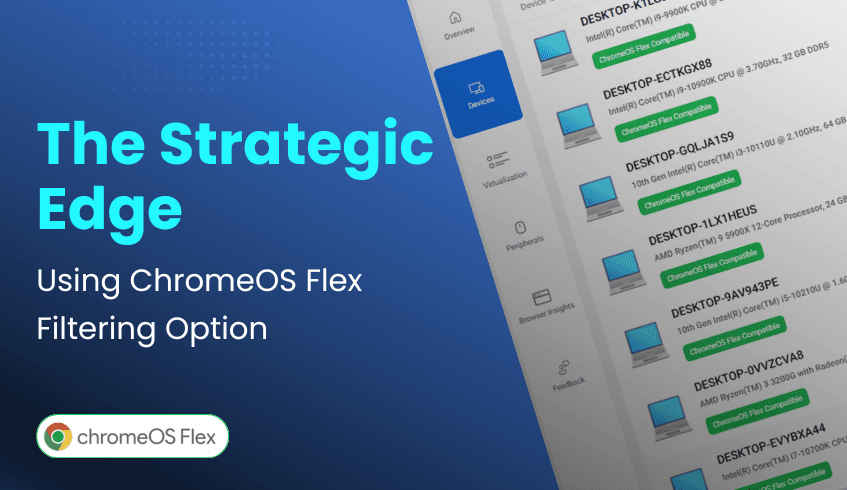
For IT leaders driving digital transformation, the challenge isn’t just adopting new technology, it’s modernizing infrastructure in a way that’s efficient and cost-effective. ChromeOS, combined with the ChromeOS Readiness Tool, provides the intelligence to achieve both. A standout feature within the ChromeOS Readiness Tool dashboard is ChromeOS Flex filtering, which gives organizations a strategic advantage in optimizing hardware investments.
ChromeOS Flex is designed to revitalize existing PCs and Macs, extending the life of legacy devices without the need for costly replacements. This approach not only helps organizations meet financial goals but also supports sustainability by reducing e-waste.
The ChromeOS Readiness Tool’s web-based dashboard serves as the command center for device assessments. Within the Devices section, IT teams can view the readiness status of every system, identifying which are compatible with ChromeOS or ChromeOS Flex. This quick snapshot helps leaders understand exactly where each device stands in the migration process.
The real power lies in the dashboard’s filtering feature, which allows teams to isolate devices compatible with ChromeOS Flex. This enables IT leaders to:
Identify opportunities: Pinpoint older machines that can be upgraded with Flex.
Plan deployments: Build targeted groups for Flex migration to minimize disruption.
Control costs: Extend the lifespan of current assets instead of investing in new hardware.
By focusing on Flex-ready devices, organizations can modernize more strategically, balancing performance, cost efficiency, and sustainability.
The ChromeOS Readiness Tool doesn’t just assess, it empowers. With ChromeOS Flex filtering, IT teams gain the clarity needed to maximize existing hardware, cut costs, and move toward a modern, cloud-first infrastructure with confidence.
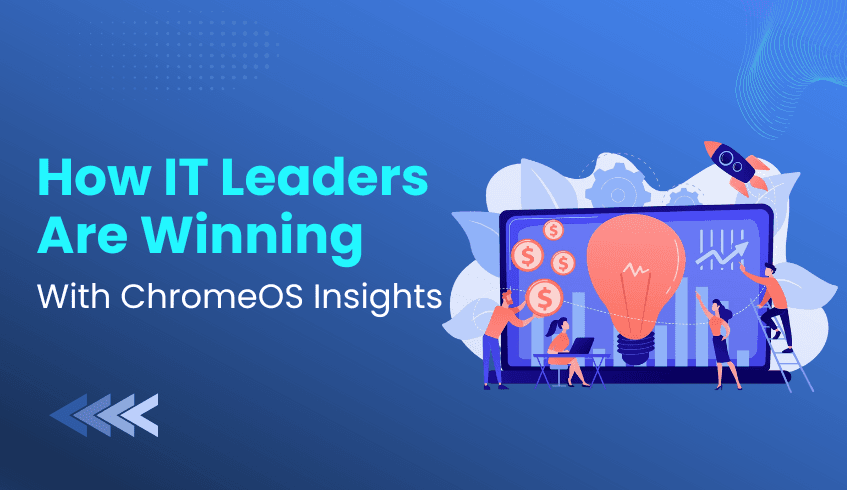
In today’s enterprise landscape, IT leaders are under pressure to modernize while balancing security, cost, and employee experience. Many are making the strategic shift from traditional Windows environments to ChromeOS, a cloud-first platform built for agility and scale. But making such a move successfully requires more than just intent, it demands clear, data-driven insights. That’s where the ChromeOS Readiness Tool becomes indispensable.
ChromeOS is a game-changer, offering leaders a clear path to modernize and optimize IT operations:
Cost & Sustainability: Extends hardware life with ChromeOS Flex, reduces e-waste and hardware costs, and consumes less energy than comparable devices.
Robust Security: Multi-layered defenses like sandboxing, verified boot, and automatic updates minimize cyber threats and simplify IT security management.
Cloud-Native Collaboration: Seamless integration with Google Workspace enables real-time, anywhere access, essential for hybrid and distributed teams.
Agile Management & Scalability: Zero-touch enrollment and centralized cloud management make large-scale deployments faster, with lower administrative overhead.
The ChromeOS Readiness Tool is a comprehensive compatibility assessment platform that evaluates your IT environment’s readiness for ChromeOS. It transforms uncertainty into clarity by providing the insights IT leaders need to plan with confidence.
Here’s how it helps IT teams succeed:
Granular Compatibility Data: Assesses Windows applications, classifying them as ChromeOS-ready, Possibly Ready, Blockers, or Unknown. Devices are categorized as Ready to Switch, Ready with Verification, or Blocked from Switching. This provides a clear roadmap and highlights potential challenges early.
Insightful Usage Analytics: The Browser Insights feature offers a detailed view of browser and extension usage, versions, and activity across the organization. This allows IT to manage risky extensions, streamline browser use, and better align with ChromeOS and Chrome Enterprise Browser. Foreground and background application data reflect actual usage patterns for more accurate readiness planning.
Actionable Dashboards & Virtualization Solutions: Intuitive dashboards (including Pro and Partner views) deliver readiness scores, device and peripheral assessments, and virtualization recommendations via Cameyo for applications that are not immediately compatible.
Data Security by Design: All collected data stays within the organization, safeguarded by encryption protocols. Access to readiness dashboards requires a private key, ensuring that only authorized users can view sensitive details.
Armed with insights from the ChromeOS Readiness Tool, IT leaders can:
Streamline Migration: Minimize downtime, eliminate guesswork, and save resources.
Plan Proactively: Anticipate challenges before they occur and focus on forward-looking innovation.
Guide with Clarity: Deliver smoother, expert-led migrations that support business goals.
IT leaders are winning with ChromeOS because they make informed, insight-driven decisions. The ChromeOS Readiness Tool transforms complex compatibility and usage data into clear strategies, empowering organizations to embrace ChromeOS with its insights. The result is a smarter, more secure, and future-ready IT ecosystem that redefines what modernization looks like.
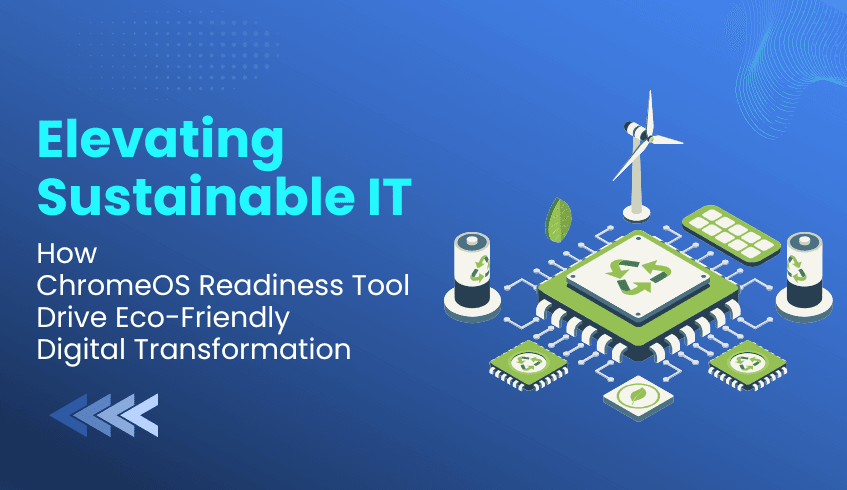
In today’s business landscape, environmental responsibility is no longer optional; it’s essential. Organizations are seeking IT solutions that not only deliver efficiency and security but also reduce their ecological footprint. ChromeOS, Google’s cloud-native operating system, stands out as a platform designed for eco-conscious digital transformation. And to ensure organizations transition smoothly, the ChromeOS Readiness Tool provides the insights and clarity needed to make sustainability a practical reality.
While ChromeOS sets the foundation for sustainable IT, the ChromeOS Readiness Tool ensures organizations achieve this vision strategically. By assessing applications, devices, and peripherals, the tool provides actionable insights that drive greener decisions.
Optimizing Existing Resources: The tool categorizes applications as ChromeOS-ready, Possibly Ready, Blockers, or Unknown, and devices as Ready to Switch, Ready with Verification, or Blocked from Switching. This helps IT teams identify hardware suitable for ChromeOS Flex, reducing unnecessary purchases.
Minimizing E-Waste: By pinpointing devices that can be reused instead of replaced, the tool empowers organizations to extend hardware lifespans and significantly cut down electronic waste.
Driving Cost & Time Efficiency: Early visibility into potential challenges saves resources and ensures smoother migration. Efficient planning avoids wasteful spending, aligning IT transformation with broader sustainability goals.
ChromeOS is more than an operating system, it’s a catalyst for sustainable digital transformation. From extending device life to reducing energy use, it offers organizations a clear path toward greener IT practices. The ChromeOS Readiness Tool strengthens this journey by providing the insights abd clarity needed to reuse resources, reduce e-waste, and migrate with confidence.
By combining ChromeOS with the ChromeOS Readiness Tool, businesses can modernize their IT while making a meaningful contribution to environmental responsibility, delivering a future that is both digital and sustainable.
If you are ready to align your IT with sustainability goals, explore the ChromeOS Readiness Tool today and take the first step toward an eco-friendly digital transformation.