Explore key tools, smart features, and expert insights...
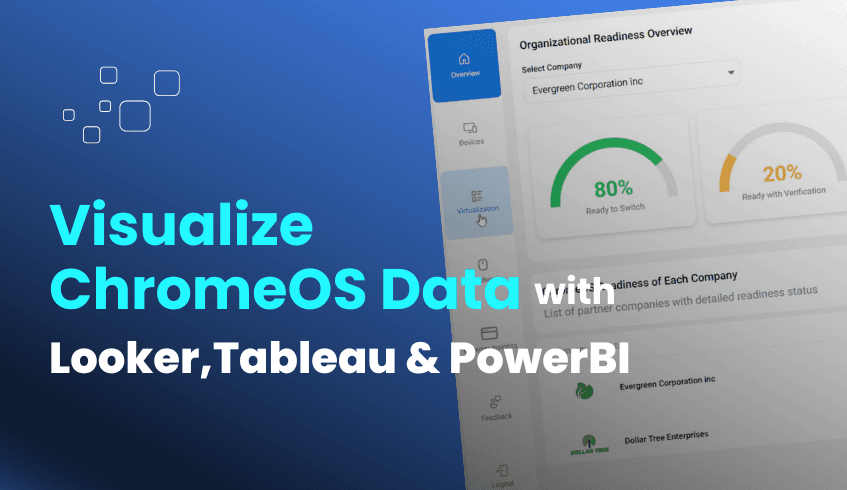
In an era where data-driven strategies are essential to operational success, having full visibility into your IT environment is more critical than ever. For organizations planning a transition to ChromeOS, understanding compatibility at a deeper level is key. The ChromeOS Readiness Tool offers a robust solution for assessing ChromeOS readiness and its true analytical power is amplified when paired with external business intelligence tools like Looker, Tableau, or PowerBI through raw data exports.
The ChromeOS Readiness Tool’s web dashboard provides a high-level readiness score, breakdowns by compatibility, real-time device assessments, and peripheral insights. Beyond this dashboard view, the tool allows administrators to download raw data reports in Excel format. These downloadable reports offer two key overviews:
Overview of device readiness in an organization: A detailed analysis of device readiness and usage within the environment.
Overview of peripherals in an organization: An assessment of peripheral device compatibility across the organization.
While the built-in dashboard offers valuable summaries, exporting raw data into BI tools like Looker, Tableau, or PowerBI unlocks even more powerful insights:
Enhanced Customization and Flexibility These Excel sheets can be imported into tools such as Looker, Tableau, or PowerBI to create tailored charts, graphs, and dashboards. This allows IT teams to present data based on their unique organizational structure and reporting needs, going far beyond default visualization capabilities.
Granular Insight and Targeted Action Raw data enables deeper analysis, whether it's focusing on devices with readiness issues, isolating applications marked as "Blocker" or "Possibly Ready," or exploring peripheral compatibility concerns. This level of detail supports targeted remediation planning.
Integration with Existing BI Ecosystems Many enterprises already utilize BI platforms to support various departments. Integrating ChromeOS readiness data with these systems provides a unified, enterprise-wide view, aligning IT planning with broader business strategies.
The process of transforming raw data into actionable dashboards is straightforward:
Download the Reports Navigate to the “history reports section” in the ChromeOS Readiness Tool’s administrative interface and download the Excel-formatted raw data reports.
Import into BI Tool Upload the Excel files into your BI platform of choice such as Looker, Tableau, or PowerBI, all of which support seamless integration with spreadsheet-based data sources.
Design Your Visualizations Use the BI tool to create customized visuals. Examples include:
Interactive dashboards that highlight device and application readiness trends.
Reports focusing on high-risk areas like "Blocked from Switching" devices or heavily used “Blocker” applications.
Compatibility analyses of peripherals by device model or department.
Custom views that combine ChromeOS readiness data with HR, financial, or operational data for deeper context.
Visualizing ChromeOS Readiness Tool data externally provides the clarity required to support key business decisions:
Informed Migration Planning Identify user groups or departments "Ready to Switch" to pilot migrations, or focus efforts on addressing "Blocker" areas first ensuring a phased and manageable rollout.
Optimized Resource Allocation Determine where hardware upgrades, software licensing, or training efforts will yield the greatest returns.
Proactive Risk Mitigation Spot potential challenges early and develop mitigation plans before disruptions occur, ensuring smoother operations during the transition.
Business Justification Well-structured visual reports strengthen your case to leadership by clearly showing readiness, potential blockers, and expected ROI from ChromeOS adoption.
By pairing the raw data capabilities of the ChromeOS Readiness Tool with advanced BI platforms, organizations move from simple assessment to a strategic, data-driven migration journey. This powerful combination enables informed decision-making, reduces risk, and ensures your transition to ChromeOS is both smooth and future-focused.
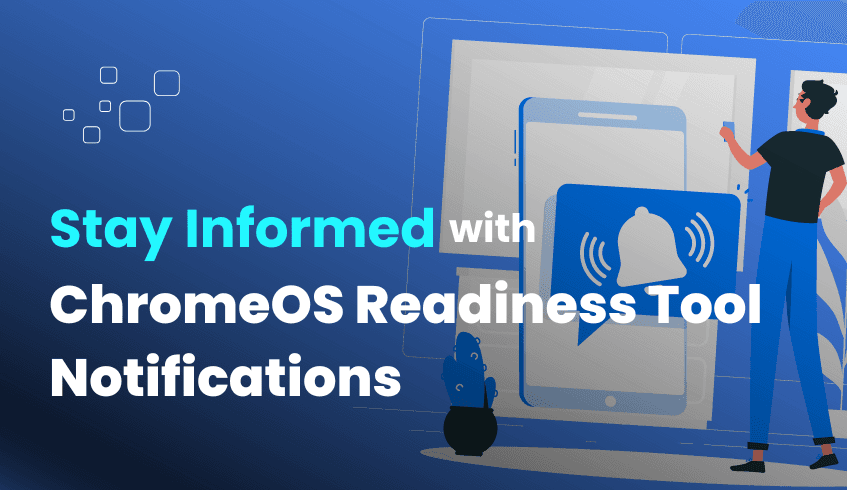
In today’s emerging digital landscape, IT solutions must continuously evolve to address emerging challenges and support innovation. For organizations planning a transition to ChromeOS, the ChromeOS Readiness Tool plays a critical role in compatibility assessment and strategic decision-making. To fully leverage this tool and ensure a seamless migration experience, it is essential to stay informed about its latest updates, features, and expert insights.
The ChromeOS Readiness Tool is designed to be dynamic and constantly evolving through ongoing development efforts. The tool’s database is regularly updated with new compatibility data and solutions, directly improving the accuracy of its assessments. For example, these updates help resolve “Unknown” application statuses, reducing ambiguity and enabling better planning.
By remaining agile and up to date, the tool ensures that your organization receives the most relevant, accurate, and actionable insights during your migration journey.
Enabling notifications and staying current with the ChromeOS Readiness Tool offers several key advantages:
Access to the Latest Features Regular enhancements introduce new capabilities to streamline the migration process. A recent update, for instance, added a Virtualization section to the Partner and Pro dashboards, along with a Cameyo Recommendation feature. These features assist teams in identifying which “Possibly Ready” or “Blocker” applications can be virtualized ensuring business continuity during the transition.
Improved Assessment Accuracy As the tool’s compatibility database expands, assessment accuracy increases. This leads to more precise application categorizations (ChromeOS-ready, Possibly ready, Blocker, Unknown) and clearer device readiness statuses (Ready to Switch, Ready with Verification, Blocked from Switching), equipping IT teams with reliable data to guide migration planning.
Enhanced Guidance and Expert Tips With each update, users gain access to expert recommendations, insights, and practical tips based on real-world use cases and trends. These insights are instrumental in solving common challenges and refining migration strategies.
A Smoother Transition Experience Staying current with tool enhancements ensures you are well-prepared to navigate the migration process efficiently. Real-time access to updates enables quicker decision-making, reduces risks, and helps prevent avoidable delays or issues.
The ChromeOS Readiness Tool provides several options to ensure users remain up to date:
Enable Notifications The easiest and most direct way to stay informed is to allow notifications. These keep you informed of the latest product improvements, newly added features, and expert guidance.
Visit the “What’s New” Section The tool’s product page features a dedicated “What’s New” section, which highlights recent releases, enhancements, and updates. Checking this regularly ensures you’re aware of the most recent changes.
Track Version Releases Each release is marked by a specific version number (e.g., Version 1.11.2). Keeping track of the latest version allows you to confirm that your organization is benefiting from the most recent improvements.
By proactively enabling notifications and staying aligned with the latest updates, your organization can maximize the benefits of the ChromeOS Readiness Tool. You gain access to richer insights, improved compatibility assessments, and new capabilities that simplify migration to ChromeOS.
This ongoing commitment to learning and adaptation is crucial for ensuring a strategic, efficient, and future-ready migration process. Let the ChromeOS Readiness Tool evolve with your organization, stay informed, stay ahead!
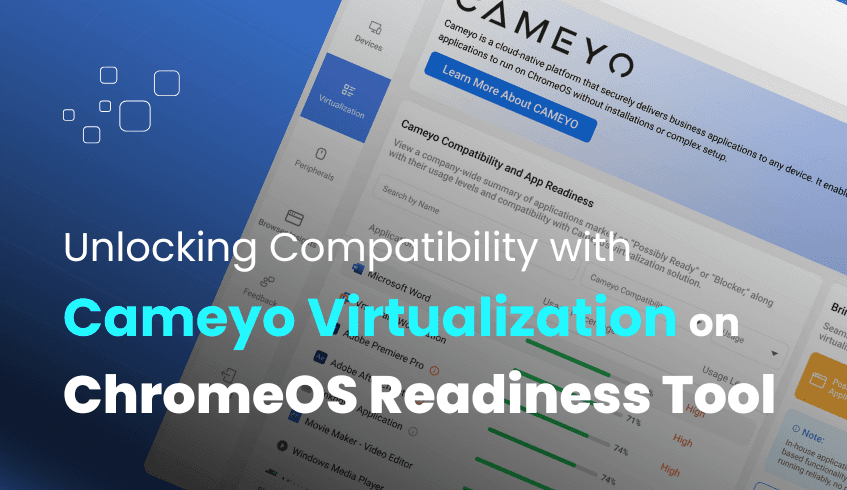
Ensuring application compatibility is one of the most critical factors in a successful operating system migration, especially when moving from legacy systems to a cloud-first solution like ChromeOS. For many organizations, the challenge lies not in the benefits of ChromeOS, but in making sure that core business applications remain accessible and functioning correctly after the transition. The ChromeOS Readiness Tool was developed to bridge this gap by assessing application compatibility and now includes powerful virtualization recommendations via Cameyo, along with new tooltip features to guide IT teams with greater precision.
The ChromeOS Readiness Tool categorizes all identified Windows applications into specific readiness statuses:
ChromeOS-Ready: Fully compatible and expected to work seamlessly.
Possibly Ready: May work, but could require additional testing or adjustments.
Blocker apps: Not compatible due to significant issues that prevent functionality on ChromeOS.
For applications that fall under "Possibly Ready" or "Blocker", the tool introduces virtualization as a strategic solution, ensuring those applications remain accessible without disrupting workflows.
To support this effort, the tool features a dedicated Virtualization section on both Partner and Pro dashboards, with Cameyo positioned as the recommended solution for virtualizing incompatible applications.
This integration allows organizations to quickly:
Identify applications that may require virtualization.
Filter and prioritize those applications based on actual usage and compatibility.
Receive direct guidance on how Cameyo can be used to bridge functionality gaps.
Within the Virtualization section of the dashboard, IT teams can access detailed insights for each "Possibly Ready" and "Blocker" application. Key functionalities include:
Filtering by usage level
Dropdown selections to mark or explore Cameyo compatibility for each application.
Search functionality to locate specific apps in large environments.
This enables a targeted and efficient approach to virtualizing only the necessary applications, making plan and resource allocation more effective.
A helpful addition to this feature is the use of tooltips that appear under two specific circumstances:
If an application is not compatible with Cameyo.
If an application is still under review for Cameyo compatibility.
These tooltips provide instant clarity so that IT teams don’t need to leave the dashboard or perform additional research to understand the compatibility status of each application. This reduces decision-making delays and increases confidence in migration planning.
The new virtualization insights in the ChromeOS Readiness Tool deliver a range of benefits:
Ensures Business Continuity Minimizes disruption by enabling continued access to essential apps via virtualization.
Streamlines Migration Planning Simplifies the task of determining app readiness by offering clear, contextual recommendations.
Reduces Uncertainty Tooltips eliminate ambiguity, improving planning accuracy and reducing risk.
Optimizes Resource Allocation- By highlighting only the applications that need action,the tool streamlines resource allocation ,ensuring teams invest effort and budget where it matters most by maximizing operational efficiency.
Final Thoughts
With the addition of Cameyo recommendations and tooltip-driven clarity, the ChromeOS Readiness Tool takes a significant leap forward in supporting enterprise migrations. IT teams now have a clearer, faster, and more reliable way to identify and virtualize non-compatible apps, ensuring a seamless experience as they transition to a cloud-first, secure, and efficient ChromeOS environment.
These features not only simplify the migration process but also empower teams to proactively resolve compatibility barriers, setting the stage for a truly modern digital workspace.
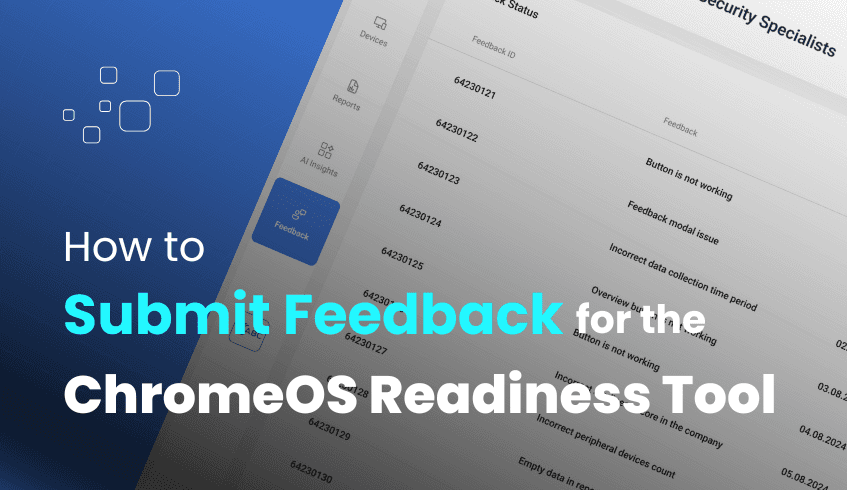
In today’s fast-paced IT environment, a tool’s true value lies in its ability to evolve and meet the changing needs of users. The ChromeOS Readiness Tool is built with this adaptability in mind, and its ongoing improvements are largely driven by user feedback. Your insights are not just appreciated, they play a vital role in refining the tool’s capabilities and shaping its future.
The ChromeOS Readiness Tool team welcomes all forms of feedback, particularly in the following areas:
Issues Encountered: Reports on bugs, glitches, or unexpected behavior during tool usage help the team identify and resolve problems quickly, improving overall stability.
Suggestions for Improvement: Ideas for new features, design enhancements, or workflow optimizations guide development priorities based on real-world user needs.
User Experience Insights: Descriptions of how the tool is performing in your environment and how it could be improved offer valuable context for refining both functionality and user satisfaction.
Submitting feedback is easy and is integrated directly into the tool. Users can share their experiences and report issues either through the Report Generator application, the Pro dashboard, or, for partners, the Partner dashboard.
For more detailed input or to resolve complex queries, you can also reach out to the support team.
Feedback submission isn’t a one-way street. Once submitted, your feedback can be tracked and reviewed through the feedback status section available on the Partner Dashboard, Pro Dashboard, or Report Generator.
This feature allows you to:
See the status of your submitted feedback.
Track updates and progress based on submission dates.
View feedback provided by the customers. (Only applicable in the Partner Dashboard)
This transparent process fosters accountability and keeps you informed about how your input is being handled.
Every contribution you make plays a direct role in enhancing the ChromeOS Readiness Tool. Your input enables the development team to:
Improve Compatibility Accuracy Your feedback helps fine-tune compatibility checks, especially in resolving applications marked as "Unknown."
Enhance the User Experience Design suggestions and workflow feedback lead to more intuitive, efficient interfaces for all users.
Inspire New Features Many new capabilities stem directly from user-driven ideas and needs.
Increase System Reliability Bug reports and error insights ensure the tool continues to perform smoothly across diverse IT environments.
The ChromeOS Readiness Tool is built as a dynamic, evolving platform. To get the most from it, we encourage you to enable notifications to receive updates on new features, expert guidance, and important announcements.
By contributing feedback, you’re not only improving your own migration journey, but you’re also helping the broader ecosystem adopt ChromeOS more confidently and effectively.
Your voice matters. Help shape the future of ChromeOS migration.
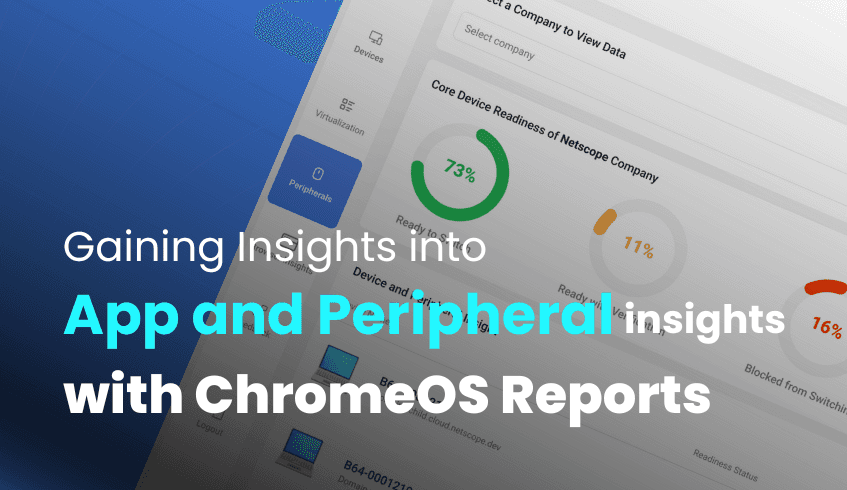
Transitioning to ChromeOS can greatly enhance your organization’s agility, security, and cost-efficiency. But to ensure a smooth migration, it’s crucial to first understand your current IT environment. That’s where the ChromeOS Readiness Tool comes in offering detailed reports that provide clear insights into your organization's application and peripheral readiness, removing uncertainty from the transition process.
These reports equip IT teams with the data they need to make informed decisions and build a strategic roadmap for migration, identifying what’s ready for ChromeOS and what needs attention.
The ChromeOS Readiness Tool analyzes your existing Windows applications and categorizes them into four key readiness levels:
Chrome Ready: Fully compatible applications that can run on ChromeOS without issues.
Possibly Ready: These may work on ChromeOS but could require additional configuration or adjustments.
Blockers: Applications with major compatibility issues that prevent functionality on ChromeOS. These may require alternatives or virtualization.
Unknown: Applications that are still being evaluated by the ChromeOS Readiness Tool team, with ongoing updates to expand compatibility data.
For ‘Possibly Ready’ and ‘Blocker’ applications, the tool may also provide virtualization recommendations, such as using Cameyo, to maintain access after migration.
In addition to software, the tool also offers insights into connected peripherals, evaluating their compatibility with ChromeOS.
The Peripheral Readiness Dashboard provides:
Overall peripheral readiness status (with percentage breakdowns)
Device distribution comparisons (core vs. peripheral devices)
Detailed views including device names, counts, categories, and models
Filtering options based on readiness status for deeper analysis
This helps ensure that essential hardware continues to function smoothly post-migration.
All findings are displayed in a user-friendly, web-based dashboard. This platform delivers:
A detailed readiness score
Breakdown of compatibility statuses
Device-level assessments
To protect data privacy, report access requires uploading the private key created during deployment, ensuring only authorized personnel can view the data.
By leveraging the in-depth application and peripheral insights provided by the ChromeOS Readiness Tool, your organization can proactively address compatibility gaps, reduce migration risks, and confidently move forward with a seamless transition to ChromeOS.
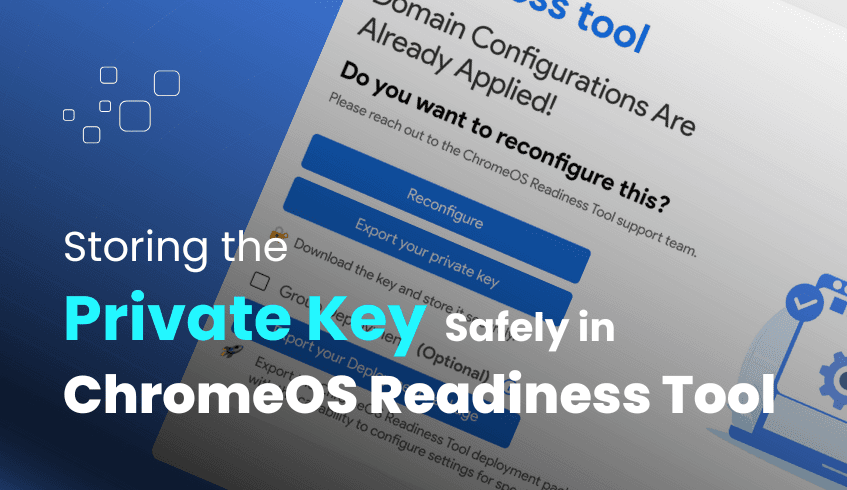
In the journey toward modernizing IT infrastructure and transitioning to cloud-based operating systems like ChromeOS, organizations rely on robust assessment tools to ensure a smooth and secure migration. The ChromeOS Readiness Tool is a comprehensive solution designed for this purpose, meticulously analyzing application usage, device compatibility, and peripheral integration.
While the tool offers flexible deployment and intuitive dashboards, a critical element often overlooked is the secure management of your ChromeOS Readiness Tool private key. This digital key is not just a file, it is the linchpin of your data security and access to vital readiness insights.
The private key, generated during the configuration process of the ChromeOS Readiness Tool in the admin machine, serves as a crucial component in the tool's robust security architecture. It is intrinsically linked to the encryption process that safeguards your organization’s sensitive assessment data. The private key is essential because it serves as the only way to decrypt and access the complete readiness reports generated by the tool and displayed on the web dashboard.
How the ChromeOS Readiness Tool Uses the Private Key for Enhanced Security
The ChromeOS Readiness Tool places paramount importance on data security, ensuring all collected data remains securely in the selected storage location by the users. This is achieved through the encryption protocols. Strict access controls are implemented to protect the encryption keys and prevent unauthorized access. Additionally, for the organizations that choose to store the collected data in the network shared folder, their employee' access to data stored in network shared folders is restricted, aligning with the tool’s commitment to data privacy.
Perhaps the most critical function of your ChromeOS Readiness Tool private key is its requirement for accessing the web-based dashboards. To view readiness details on the Pro Dashboard or Partner Dashboard, you must upload the private key file generated during the initial deployment of the tool.
This security step ensures that only the user who deployed the tool and possesses the unique private key can view the collected assessment data. Without this key, insights into application usage, device compatibility, peripheral integration, browser insights, and virtualization recommendations remain inaccessible.
Given its pivotal role, the implications of mishandling or losing your ChromeOS Readiness Tool private key are serious:
Compromised Data Security If the private key falls into unauthorized hands, it could compromise the confidentiality of your IT environment, as it enables the decryption of sensitive information.
The ChromeOS Readiness Tool is a powerful ally in your organization’s digital transformation, providing secure, flexible, and user-friendly compatibility assessments. However, its effectiveness and the security of your data can be affected by the secure storage of your ChromeOS Readiness Tool private key.
By understanding its indispensable role in the encryption process and dashboard access, and committing to its diligent protection, you ensure continuous access to essential insights and uphold the highest standard of data security throughout your ChromeOS migration.
Treat your private key as a confidential digital asset, one that is fundamental to your assessment success.
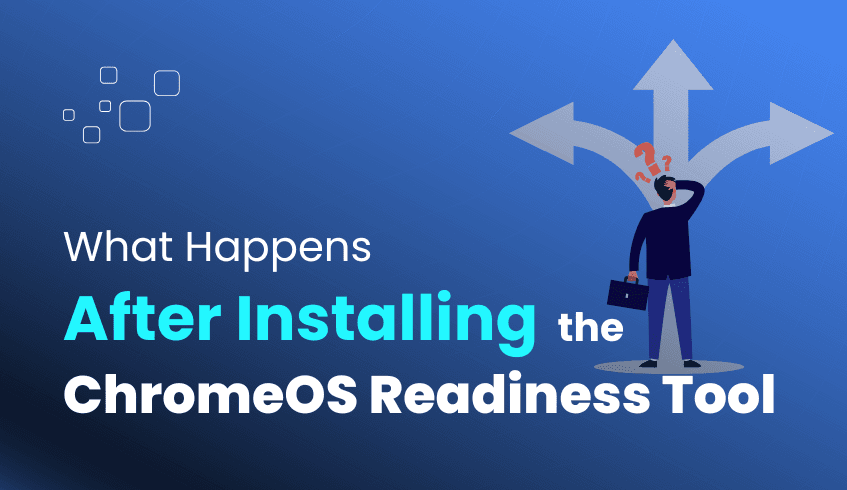
After installing the ChromeOS Readiness Tool, understanding what comes next is essential to maximize its benefits and ensure a smooth transition to ChromeOS. The tool delivers precise insights into your IT environment and simplifies migration by automating data collection and offering intuitive dashboards for analysis.
Once installed, the ChromeOS Readiness Tool is deployed across client devices, and the tool begins collecting data either automatically or with minimal manual setup, depending on your installation method.
Behind the Scenes: The tool appears as a tray icon on client devices. A status monitor checks whether the data collector and data service are running and restarts them if stopped. The data collector tracks all processes, logging open window applications and predefined background apps. Simultaneously, the data service reads, encrypts, and uploads this information.
Temporary Storage and Upload: Initially, collected data is temporarily stored on employee devices. It is later uploaded to your designated network storage or cloud storage. If a PC is powered off, data upload is paused and resumes once the device is back on. This data collection continues for a pre-selected duration, ending with the generation of a final report.
The actions required from employees vary slightly based on the installation flow:
Enterprise Flow: For deployments via Active Directory and Group Policy Objects (GPOs), a restart is required approximately 90 minutes after the administrator installs the tool. This restart ensures Group Policy activation and proper data collection.
PowerShell Flow: For deployments in Unified Endpoint Management (UEM) environments, no specific user action is required. Employees can continue working without interruption. However, this flow typically involves manual setup of the data collection agent by an administrator or using a UEM software.
After data collection concludes, assessment results are accessible via the Report Generator application and the web dashboard. Based on the selected deployment method, the availability of the web dashboard can be different.
Private Key Requirement: To maintain data security, accessing readiness details on the web dashboard requires uploading the private key generated during deployment. This ensures that only the authorized user who deployed the tool can view the collected data on the web dashboard.
The Web Dashboard: The dashboard offers a user-friendly interface for viewing readiness status across your organization, including:
High-level readiness score
Application compatibility breakdowns
Real-time device assessments
Peripheral compatibility insights
Pro Dashboard: Available by default with the PowerShell flow and for the Enterprise flow only if the GCP storage is selected. It displays:
Readiness status by domain
Foreground and background application usage
ChromeOS readiness insights
Filtering by device status and domain
Device and peripheral compatibility
Partner Dashboard: Designed for Cloud Service Providers (CSPs) and available with GCP storage. By entering a customer’s encryption key, partners can:
View multi-client readiness overviews
Monitor data collection progress
Access Chrome-ready application and peripheral insights
Drill down into devices, apps, and filter data
Report Generator (on Admin Machine): Offers full visibility into:
Total application counts by status (Chrome Ready, Possibly Ready, Blocker, Unknown)
Pie charts showing device readiness distribution
Detailed per-device application readiness
Executive reports and raw data can be downloaded as Excel or Pdf format for further analysis
The dashboards feature a dedicated virtualization section with Cameyo recommendations, suggesting applications that can be virtualized, particularly those marked as Possibly Ready or Blocker.
A built-in feature that provides a centralized view of browser and extension usage, including:
Popular browsers used (Chrome, Edge, Firefox, Vivaldi etc.)
Browser version distribution
Extensions installed per device
This supports IT in understanding the browser and extension usage of the organization and preparing for Chrome Enterprise Browser deployment. Note: This feature is transparent and requires admin approval.
Security and data integrity are foundational to the ChromeOS Readiness Tool.
Restricted Access: Only authorized personnel can access the data. Employee access to network shared folders is restricted, and encryption key protection is enforced through strict access controls.
The ChromeOS Readiness Tool is actively maintained and enhanced by its development team.
Latest Versions and Notifications: Users are encouraged to enable notifications to stay informed of new features, compatibility updates, and expert tips. The current latest version is 1.10.3. Additionally, the “What’s New” section on the product page highlights recent updates and enhancements.
By understanding what happens after installation, your organization can fully leverage the ChromeOS Readiness Tool to:
Analyze its IT environment
Identify application and device readiness
Ensure secure data collection
Gain actionable insights for a strategic migration
This structured process reduces guesswork, enhances security, and enables confident, future-proof transitions to ChromeOS.
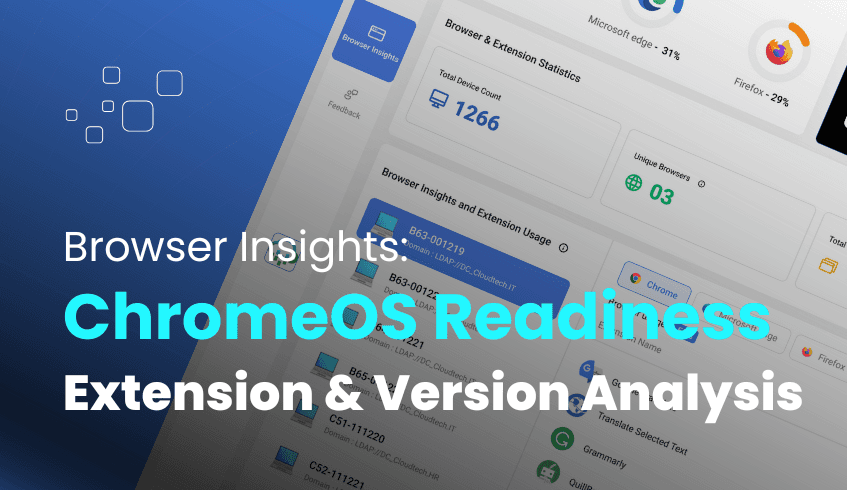
As organizations explore the shift to cloud-based operating systems, such as ChromeOS, gaining visibility into existing browser and extension usage is a critical first step. Understanding how employees interact with web environments helps IT teams and organizations make informed decisions and ensures a seamless and secure transition.
The ChromeOS Readiness Tool is a comprehensive compatibility assessment solution that evaluates application usage, device compatibility, and peripheral integration. One of its key features, Browser Insights, provides in-depth visibility into your organization’s web environment.
Browser Insights offers a centralized view of browser and extension usage across all managed devices. This feature equips IT teams with the insights needed to evaluate current browser setups and assess compatibility with ChromeOS and the Chrome Enterprise Browser.
Browser Insights captures detailed information about:
Browser Usage Statistics View usage trends for popular browsers such as Chrome, Microsoft Edge, Firefox, Opera, Vivaldi, and Brave.
Browser Version Data Understand which browser versions are deployed across devices, helping identify outdated browsers that may pose security or compatibility risks.
Extension Details Obtain a comprehensive list of extensions used across your organization, including details about each extension and the devices on which they are installed.
Centralized Visibility All browser and extension data is aggregated in one place, simplifying web environment monitoring.
Improved Security Posture Retrieve extension details to identify unauthorized, unsecured, or outdated browser extensions, enabling proactive threat management and enforcement of safer browsing practices.
Operational Efficiency Streamline browser management and policy enforcement, making IT decision-making more effective.
Enhanced Transition Readiness Evaluate web compatibility, identify browser risks, and enable a secure, seamless transition to ChromeOS with Chrome Enterprise.
Browser data collection is disabled by default and can only be enabled with explicit admin approval during installation, ensuring a compliant and controlled deployment process. Browser Insights are accessible only via the ChromeOS Readiness Tool’s web dashboard. Pro users can view this data directly, while Partner users may access it through their partner dashboards upon entering the specific private key. These insights appear alongside device and application readiness data, giving a complete picture of organizational compatibility.
By leveraging Browser Insights, organizations gain visibility into browser usage patterns, extension details, and identify potential security risks. This empowers IT teams to make informed, data-driven decisions and a clearer path towards a secure, optimized transition to ChromeOS.
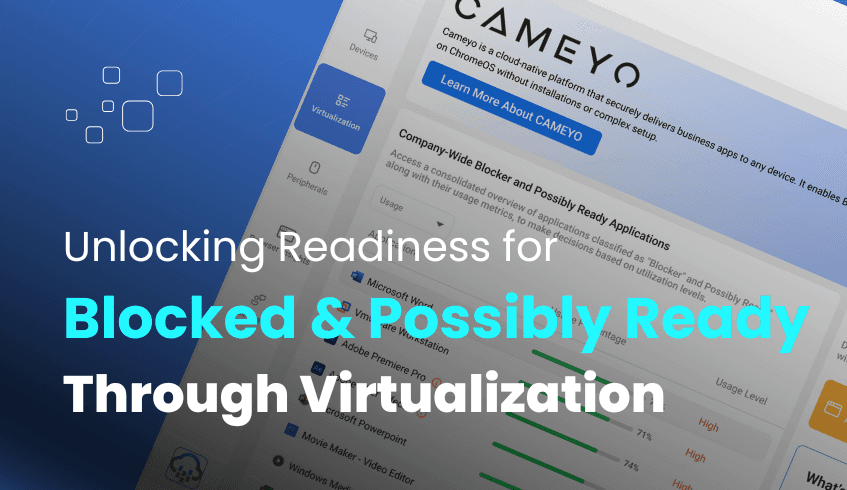
Businesses can achieve enhanced security, streamlined management, and increased productivity by moving to a cloud-first platform like ChromeOS. But a successful migration requires full awareness of your existing IT landscape, especially how critical applications will function on a new platform. This is where the ChromeOS Readiness Tool becomes an essential asset, going beyond compatibility checks to offer clear, actionable paths for even the most complex applications.
The ChromeOS Readiness Tool is a comprehensive compatibility assessment solution built to evaluate your organization's current IT environment for ChromeOS adoption. It analyzes application usage, device readiness, and peripheral integration, delivering data-driven insights to support a smooth and confident migration.
The tool evaluates Windows applications across three readiness levels.
ChromeOS ready – Fully compatible and ready to migrate
Possibly ready – Applications may run on ChromeOS but could have limited or inconsistent functionality.
Blocker – Applications are currently incompatible with ChromeOS and require alternative approaches.
Possibly Ready and Blocker applications often can include mission-critical tools with dependencies that prevent direct operation on ChromeOS. These applications could require solutions like virtualization to ensure a smooth migration.
With the ChromeOS Readiness Tool’s web dashboard, a dedicated Virtualization section provides a focused view of applications that may require virtualization support.
View all Blocker and Possibly Ready applications with real-time usage metrics.
Analyze device-level usage percentages to prioritize which apps need immediate attention.
Assess Cameyo compatibility directly, identifying which applications can be virtualized smoothly.
Sort and filter apps by usage or compatibility status.
The dashboard clearly highlights Blocker and Possibly Ready apps from the Overview section, giving teams the ability to evaluate each application’s virtualization path.
Utilizing the tool’s virtualization insights provides key advantages:
Overcome Application Barriers Virtualize legacy or critical applications instead of replacing them, minimizing disruption.
Streamlined ChromeOS Migration Resolve compatibility issues early and reduce uncertainty during planning.
Optimize cost and Efficiency Save time and reduce downtime by targeting only the applications that need virtualization.
Comprehensive Planning Combine virtualization data with device and browser insights for a holistic view of readiness.
By leveraging the ChromeOS Readiness Tool’s virtualization feature, organizations can confidently overcome migration challenges. Ensuring that essential applications remain accessible allows businesses to fully realize the agility, security, and simplicity of ChromeOS, effectively moving from Blocked and Possibly Ready to Ready.