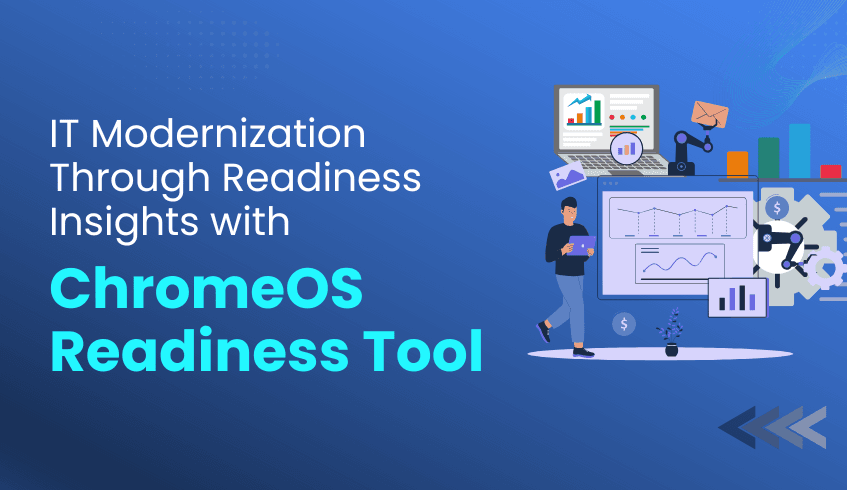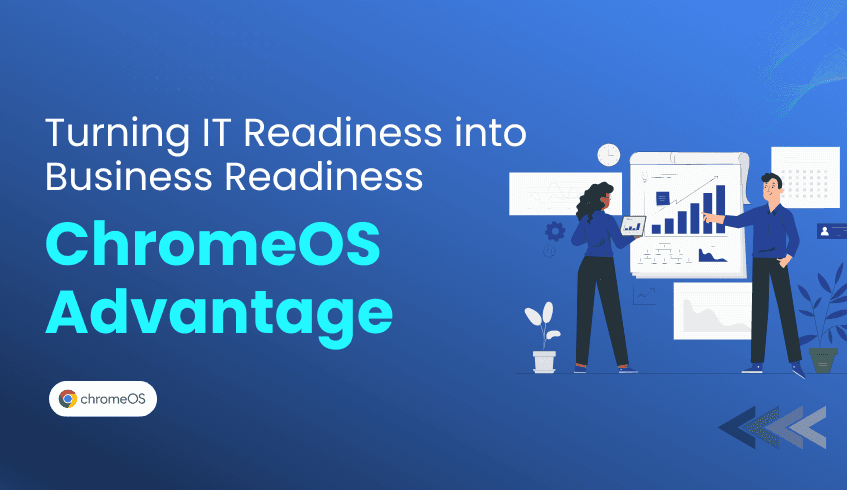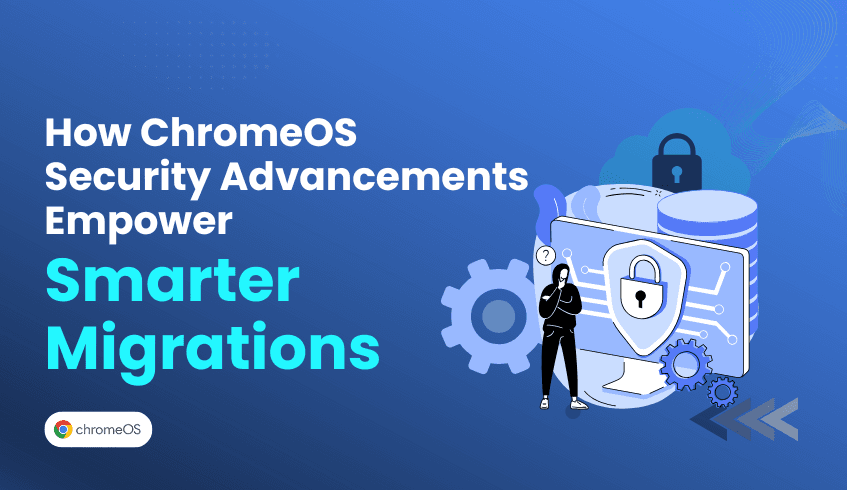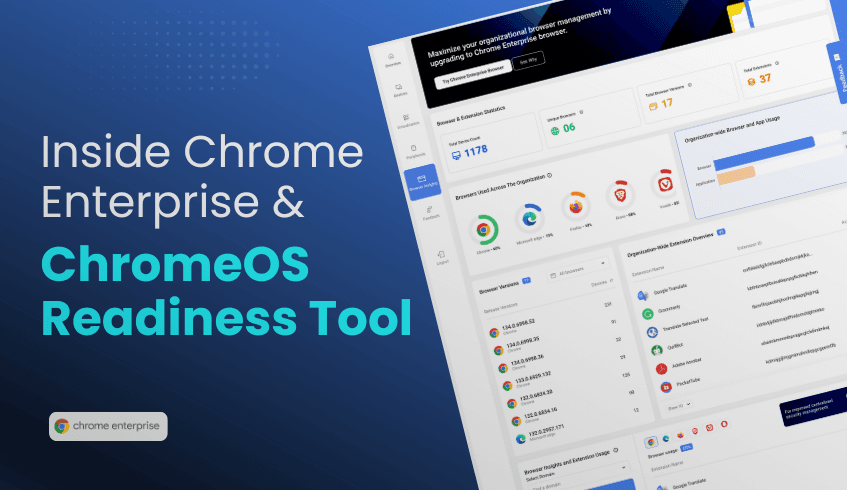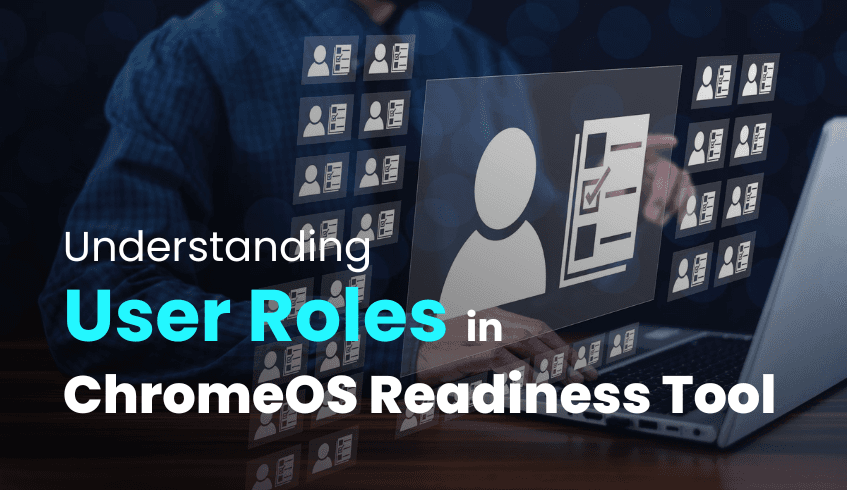
Admin vs Employee: Understanding Roles in ChromeOS Readiness Tool Deployment
Transitioning to a new operating system like ChromeOS can revolutionize an organization's IT landscape, bringing enhanced efficiency and security. To ensure a smooth migration, the ChromeOS Readiness Tool provides a comprehensive compatibility assessment. A key aspect of this process involves distinct roles for IT administrators and employees, ensuring both security and minimal disruption. Understanding these roles is crucial for a successful deployment.
The Administrator's Pivotal Role
The journey of deploying the ChromeOS Readiness Tool begins with the IT administrator. Their responsibilities are extensive, encompassing the initial setup, configuration, and ongoing management of the tool within the organizational environment.
Initially, an administrator must install the ChromeOS Readiness Tool on the admin device. From there, they choose the installation method that best suits the organization's existing infrastructure:
The Enterprise Flow (or Enterprise Installation) is designed for environments that utilize Active Directory and Group Policy Objects (GPOs). This method uses on premise infrastructure and features an automated data collection agent.
The PowerShell Flow (or PowerShell Installation) is optimized for Unified Endpoint Management (UEM) systems and is ideal for environments without Active Directory. This flow utilizes cloud based infrastructure, though its data collection agent requires manual setup.
Administrators also dictate where assessment results are stored. For the Enterprise Flow, options include a Network Shared Folder or a GCP Cloud Storage Bucket. If both are selected or implied by the flow, data will be stored in both locations. For GCP storage, the administrator must grant the "storage object admin" role to the provided Service account of the ChromeOS Readiness Tool in their GCP Project. The PowerShell Flow, in contrast, primarily uses GCP Cloud Storage, as network shared folders are not applicable.
During configuration, administrators define the data collection period and can enable features like Browser Insights and hide the tray application options. They also select the specific organizational domains and units where the tool will be installed. This is a one-time installation, so careful selection is vital.
Crucially, after deployment, the administrator must export and securely save a private key file. This private key is essential for accessing and viewing the detailed readiness assessment data on the web dashboard, ensuring that only authorized personnel can access sensitive information. This dashboard provides a comprehensive view of overall readiness, including application usage, device compatibility, peripheral insights, browser details, and application virtualization recommendations to support smoother transitions for legacy or critical apps.
The Employee's Minimal Interaction
In contrast to the administrator's multifaceted role, the employee's involvement in the ChromeOS Readiness Tool deployment is designed to be minimal, ensuring little to no disruption to their daily work.
Once the administrator deploys the tool:
For devices under the Enterprise Flow, employees will need to restart their devices approximately 90 minutes after deployment. This allows the Group Policy to activate and the data collection process to begin.
For devices deployed via the PowerShell Flow, employees have no specific tasks to complete for the files to run.
The data collection agent operates largely in the background. While data is temporarily stored on employee devices, it is later pushed to the selected network or cloud storage location. It's important to note that data will only upload when the PC is powered on. If a user attempts to end the application process via Task Manager, the tool is designed to automatically restart the next time the device is powered on.
Furthermore, data security is paramount. All collected data remains within the organization, utilizing AES and RSA encryption protocols. Employee access to this collected data is restricted. This ensures privacy and compliance while IT teams and admins gather the necessary insights.
Why the Distinction Matters
The clear separation of roles between administrators and employees in the ChromeOS Readiness Tool deployment is critical for several reasons:
Enhanced Security: By centralizing control of deployment, data storage, and access keys with administrators, the tool ensures that sensitive organizational data remains secure and accessible only to authorized personnel.
Operational Efficiency: This distinction streamlines the migration process for IT teams, allowing them to manage the assessment effectively without needing constant user intervention.
Minimal Disruption for End-Users: Employees can continue their work with minimal to no interruption, as the tool operates discreetly and requires limited action on their part.
By understanding these roles, organizations can leverage the ChromeOS Readiness Tool effectively, ensuring a secure, efficient, and seamless transition to ChromeOS.