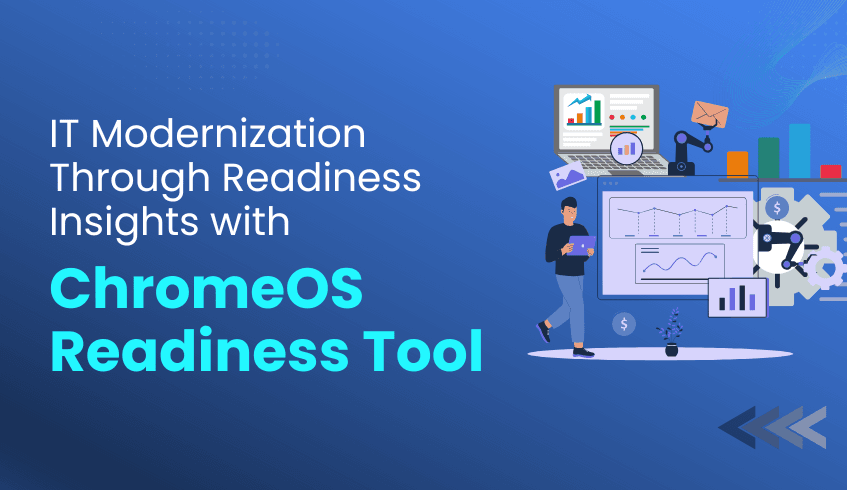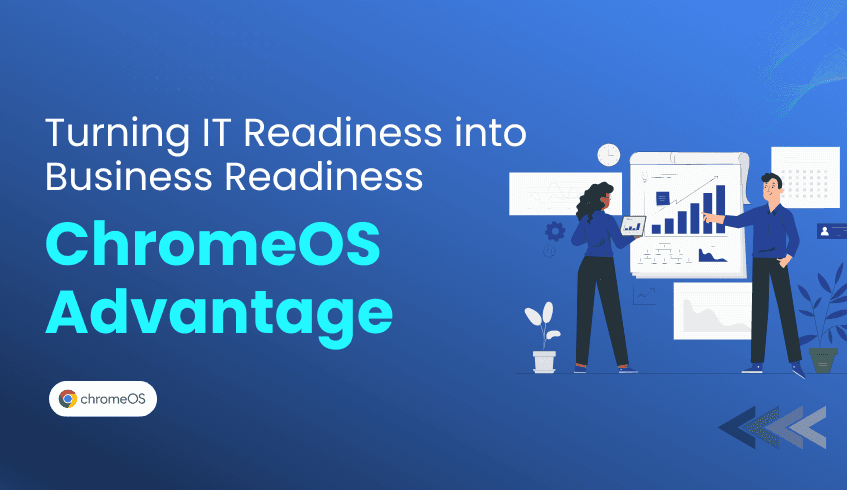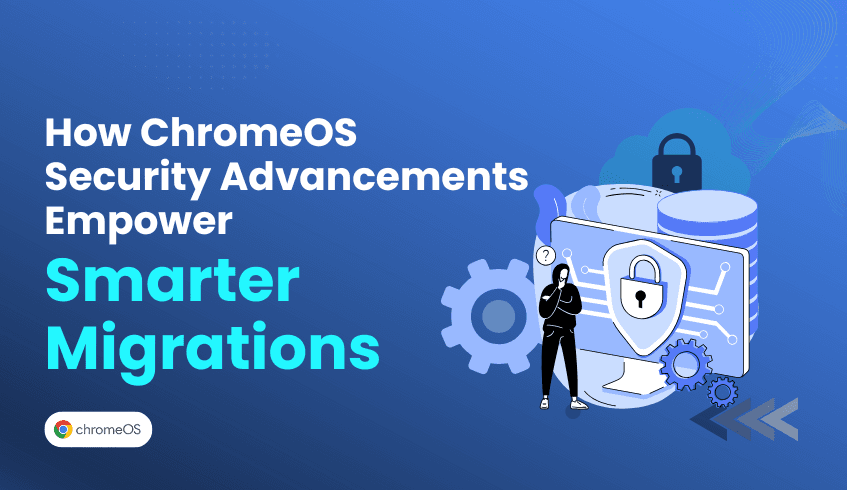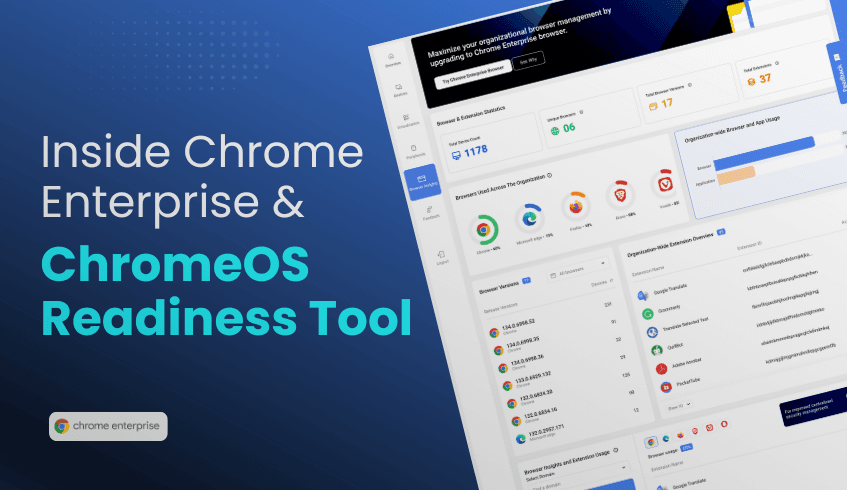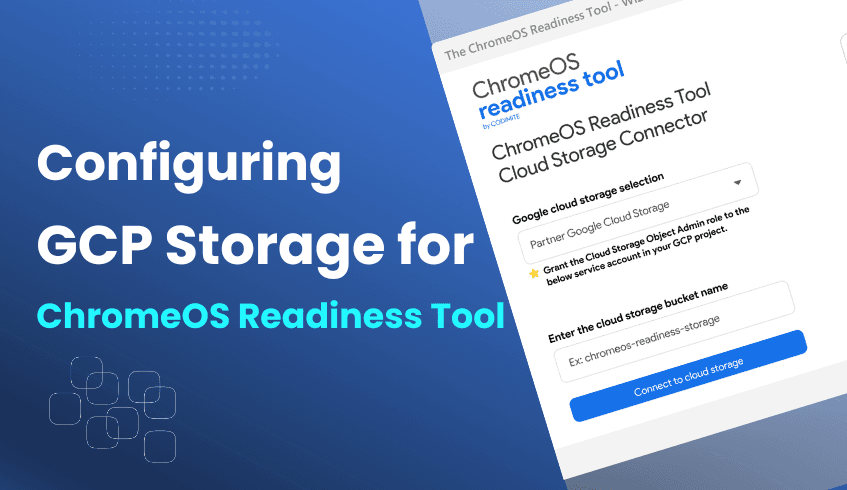
Mastering Data Storage: Configuring GCP Storage Buckets for the ChromeOS Readiness Tool
Effectively managing security assessments with the ChromeOS Readiness Tool depends on proper data storage. The ChromeOS Readiness Tool provides valuable insights into device and app readiness before migrating to ChromeOS. A key part of its setup involves configuring Google Cloud Platform storage buckets. This explains storage options and configurations to ensure assessment data is secure, organized, and accessible.
The Role of GCP Storage Buckets
When deploying the ChromeOS Readiness Tool, organizations must determine how assessment data will be stored and managed. GCP storage buckets act as secure containers within Google Cloud for all collected data. The installer provides two main storage options:
Partner Google Cloud Storage – a pre-existing bucket maintained by a ChromeOS Readiness Tool Partner, where customer data can be stored.
Company Google Cloud Storage – a bucket created and directly managed by your own organization.
Configuration Options
1. Pro Company Setup
For independent companies not working with a Partner, the storage choice is straightforward:
Select Company Google Cloud Storage.
Create your own storage bucket.
Connect the ChromeOS Readiness Tool by entering the bucket name once access is granted.
This ensures all assessment data is stored securely within your company’s GCP environment.
2. Partner Company Setup
Organizations working with a certified Partner have two choices, enabled by a Partner setup file:
Partner’s Shared Bucket – Customers store data in the Partner’s bucket. The Partner requires a private key to view readiness results on their dashboard.
Customer’s Own Bucket – Customers may have the option to create their own storage bucket, selecting Company Google Cloud Storage instead of using the shared Partner option.
Best Practices for Storage Buckets
When configuring storage for the ChromeOS Readiness Tool, following best practices ensures smooth and accurate data storage.
For users, we recommend:
Create and prepare the GCP bucket in advance – Set up the storage bucket before starting the configuration process.
Share access with the customer – Grant the customer the required access to the prepared bucket for seamless integration.
Verify access privileges – Double-check roles and permissions (e.g., Storage Object Admin) to avoid connection issues.
Refer to official resources – Use the step-by-step guidance in the user documentation and tutorial videos available on the ChromeOS Readiness Tool website and YouTube channel.
By following these practices, partners can streamline deployments, reduce errors, and ensure storage is ready for smooth data collection.
Correctly configuring GCP storage buckets is essential to unlocking the full value of the ChromeOS Readiness Tool. Whether you are a Pro company managing your own data or a Partner supporting multiple customers, selecting the right storage option ensures assessment data is secure, accessible, and aligned with dashboard insights. With the right storage configuration, organizations can confidently manage and store the data.