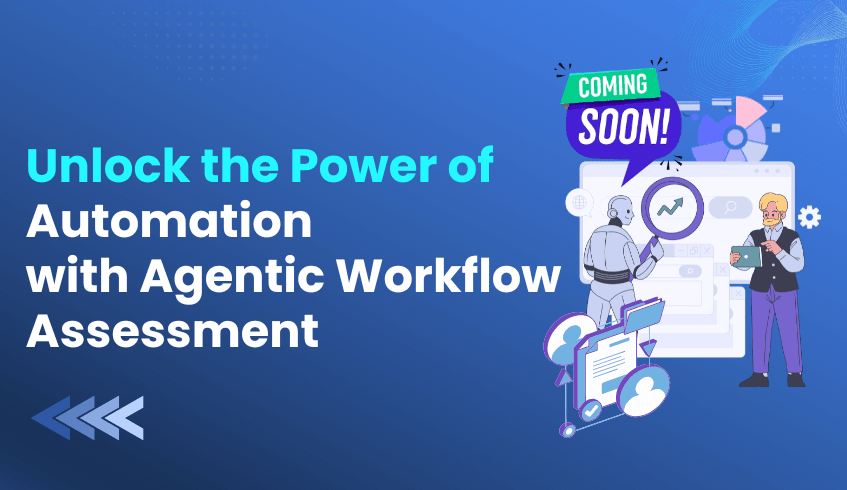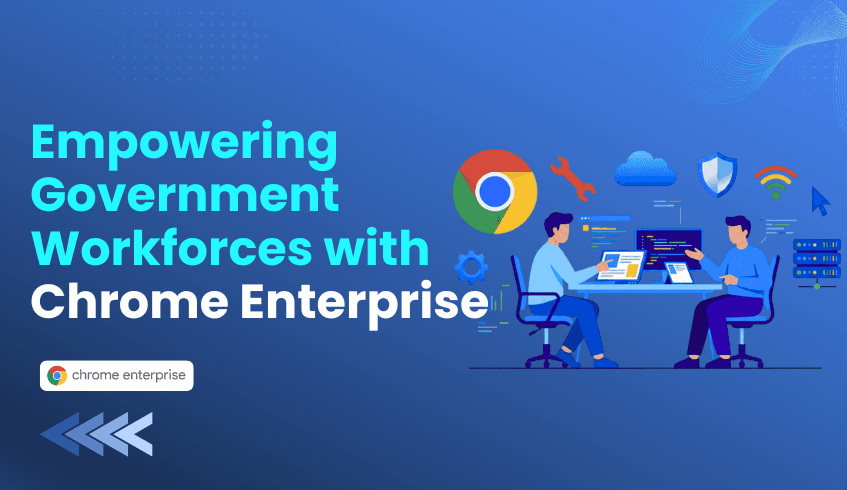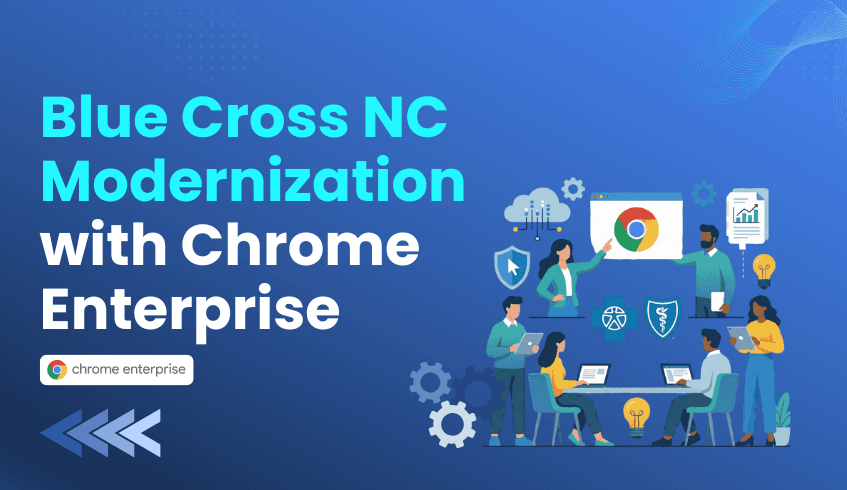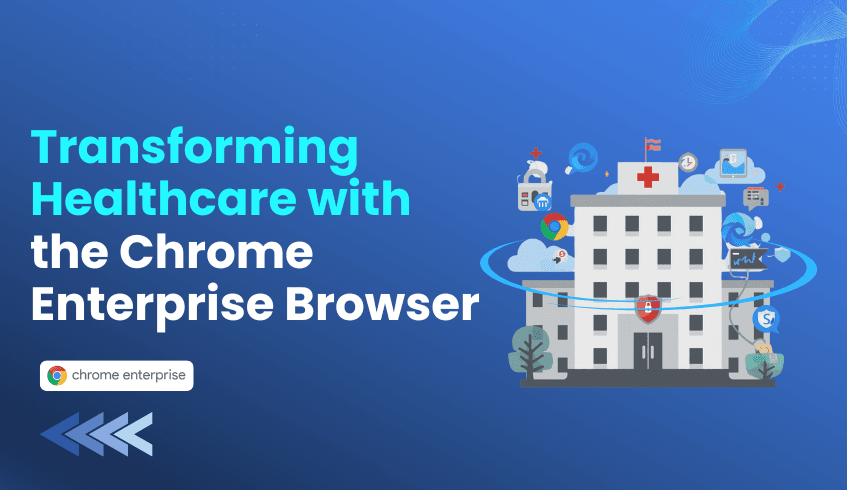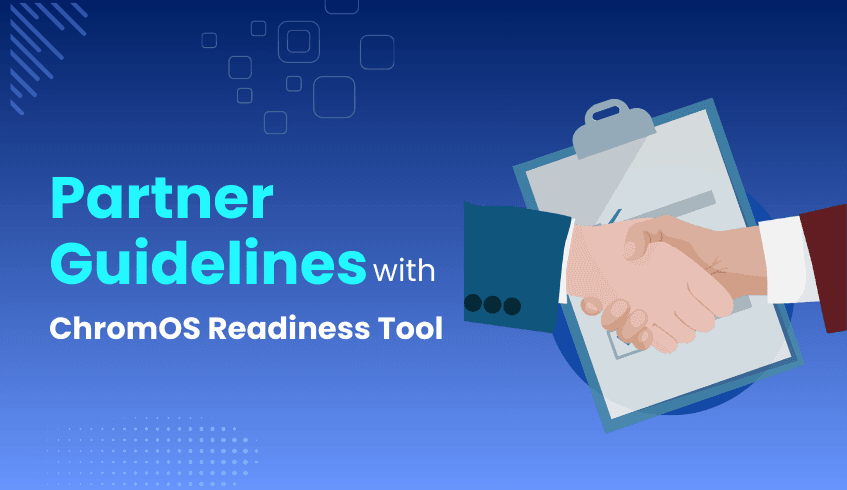
ChromeOS Readiness Tool Partner Guidelines: Steps for Accurate Customer Assessments
The ChromeOS Readiness Tool Partner Program equips certified partners with the resources, training, and insights needed to help organizations transition to ChromeOS efficiently. To ensure successful deployments and complete visibility on the partner dashboard, partners must follow a precise onboarding and setup process.
This guide outlines the key partner guidelines for using the ChromeOS Readiness Tool effectively.
1. Becoming a Certified Partner
To join the program, companies must complete the “Become a Partner” form on the ChromeOS Readiness Tool website.
Access to the Partner Portal is granted to the email address provided in the form.
Use a dedicated email address for partner activities, as one account cannot access both the partner dashboard and the pro dashboard which might be needed during the internal test run.
2. Conduct an Internal Test Run
Before deploying the tool to customers and after the partner portal module completion:
Run the generic setup on 4–5 internal machines.
This initial test helps partners understand the tool’s operation and data collection process.
After testing, it is required to generate an executive summary report, for the Partner specific setup to be awarded.
3. Obtaining and Using the Partner-Specific Setup
After completing internal testing and report generation, the development team will issue a partner-specific setup file.
Only this customized setup should be shared with customers, as it ensures data appears on the partner dashboard.
As a partner sharing the generic setup will prevent customer data from being visible in the partner dashboard, resulting in lost insights.
4. GCP Storage Bucket Setup
Before customer deployment, partners using the GCP storage method must create a GCP storage bucket and grant storage object admin access to the specified accounts.
ChromeOS Readiness Tool Service Account: storage-access@chromeosreadinesstool.iam.gserviceaccount.com
Customer Support Account: crt-customer-support@codimite.com
Using GCP storage during internal testing also provides access to the Pro Dashboard for more detailed insights. As the Webdashboards are available only for the GCP storage option.
5. Branding and Recognition
Once certified and fully set up:
The partner’s logo is displayed on the ChromeOS Readiness Tool Website Partner Page, increasing visibility and credibility.
Access to the partner-specific dashboard enables delivery of precise, data-driven insights to you, as partners.
6. Key Limitations to Note
If customers use the Enterprise Flow (Windows Server Active Directory with On-premise Storage), their data will not appear on the partner dashboard as the data will only be shared internally within the organization.
Following these guidelines ensures that partners can deliver accurate readiness assessments, maintain secure and organized data management, and leverage the ChromeOS Readiness Tool to its full potential, ultimately helping customers transition to ChromeOS with confidence.