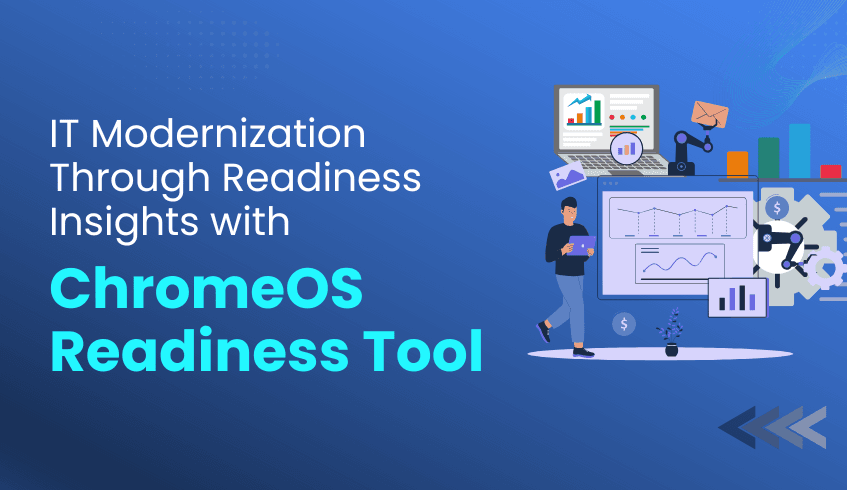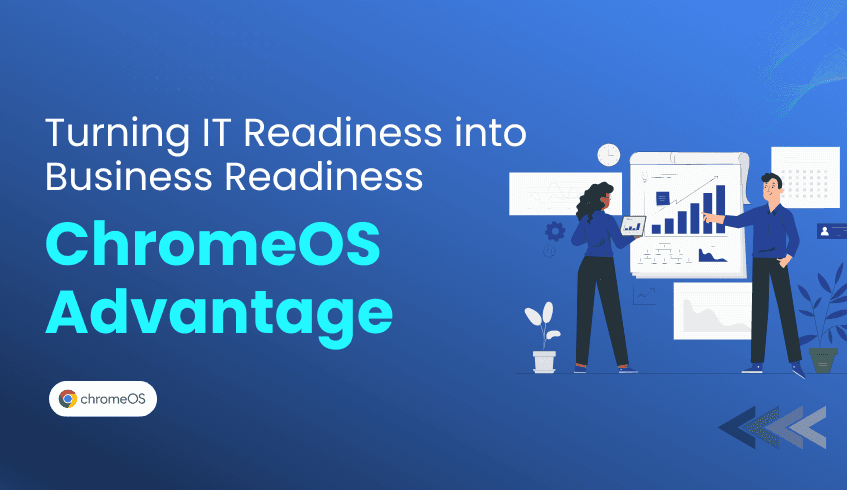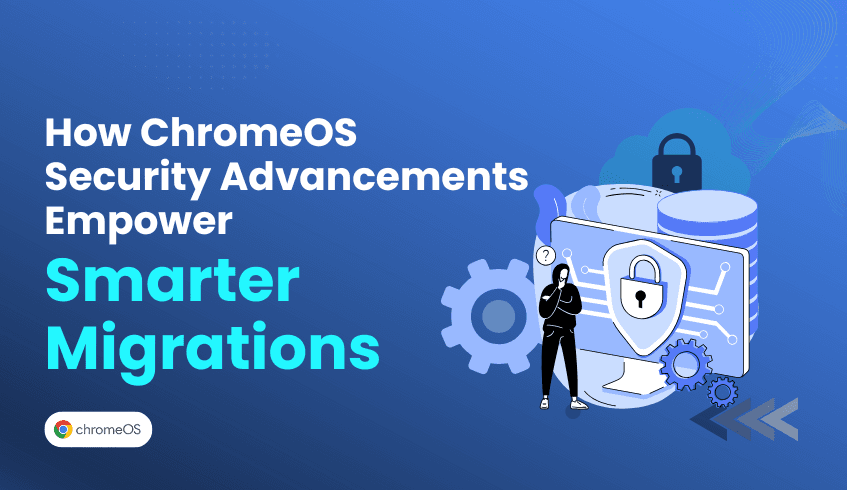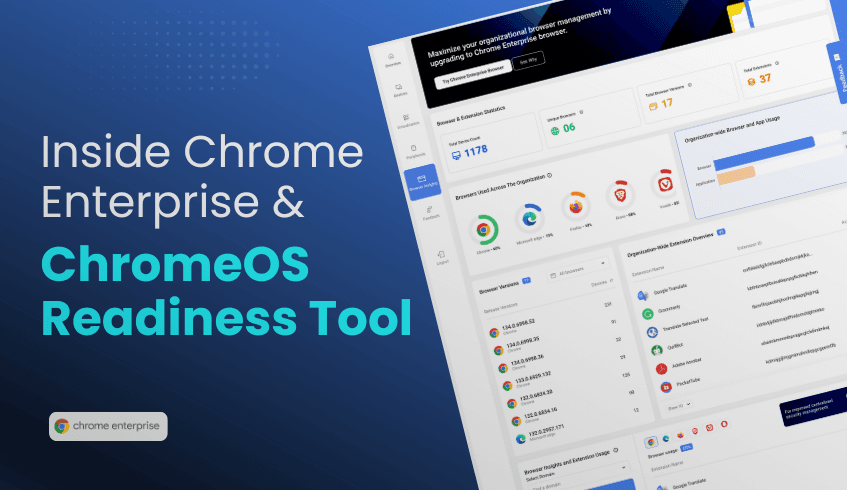How to Deploy the ChromeOS Readiness Tool Enterprise VS PowerShell Explained
Transitioning to ChromeOS is a strategic move for organizations seeking efficiency and security. Before making the switch, understanding your current IT environment is crucial, and that's where the ChromeOS Readiness Tool comes in. It's designed to assess your compatibility by analyzing application usage, device compatibility, and peripheral integration. To begin this assessment, you need to deploy the tool. There are two primary installation methods or deployment flows: the Enterprise Flow and the PowerShell Flow. Choosing the right flow depends on your existing infrastructure. While you might hear about "Pro" or "Partner" dashboards, these refer to the interfaces for viewing results, accessible after deployment via the chosen flow and storage configuration.
Let's explore the two deployment flows:
1. The Enterprise Installation Method
This flow is tailored for organizations that primarily use Active Directory and Group Policy Objects (GPOs) for management. It's specifically designed for environments without Unified Endpoint Management (UEM) systems and typically leverages on-premise infrastructure.
Key Characteristics:
Supports installation via Active Directory and GPOs.
Features an automated data collection agent.
Utilizes on-premise infrastructure.
Storage Options: Choose between two available storage configurations to suit your organization's needs.
Network Shared Folder
Network Shared Folder and GCP Storage Bucket
Dashboard Access: Selecting the "Network Shared Folder and GCP Storage Bucket" storage option provides access to a web dashboard, allowing users to view the readiness data in greater detail.
2. The PowerShell Flow (or PowerShell Installation)
This flow is designed for environments where Active Directory is not used for deployment. It is optimized for Unified Endpoint Management (UEM) systems and utilizes cloud-based infrastructure.
Key Characteristics:
Designed for installation without Active Directory.
Optimized for UEM systems.
The data collection agent requires manual setup.
Utilizes cloud-based infrastructure.
Storage Options: Storage is available via GCP Cloud Storage Bucket.
Dashboard Access: The web dashboard is available for the PowerShell flow, which will allow users to view the readiness data in a more detailed manner.
How to Choose:
The decision hinges on your current IT management infrastructure:
Choose the Enterprise Flow if you rely heavily on Active Directory/GPOs and do not use a UEM system.
Choose the PowerShell Flow if your organization uses a UEM system and deployment is not managed via Active Directory.
Understanding these deployment options is the first critical step to effectively utilizing the ChromeOS Readiness Tool for a successful migration assessment.