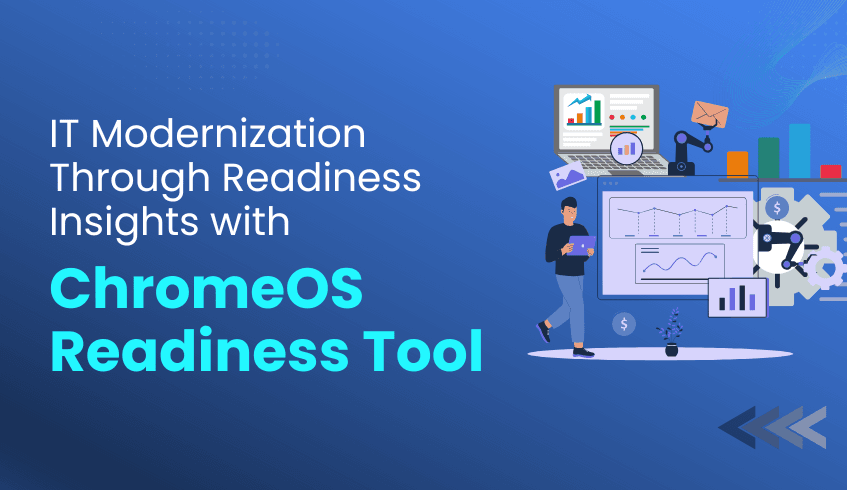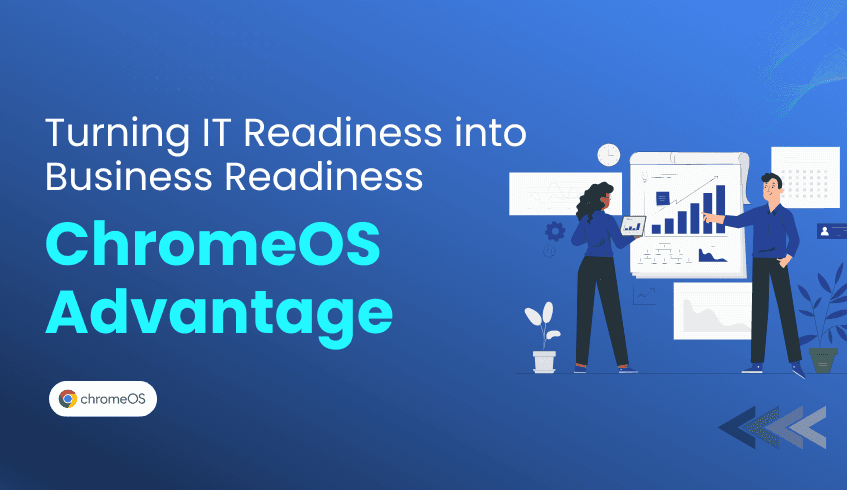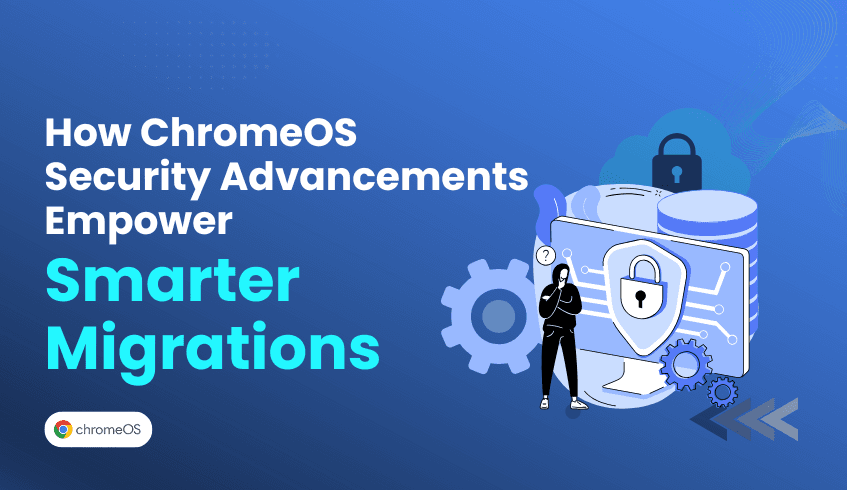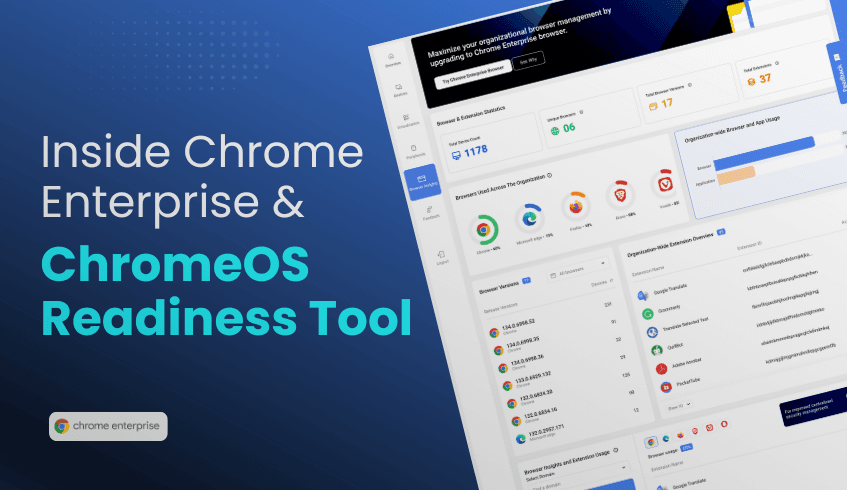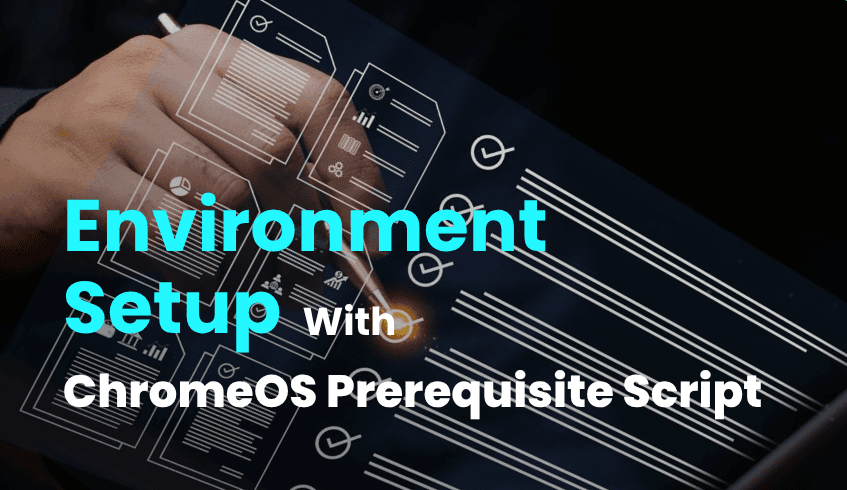
Mastering Your ChromeOS Transition: The Essential Prerequisite Check
In today’s fast evolving digital landscape, organizations are prioritizing secure, efficient, and cost-effective IT strategies. As many look to transition to a cloud-based operating system like ChromeOS, ensuring a smooth migration starts with proper planning and the right tools. One key element in this process is the ChromeOS Readiness Tool, designed to assess your existing IT environment for compatibility. But before the full deployment, there's a vital first step, running the Prerequisite Check Script.
What is the Prerequisite Check Script?
Before rolling out the ChromeOS Readiness Tool across your network, it’s important to ensure that your device has all the necessary prerequisites. That’s where the Prerequisite Check Script comes in. Its core function is to verify that your devices are properly set up for a smooth deployment of the readiness tool.
This lightweight script validates whether your device has all the necessary prerequisites in it and shows if there are any missing prerequisites, guiding the users to install them. This ensures that disruptions or errors are avoided later in the process and makes sure your ChromeOS migration journey starts on solid ground.
How to Obtain the Script
The Prerequisite Check Script is available through the official ChromeOS Readiness Tool website:
Navigate to the Resource Center or the relevant setup section
Locate and download the Prerequisite Check Script along with any setup documentation.
Installing and Running the Script
To run the script:
Download the Script Click the Download button to get the PowerShell script.
Open Windows PowerShell Launch PowerShell on your Windows machine.
Navigate to the Script Directory Use the cd command to move to the folder where the script is located.
Copy the Script Path Right-click the downloaded script file and select Copy as path (or simply copy the file path).
Paste the Path into PowerShell Paste the copied path into PowerShell and press Enter.
Run the Script On a new line, type .\crt-prerequisites-check.ps1 and hit Enter again.
Upon successful execution of the script, it will clearly indicate whether the device meets all the necessary prerequisites. If any requirements are missing, the script will list them, allowing users to take corrective action before proceeding with deployment.
Why This Step Matters
Running the Prerequisite Check Script is more than a formality, it's a strategic move. It helps you:
Ensures System Readiness The script verifies whether the target machine meets all required prerequisites before installing the ChromeOS Readiness Tool.
Prevents Installation Failures Identifying missing components early helps avoid setup errors or incomplete installations.
Displays Clear Results After execution, it will clearly show if the machine is ready or what requirements are missing.
Saves Time and Effort By catching issues upfront, users reduce the risk of delays or repeated setup attempts later in the process.
Supports Smooth Deployment Running the script ensures a smoother, more predictable rollout of the ChromeOS Readiness Tool.
This proactive step sets the tone for the entire assessment, reducing the risk of wasted time, unexpected blockers, or compatibility surprises.
Lay the Groundwork for a Successful Migration
Before diving into full assessments, start with this essential checkpoint. By confirming your devices are ready for the ChromeOS Readiness Tool, you're investing in a smoother, smarter transition process. Whether you’re assessing hundreds of devices or just a few, this simple script ensures you’re starting off on the right foot.
Begin your ChromeOS migration journey the right way, start with the Prerequisite Check Script, and pave the way for a seamless, secure transition.